Your site’s speed plays a major role in its success. Visitors and search engines alike hate websites that underperform, but there’s no one-size-fits-all solution to a slow WordPress website.
Fortunately, there are some common culprits of sluggish load times. By testing your site for all of these frequent offenders, you’ll be in a strong position to identify what’s wrong with your particular website and resolve the problem, fast.
In this postA post is a type of content in WordPress, a popular open-source content management system used for creating an... More, we’ll share some free tools for testing your site’s speed. Then we’ll cover four reasons why your website may be slow to respond and discuss how to fix each one. Let’s get started!
An Introduction to Optimizing Your Slow WordPress Website (And Why It’s Important)

Your website’s performance is crucial to its success. In fact, studies suggest that 40 percent of people abandon a site that takes longer than three seconds to load. These figures are even higher on mobile devices, with Google concluding that more than half of mobile users will abandon a pageIn WordPress, a page is a content type that is used to create non-dynamic pages on a website. Pages are typica... More that takes over three seconds to load. If you’re going to improve your visitor retention rates, then it’s vital that your content loads quickly across all devices.
Your website’s performance can also affect its position in search rankings. Google has long used page speed as a ranking factor. However, in 2020 it announced that Core Web Vitals would also become a ranking factor in 2021.
The Core Web Vitals initiative measures how visitors perceive your site’s speed and responsiveness. With over 53 percent of all website traffic coming from organic search, you’ll want to ensure that your site’s performance is helping your search engine rankings, rather than hurting them.
If you sell products and services online, then the stakes are even higher. Your website’s performance can have a direct impact on your conversion rate and revenue. Research suggests that if your online store is generating $100,000 per day, then a one-second delay could cost you $2.5 million per year in lost earnings.
How to Set a Performance Benchmark for Your Slow WordPress Website
Before carrying out any kind of optimization, it’s important to establish a baseline. For the greatest insight, we recommend evaluating your site before and after each optimization activity. This enables you to identify the performance-boosting techniques that have the most significant impact on your particular website. You can then place those techniques at the center of any future optimization efforts.
You can measure your site’s performance using tools such as Google PageSpeed Insights. This popular platform evaluates your site across desktop and mobile devices, and then provides actionable suggestions on how to slash your page loading speeds:

You can also schedule tests using a tool such as GTmetrix. This platform will analyze your website across different browsers, networks, and even countries, and then summarize the results. This can help you identify performance problems that only occur under very specific conditions.
4 Reasons Your WordPress Site Is Slow
The first step to fixing a slow WordPress website is figuring out why it’s underperforming. Here are four common reasons why your site may be feeling sluggish.
1. Your Site Features Lots of High-Resolution Media
Beautiful, eye-catching images are a great way to attract (and hold) visitors’ attention. However, on average, images make up almost 17 percent of a webpage’s total weight. All of those high-resolution visuals may be adding to your page load times.
You can often significantly speed up your site by optimizing your images. Here, the key is to strike a balance between reducing each file’s size while still maintaining an acceptable level of quality. Get this balance right and you’ll improve your site’s performance without negatively impacting the user experience by displaying low-resolution images.
To reduce file size without compromising on quality, we recommend using a compression tool such as TinyPNG:

There’s also a free TinyPNG WordPress plugin that can help you compress images that are already uploaded to your site. After activating it, just navigate to Media > Bulk Optimization:

Then click on Start Bulk Optimization. The TinyPNG pluginA plugin is a software component that adds specific features and functionality to your WordPress website. Esse... More will optimize all of the images in your Media LibraryThe Media Library in WordPress is a feature that allows users to easily upload and manage media files such as ... More automatically.
2. You Haven’t Enabled Caching
Whenever someone visits your website, their browser requests your site’s files from your server. Retrieving this content can be a time-consuming process. However, it’s possible to store static copies of your site’s files locally in users’ browsers with a caching plugin such as W3 Total Cache:

After activating W3 Total Cache, navigate to Performance > General Settings. This plugin has lots of configuration options that are worth exploring in more detail. However, to start, we recommend enabling page caching by selecting the Page Cache: Enable checkbox:

Now, whenever someone visits a page on your site its content will be returned to their browser as normal. However, it will also be saved so that it doesn’t have to be rebuilt the next time this user visits. This can significantly decrease the page load times for returning users.
3. You Aren’t Using a Content Delivery Network (CDN)
When data has to travel long distances it causes latency, so the physical location of your website’s data center will impact its performance. For instance, if your host server is located in Chicago, then a European visitor will typically experience greater latency compared to someone in New York.
You can reduce this latency by using a Content Delivery Network (CDN). This is a network of servers placed in different locations around the globe. When someone visits your site, the CDN will deliver your website from the server that’s located the closest to them.
There are plenty of CDN providers to choose from, and some hosting companies even offer CDNs as part of their packages. If you’re unsure, then it’s always worth checking with your provider.
Alternatively, you can sign up for a third-party CDN such as Cloudflare:

You can integrate Cloudflare with your WordPress site using the official Cloudflare plugin.
4. You’re Running Outdated Code
Your typical WordPress site consists of multiple plugins, a theme, and WordPress core. Developers periodically release new versions of these elements with improved security, performance, and features. If your site is going to run at optimal performance, then it needs to use the latest versions of all these components.
To make your life easier, you may want to enable auto-updates. Assuming that you’re running WordPress 5.6 or higher, you can do so for WordPress core by navigating to Dashboard > Updates:

Then click on Enable automatic updates for all new versions of WordPress.
To auto-update your plugins, navigate to Plugins > Installed Plugins. You can then select the bulk actions checkbox, open the Bulk Actions dropdown, and select Enable Auto-Updates > Apply:

To enable auto-updates for your WordPress themeA WordPress theme is a set of files that determine the design and layout of a website. It controls everything ... More, navigate to Appearance > Themes. You can then hover over your current theme and select Theme Details > Enable auto-updates:
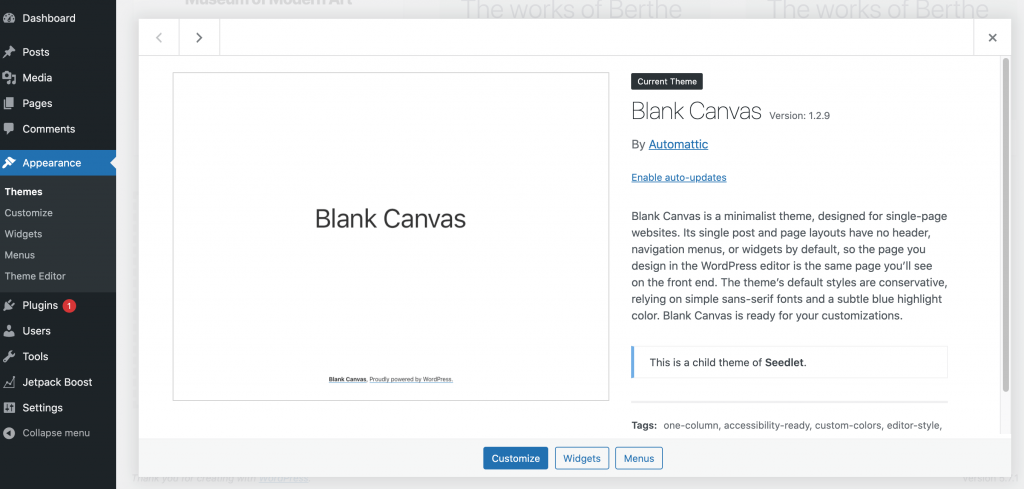
If you have the latest version of all these components and your site is still lagging, then you may be running an outdated version of PHP. As the programming language behind WordPress, failing to update PHP can have a noticeable impact on your site’s performance.
You can check what version of PHP you’re currently running by navigating to Tools > Site Health > Info. Then click to expand the Server section:

The PHP version is set at the server level, so you’ll often need to speak with your hosting provider about updating it. Alternatively, you may be able to switch between different versions using your hosting control panel.
If you’re a cPanel user, then log into your account and click on Select PHP Version. You can open the Current PHP dropdown and choose a version from this list.
Conclusion
Diagnosing why your WordPress website is slow isn’t always straightforward. There are a lot of factors that can impact your site’s performance, but it’s smart to start with the most common culprits.
Let’s quickly recap four reasons why your WordPress website might be slow to respond:
- Your site features lots of high-resolution media that you need to optimize.
- You haven’t enabled browser caching to reduce loading times for repeat visitors.
- You aren’t using a Content Delivery Network (CDN) to decrease latency.
- You’re running outdated code, such as an old version of WordPress.
Do you have any questions about how to improve your site’s performance? Let us know in the commentsComments are a feature of WordPress that allow users to engage in discussions about the content of a website. ... More section below!



