Data storage is the lifeblood of any dynamic web application, and WordPress is no exception. But have you ever wondered how WordPress stores data that constitutes your website, such as pagesIn WordPress, a page is a content type that is used to create non-dynamic pages on a website. Pages are typica... More, postsA post is a type of content in WordPress, a popular open-source content management system used for creating an... More, commentsComments are a feature of WordPress that allow users to engage in discussions about the content of a website. ... More, and users?
In this article, we’ll explore the intricacies of WordPress data storage, providing a clear overview of its mechanisms and related concepts.
- How WordPress Stores Data and Why It Requires a Database
- Understanding the WordPress Data Storage Mechanism
- The WordPress Database: A Closer Look
- How WordPress Retrieves and Uses Data
- How Does the Database Interact with Your Hosting Provider’s Server?
- Making Changes to the WordPress Database
- How to Optimize Your WordPress Database for Peak Performance
- What Are Some Best Practices for Managing a WordPress Database
- How to Fix Common Database-Related Errors in WordPress
- How to Change Your WordPress Username Using the Database: A Step-by-Step Guide
- How to Manually Create a WordPress Database: A Step-by-Step Guide
- The Role of Plugins in Data Management
- Final Thoughts on How WordPress Stores Data
How WordPress Stores Data and Why It Requires a Database
At first glance, a WordPress website may seem straightforward. However, behind the scenes, it’s an intricate ecosystem where different types of data work together seamlessly. A crucial component that facilitates this complexity is the database.
Understanding How WordPress Stores Data: What Makes Up a WordPress Database?
A WordPress database acts as a centralized storage hub for various types of information essential for your site’s operation. Some of the key data housed within this database include:
- Content Data: Posts, pages, and media files.
- Organizational Data: CategoriesIn WordPress, categories are a fundamental taxonomy used to group and organize posts based on their topics or ... More, tagsIn WordPress, tags are a taxonomy used to classify and organize posts. They are similar to categories, but unl... More, and internal links.
- User Information: User profiles, roles, and comments.
- Configuration Settings: General site settings and preferences.
- PluginA plugin is a software component that adds specific features and functionality to your WordPress website. Esse... More and Theme Data: Settings and customizations pertinent to plugins and themesA WordPress theme is a set of files that determine the design and layout of a website. It controls everything ... More.
How WordPress Stores Data and How the Database Functions
When you or a visitor interacts with your site — be it publishing a new article, leaving a comment, or changing a theme — these changes are recorded and managed in the database. This centralized repository makes sure that every piece of information is retrievable and updatable, ensuring your site stays dynamic and responsive.
The Role of DatabasesA database is an organized collection of data stored and accessed electronically. It is a crucial component of... More in Site Performance
Databases enable WordPress to efficiently handle content delivery and user interactions. By keeping all data in one place, it becomes easier to manage, search, and update:
- Speed: Quick access to data ensures faster load times for users.
- Consistency: Keeps all pieces of information synchronized and up-to-date.
- Scalability: Allows for easy scaling as your website grows in size and complexity.
Why Database Management is Crucial to Understanding How WordPress Stores Data
Because nearly everything that defines your WordPress site resides in the database, understanding how WordPress stores data can be immensely beneficial. Proper database management can protect against data loss, improve site performance, and make troubleshooting issues much more straightforward.
In summary, understanding how WordPress stores data is indispensable for the smooth operation of a WordPress website. It stores all the vital components, from content to user information, making it the backbone of your site’s functionality and performance.
Understanding the WordPress Data Storage Mechanism

WordPress employs a MySQL database to store all its data. MySQL is an open-source relational database management system that uses SQL (Structured Query Language), a programming language designed for managing and manipulating databases.
In a relational database model like MySQL, data is organized into tables, each representing a particular entity (such as a user, post, or comment). These tables are connected, or ‘related’, allowing efficient data access and management.
The WordPress Database: A Closer Look
The WordPress database consists of numerous tables, each dedicated to storing a specific type of data. Let’s take an in-depth look at some of these tables and understand their functions:
Note: wp_ is a default table prefix set during WordPress installation. This prefix can be different based on user preference or to enhance security.
How WordPress Retrieves and Uses Data
When a user visits your site and interacts with it by clicking on a post or page, WordPress initiates a PHP script. This script sends SQL queries to the MySQL database, requesting the data needed to fulfill the user’s request. The data pulled from the database includes content, metadata, user info, comments, and more. This data is then assembled by the PHP script into an HTML page, which is sent to the user’s browser for display.
This is why you won’t find complete HTML files for your posts, pages, or other content in your site’s filesystem—it’s all generated dynamically using data from the database.
See also: Where Are WordPress Posts And Pages Stored?
How Does the Database Interact with Your Hosting Provider’s Server?
When a visitor arrives on your website, their browser sends a request to your hosting provider’s server. This server processes the request by fetching the necessary data to ensure the webpage displays correctly. A critical part of this process involves the server communicating with the database to retrieve or update information in real-time.
Data Retrieval and Storage
- Initial Request: Upon receiving a request, the server queries the database for essential data—such as user profiles, product listings, or blog articles. This step is crucial for dynamic content delivery and personalized user experiences.
- Response: The database management system (DBMS), such as MySQL, PostgreSQL, or Oracle, processes the query and responds with the requested data. The server then uses this information to generate and display the webpage, ensuring your site functions seamlessly.
Software Requirements
Just as servers require operating systems to function, databases depend on Database Management Systems (DBMS) like MySQL, Oracle, or MongoDB. These systems need to be installed and correctly configured to efficiently handle data requests and ensure optimal website performance.
Continuous Interaction
The interaction between your server and database is ongoing, ensuring that every user action is backed by accurate and up-to-date data. Whether it’s loading a simple webpage or processing a complex transaction, this seamless communication is vital for delivering a smooth and efficient user experience.
In summary, your hosting provider’s server and the database work together harmoniously. The database supplies the critical data the server needs to display your website’s content and functionalities with precision, ensuring optimal performance and user satisfaction.
Making Changes to the WordPress Database

Accessing and making changes to the WordPress database is possible via phpMyAdmin, a software tool provided by most web hosting companies. With phpMyAdmin, you can view, edit, add, or delete data directly in the database.
However, it’s crucial to handle this tool with utmost caution, as any erroneous changes can disrupt your website or even render it inaccessible. Before making any changes directly to the database, always ensure that you have a complete and recent backup.
How to Optimize Your WordPress Database for Peak Performance
Your WordPress database is the backbone of your website. Storing all your content, user data, and crucial settings. To ensure your site runs smoothly and loads quickly.Optimizing your WordPress database is essential.
Regular Backups for Database Security
Before diving into any optimization, it’s vital to back up your WordPress database and entire site. Regular backups safeguard your data against loss during optimization. Tools like UpdraftPlus and BackupBuddy can automate the backup process, ensuring your site’s safety.
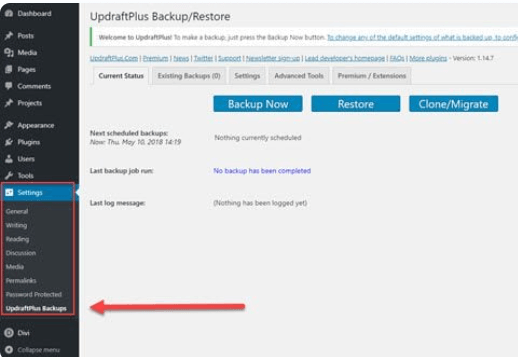
Utilize a WordPress Database Cleanup Plugin
Over time, your database accumulates unnecessary data. Such as trashed posts, spam comments, and expired transient options. Plugins like WP-Optimize and Advanced Database Cleaner allow you to clean up this clutter. Reducing database size and improving performance.
Optimize WordPress Database Tables
Database tables can become fragmented over time, leading to slower performance. Accessing your database through phpMyAdmin in your hosting control panel. You can select your database, choose all tables. And use the “Optimize table” function to defragment and streamline your database.
Control WordPress Post Revisions
WordPress automatically saves every revision of your posts, which can lead to database bloat. To prevent this, limit the number of post revisions stored in your database. You can do this by using a plugin like WP-Sweep or by adding the following line to your wp-config.php file:
`define('WP_POST_REVISIONS', 5);`Remove Unused Themes and Plugins
Inactive themes and plugins not only clutter your WordPress database but can also slow down your site. Regularly review and delete any unused themes and plugins to keep your database lean and efficient.
Optimize Images to Reduce Database Load
High-resolution images can slow down your site, indirectly affecting database performance. Use image optimization plugins like Smush or Imagify to compress images without sacrificing quality, improving both page load times and overall database efficiency.
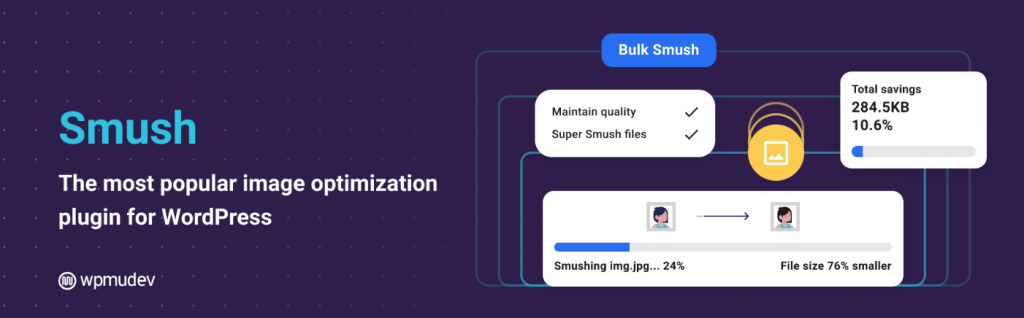
Enable Caching for Faster Load Times
Caching plugins such as W3 Total Cache or WP Super Cache reduce the load on your WordPress database by serving cached versions of your site to visitors. This not only speeds up your site but also enhances the database’s performance.
Keep Your WordPress Database Optimized
Regularly optimizing your WordPress database is crucial. For maintaining the speed, efficiency, and reliability of your website. Make sure to back up your data, clean up and optimize database tables. Manage post revisions, remove unused themes and plugins. Optimize images and enable caching to keep your site running at its best.
What Are Some Best Practices for Managing a WordPress Database
Effectively managing your WordPress database is essential for maintaining your website’s performance and overall health. Following these best practices will ensure your site runs smoothly and remains secure:
Perform Regular Backups
Before making any changes to your WordPress database. Always ensure you have a recent backup of your entire website. Regular backups are crucial because accidental changes to the database can be difficult to reverse and might even break your site. Having a backup allows you to quickly restore your site to its previous state if something goes wrong.
Accessing phpMyAdmin in WordPress Hosting
To manage your WordPress database, access phpMyAdmin through your hosting account. This typically involves logging into your hosting control panel (like cPanel). And locating phpMyAdmin. While the exact steps may vary based on your web hosting provider. The general process remains consistent across platforms. Once inside phpMyAdmin. Navigate to the “Databases” tab to view a complete list of databases. Locate the one associated with your WordPress site to access and manage your data directly.
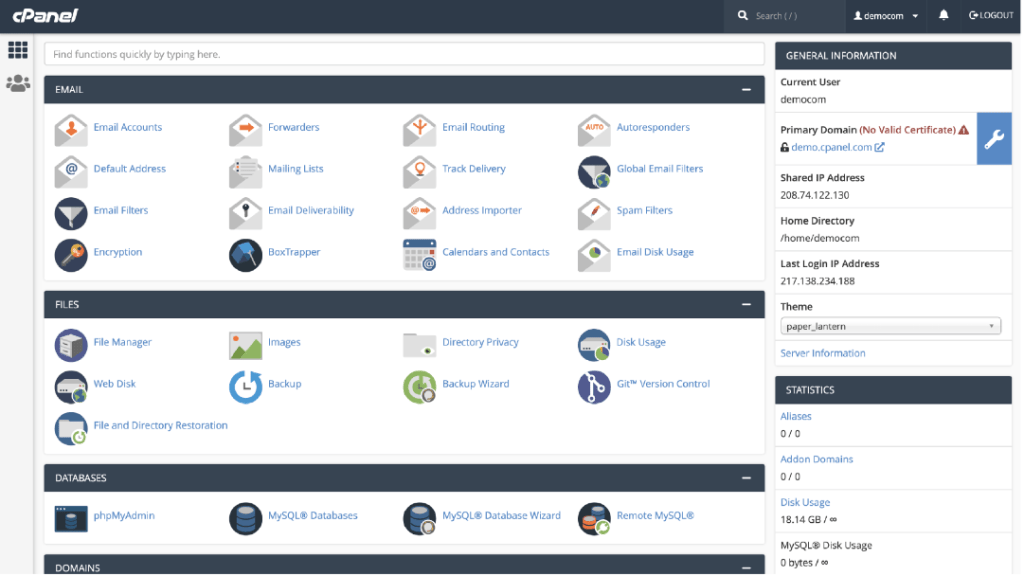
Basic Database Operations in phpMyAdmin
Using phpMyAdmin, you can perform essential database operations such as searching, modifying, and deleting data. For instance, if you need to change your WordPress username but can’t do it through the dashboard, you can:
1. Select the wp_users table.
2. Click Edit next to the username you want to change.
3. Update the username in the Value field under user_login.
4. Click Go to save your changes.
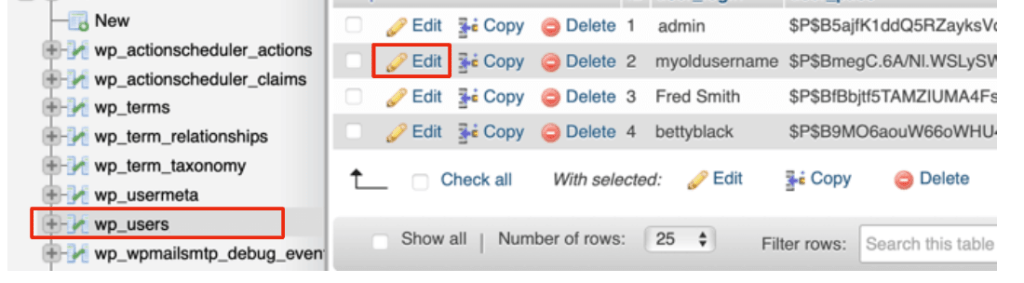
These simple steps demonstrate that managing a WordPress database can be straightforward, provided you know what you’re doing.
Exercise Caution with Direct Database Changes
It’s important to exercise caution when making direct changes to your WordPress database. Ensure you fully understand the task you’re performing, and always refer to reliable guides or tutorials for assistance. Making uninformed changes can lead to unintended and potentially severe consequences.
Use WordPress Database Management Plugins
If working directly with phpMyAdmin seems intimidating, consider using WordPress database management plugins. Numerous free plugins are available in the WordPress repository. It offer user-friendly interfaces. For tasks like database optimization, removing unnecessary data, and creating backups. These plugins simplify the process. Making database management accessible even to those with limited technical experience.
Regularly Clean Up Your WordPress Database
To maintain optimal site performance, regularly clean up unnecessary data such as post revisions, spam comments, and transient options. A leaner database not only improves site speed but also reduces the risk of errors.
Managing a WordPress database doesn’t have to be overwhelming. By following these best practices, you can keep your WordPress site running efficiently, minimize risks, and maintain high-performance standards.
How to Fix Common Database-Related Errors in WordPress
Dealing with database errors in WordPress can be challenging, but with the right approach, you can resolve these issues quickly. This guide will walk you through how to fix common database-related errors in WordPress to ensure your website remains fast and secure.
“Error Establishing a Database Connection”
This is one of the most common database errors in WordPress, often caused by incorrect database credentials. Here’s how to fix it:
1. Check Your wp-config.php File:
Ensure that your database name, username, password, and host are correctly defined. The wp-config.php file is crucial for maintaining a stable database connection in WordPress.
define('DB_NAME', 'your_database_name');
define('DB_USER', 'your_database_user');
define('DB_PASSWORD', 'your_password');
define('DB_HOST', 'localhost');2. Verify Your Database Server:
Confirm that your database server is functioning properly. Sometimes, the “Error Establishing a Database Connection” occurs because your server is down or experiencing issues.
“MySQL Server Has Gone Away”
This error is typically related to configuration issues or limitations of your MySQL server. Here’s how to address it:
1. Increase Timeout Values:
To fix the “MySQL Server Has Gone Away” error, edit your my.cnf or my.ini file and increase the wait_timeout and max_allowed_packet values.
wait_timeout = 600
max_allowed_packet = 128M2. Check Database Server Logs:
Reviewing your MySQL server logs can help you identify the exact cause of the error, allowing you to take targeted action to resolve it.
“No Update Required – Your WordPress Database is Already Up-to-Date”
This error usually arises from caching issues. Follow these steps to fix it:
1. Clear Your WordPress Cache:
Use a caching plugin like W3 Total Cache or WP Super Cache to clear your site’s cache. Caching issues are a common cause of database-related errors in WordPress.
2. Disable Plugins Temporarily:
Sometimes, a plugin may be causing the issue. Deactivate all plugins, then reactivate them one by one to identify the problematic one.
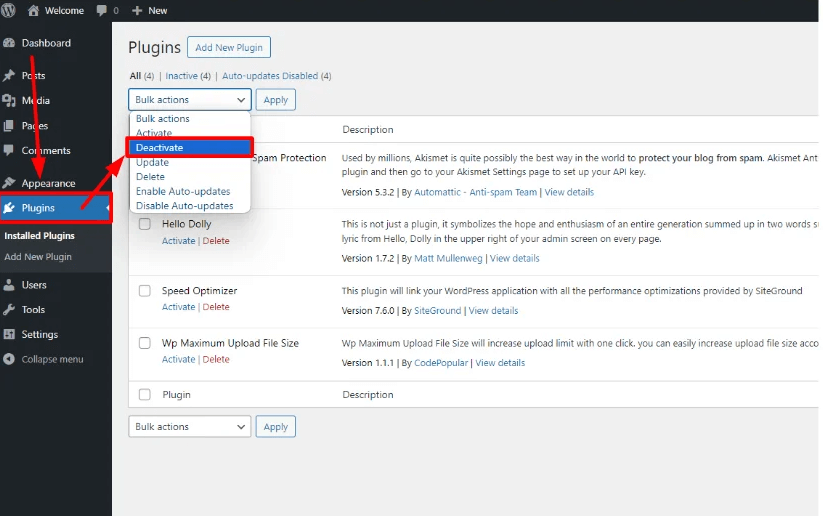
3. Update Your Database Manually:
If the issue persists, you may need to update your database manually. Access your backend via phpMyAdmin and run the necessary SQL commands.
Preventative Maintenance for Your WordPress Database
To prevent database errors in the future and ensure your WordPress site runs smoothly, follow these best practices:
- Regular Backups: Use reliable backup plugins like UpdraftPlus or BackWPup to create regular backups of your database.
- Database Optimization: Regularly optimize your WordPress database with tools like WP-Optimize to maintain peak performance.
- Monitor Database Performance: Keep an eye on your database performance using monitoring tools like New Relic or Query Monitor. This proactive approach can help you catch potential issues before they cause problems.
By addressing these common database-related errors in WordPress, you can maintain a fast, secure, and reliable website. Regular maintenance and optimization are key to avoiding future issues.
How to Change Your WordPress Username Using the Database: A Step-by-Step Guide
Changing your WordPress username directly through the database is a straightforward process that can be accomplished with just a few steps. Follow this detailed guide to effectively update your WordPress username via the database:
- Access Your WordPress Database:
Log in to your hosting account and navigate to your database management tool, such as phpMyAdmin. - Locate the wp_users Table:
Within the database, find the table named wp_users. This table holds all the user information for your WordPress site. - Edit the Username:
Identify the row corresponding to the user account you wish to modify. Click the “Edit” option next to that user. - Update the Username:
In the editing interface, locate the user_login field. Replace the current username with your new desired username in the Value column. - Save Your Changes:
After entering the new username, click the “Go” button to save the changes. This will update the username in the database.
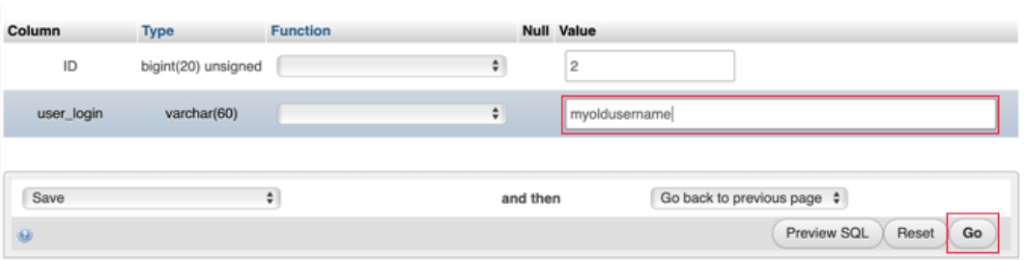
Essential Tips for Changing Your WordPress Username:
- Backup Your Database: Always ensure you have a recent backup of your database before making any modifications. This precaution helps prevent the loss of important data.
- Understand the Process: Be clear about the changes you’re making. If you’re uncertain, refer to a comprehensive guide or tutorial specific to WordPress username changes.
Performing updates directly in the database can be simple if you follow these steps carefully. Always proceed with caution to maintain the integrity of your WordPress site.
How to Manually Create a WordPress Database: A Step-by-Step Guide
Creating a WordPress database manually is essential for setting up your website without relying on automated tools. Follow these steps to ensure a smooth setup:
Access Your Hosting Provider’s Control Panel
Log Into Your Hosting Account
- Access your hosting account dashboard.
- Navigate to the control panel, often referred to as cPanel or a similar interface.
Locate the Database Management Section
- Find sections labeled “Databases” or “MySQL Databases.” This area handles all database-related tasks.
Create a New Database
Initiate Database Creation
- Select the option to create a new database.
- Enter a relevant name for the database and confirm the creation. Choose a name that reflects your website for easier identification.
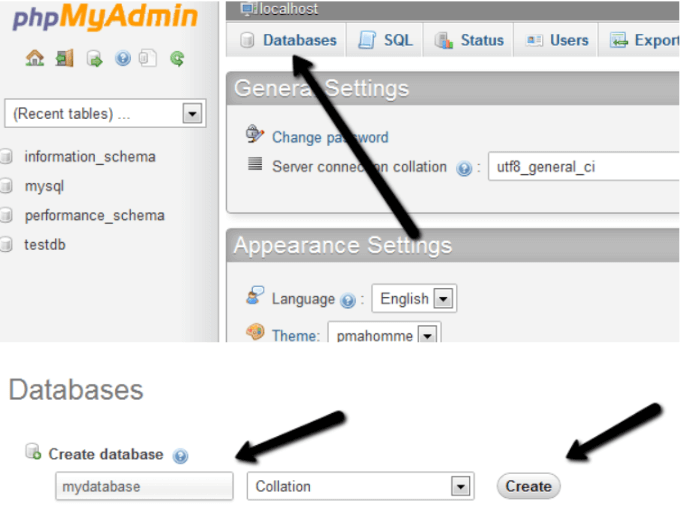
Set Up a Database User
- Create a new database user by setting a username and a strong password.
- Ensure the user is granted all necessary privileges to manage the database efficiently.
Assign User to Database
Link User to the Database
- Assign the newly created user to your database.
- Grant all required permissions to the user to ensure full control over the database.
Configure WordPress to Connect to Your Database
- Update WordPress Configuration
- Open your WordPress installation files and locate the
wp-config.phpfile. - Update this file with your database details:
php define('DB_NAME', 'yourdatabase_name'); define('DB_USER', 'yourdatabase_user'); define('DB_PASSWORD', 'yourdatabase_password'); define('DB_HOST', 'localhost'); // this is usually 'localhost'Understanding the Basics of WordPress Databases
When a visitor accesses your website, their browser sends a request to your server, which retrieves data from the database to display your site correctly. WordPress utilizes MySQL, an open-source database management system (DBMS), to store, manage, and alter your data efficiently.
Manually creating and configuring your WordPress database allows for advanced customization and troubleshooting, giving you greater control over your site’s data management.
The Role of Plugins in Data Management
WordPress plugins often add their own tables to the database or use existing tables to store data.
For example, an eCommerce plugin like WooCommerce adds several tables for handling product data, orders, and customer details.
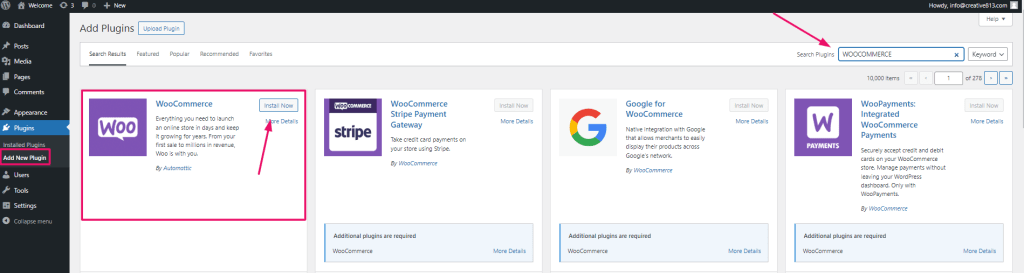
Understanding how plugins store and manage data can be helpful for troubleshooting issues or optimizing your site.
Final Thoughts on How WordPress Stores Data
Knowledge of how WordPress stores data provides invaluable insight into your website’s operations. As the database is the core powerhouse behind your site, it’s essential to handle it with care. With a good understanding of its structure, you can better manage, troubleshoot, and optimize your WordPress website.
Remember, knowledge is power, but with power comes responsibility. When dealing with the WordPress database, always exercise caution and ensure that you have a backup in place.
If you’re looking for fast WordPress hosting and seamless updates while understanding how WordPress stores data, explore our hosting packages by clicking the button below:
If you have any questions about how WordPress stores data, feel free to leave a comment below!



