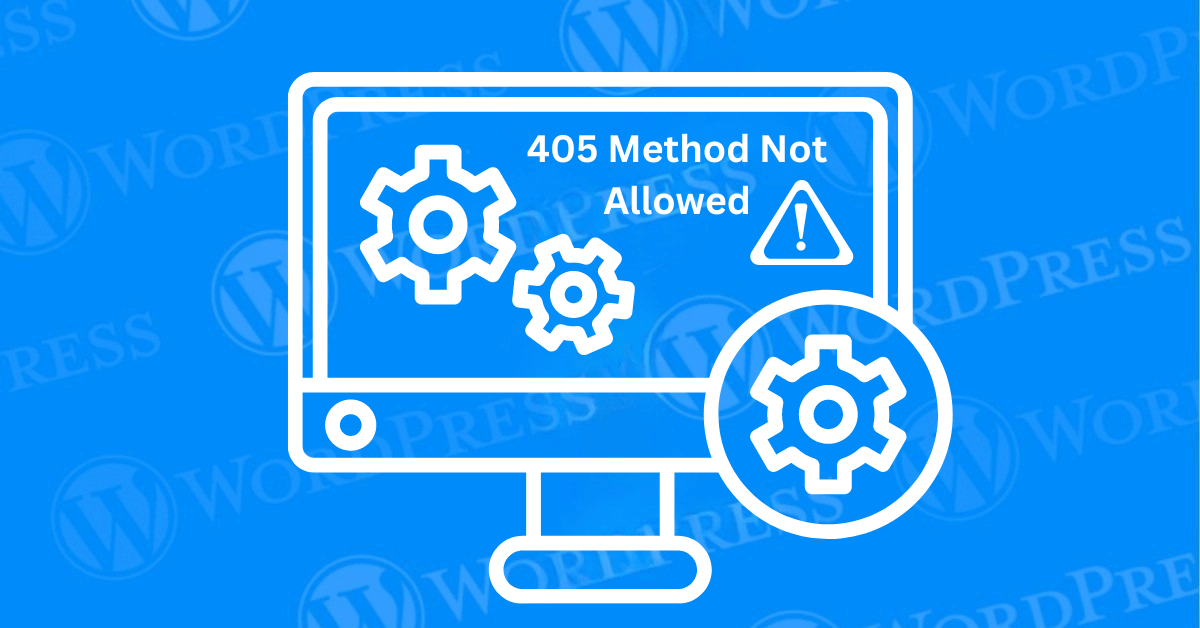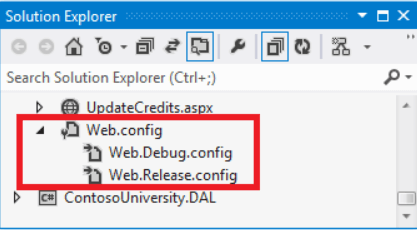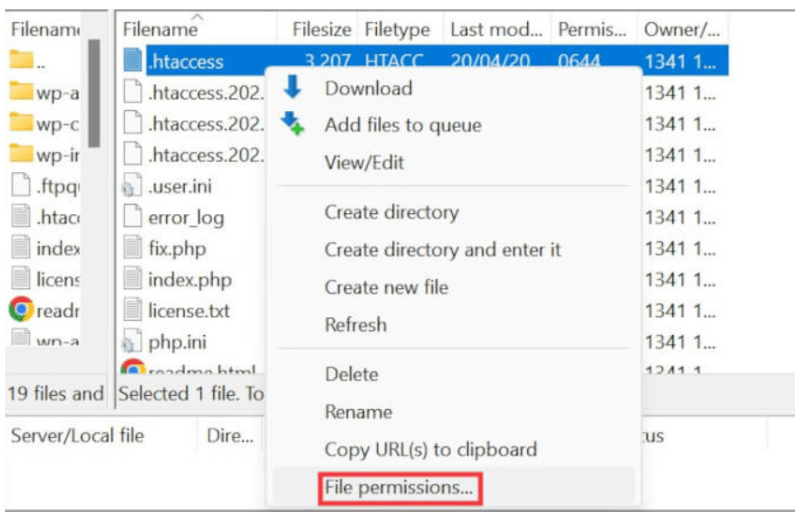HTTP errors can be frustrating for both website owners and users. Often impacting functionality and user experience. One particularly disruptive issue is the 405 Method Not Allowed error. Arises when the request method used by a client is not supported by the server for the requested resource. Understanding the causes behind such errors occurring is essential. For maintaining seamless website operations and enhancing user satisfaction.
In the realm of web development, HTTP status codes serve as vital communication tools between clients and servers. These codes, ranging from informational messages to successful transactions and error alerts are critical for diagnosing. And resolving issues that may emerge during the exchange of data over the internet. When a 405 Method Not Allowed error surfaces. It highlights a mismatch between the server’s expectations. And the request method being used.
This article aims to provide a comprehensive guide to the “405 Method Not Allowed” error. What it means, why it happens, and how to fix it. By identifying common causes and implementing the right solutions. You can minimize errors occurring. Ensure the requested resource is accessible, and improve the overall user experience. Let’s dive into the details.
- What is the 405 Method Not Allowed Error?
- What are the Common Variations of the HTTP 405 Error Message?
- How to Identify All Pages with HTTP 405 Errors on Your Website
- How to Fix HTTP 405 Errors Caused by Newly Installed Plugins or Themes
- Why Reverting Recent Updates Can Fix the “405 Method Not Allowed” Error
- How to Prevent the “Method Not Allowed” Error in WordPress
- How Restoring WordPress from a Backup Can Fix the HTTP 405 Error
- Conclusion: Fixing 405 Method Not Allowed Error
What is the 405 Method Not Allowed Error?
The 405 Method Not Allowed error occurs when a user attempts to interact with a web server using an HTTP method that the server does not support. HTTP methods like GET, POSTA post is a type of content in WordPress, a popular open-source content management system used for creating an... More, PUT, and DELETE are designed to perform specific actions, but when a server is not configured to handle a particular method for a given URL, it returns a 405 error.
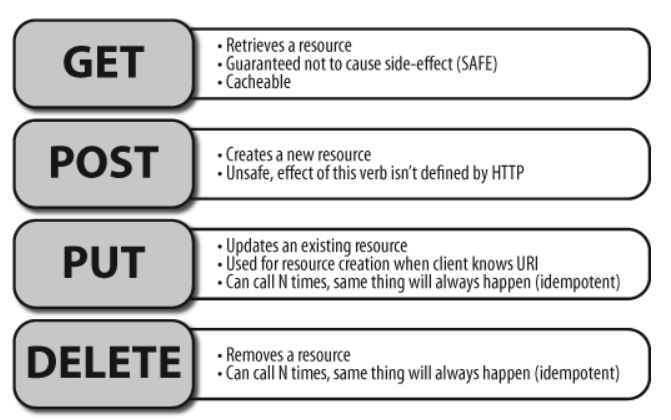
How Does HTTP 405 Status Code Indicate A Client-Side Error
For example, if a user tries to delete a resource via a URL that only supports GET requests, they will likely encounter the 405 Method Not Allowed error.

What are the Common Variations of the HTTP 405 Error Message?
Diagnosing the 405 Method Not Allowed error is the first step toward fixing it. Here’s how you can identify the root cause:
- Checking Server Logs: Server logs contain detailed information about errors encountered on your website. By examining these logs, you can pinpoint the exact request that caused the 405 error.
- Testing Different HTTP Methods: Use tools like Postman or cURL to test various HTTP methods (GET, POST, PUT, DELETE) against the URL in question. This can help determine which methods are allowed and which are not.
- Using Browser Developer Tools: Browser developer tools, such as Chrome DevTools, provide insights into the network requests made by your website. By inspecting these requests, you can see which HTTP method triggered the error.
- Common Diagnostics Tools: Tools like Postman and cURL can simulate HTTP requests, allowing you to test and debug the error efficiently.
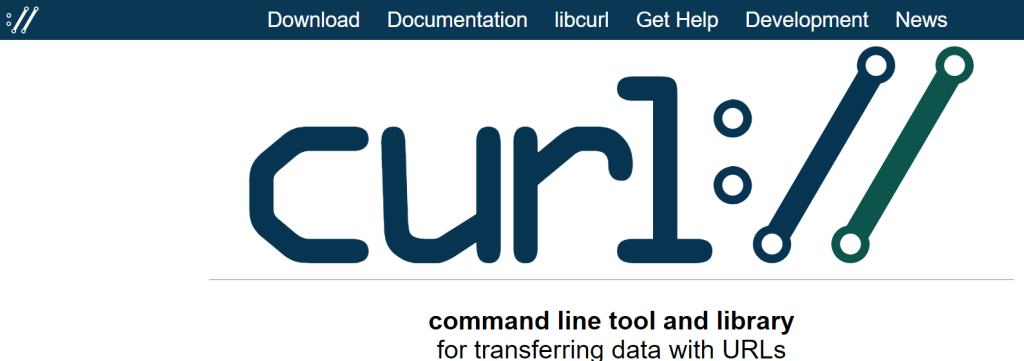
How to Identify All PagesIn WordPress, a page is a content type that is used to create non-dynamic pages on a website. Pages are typica... More with HTTP 405 Errors on Your Website
Once you’ve diagnosed the issue, it’s time to fix the 405 Method Not Allowed error. Here are some methods you can use:
Correcting the Server Configuration
- Update .htaccess or web.config Files: If your server is Apache-based, the .htaccess file controls how your website handles various requests. Ensure that this file allows the necessary HTTP methods. For IIS servers, the web.config file serves a similar purpose.
- Adjusting Permissions: Ensure that the server-side scripts and directories have the correct permissions to execute the required HTTP methods.
Updating Routing Rules
- Framework-Specific Fixes: Different web frameworks handle routing differently. For example, in WordPress, you might need to adjust your permalinksIn WordPress, a permalink is a permanent URL that points to a specific post or page on a website. It is the we... More, while in Django, you would modify the
urls.pyfile. Understanding your framework’s routing rules is crucial to fixing the 405 error. - Custom Route Handling: If a specific route is causing the error, consider creating custom routes that handle the required HTTP methods.
Ensuring URL and Method Compatibility
- Verifying URL Mapping: Make sure that the URL being accessed is mapped correctly to handle the HTTP method being requested. This may involve updating your web application’s routing rules or server configuration.
Implementing Fallback Methods
- Providing Alternative Methods: If certain HTTP methods are not supported, consider implementing fallback methods or redirects to handle the request. For example, if DELETE requests are not allowed, consider using a POST request with a specific action to perform the delete operation.
How to Fix HTTP 405 Errors Caused by Newly Installed Plugins or Themes
Adding new plugins or themes to your WordPress website can sometimes lead to unexpected errors, including the HTTP 405 error. This issue often arises when the new addition conflicts with your server or website settings. Here’s how and why this happens, along with steps to troubleshoot effectively.

Why Plugins and Themes Trigger HTTP 405 Errors
1. Compatibility Issues
Plugins and themes that aren’t fully compatible with your WordPress setup can cause certain server requests to be blocked, resulting in an HTTP 405 error. These incompatibilities often stem from:
- Differences in coding standards.
- Outdated scripts that don’t align with your site’s current configuration.
2. Overwritten Settings
Some plugins and themes make automatic changes to your site’s configuration to activate their features. These modifications can lead to unauthorized HTTP methods being used. Which your server may reject.
3. High Resource Usage
If a new pluginA plugin is a software component that adds specific features and functionality to your WordPress website. Esse... More or theme is resource-intensive, it may overwhelm your server. This can disrupt the proper execution of HTTP requests and trigger errors.
Steps to Troubleshoot HTTP 405 Errors
1. Disable Recently Installed Plugins or Themes
- Deactivate any plugins or themes you recently added.
- Check if the error disappears. If it does, the culprit has been identified.
2. Switch to a Default WordPress ThemeA WordPress theme is a set of files that determine the design and layout of a website. It controls everything ... More
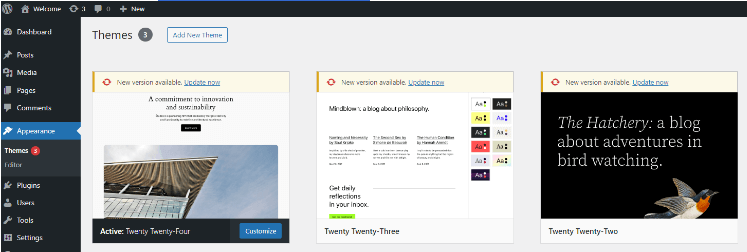
- If disabling plugins or themes doesn’t resolve the issue, switch to a default theme (like Twenty Twenty-Three).
- This step will help determine if the problem is related to your current theme.
3. Systematically Reactivate Plugins and Themes
- Reactivate each plugin or theme one at a time.
- Test your site after each activation to pinpoint the conflicting software.
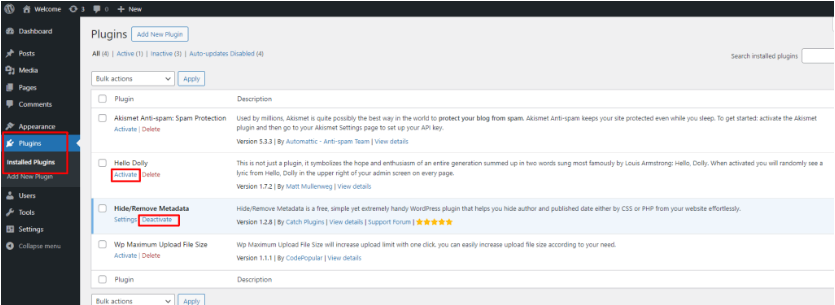
By methodically testing your plugins and themes. You can identify and resolve compatibility or configuration issues causing the HTTP 405 error. Updating your WordPress installation and choosing well-coded plugins and themes. It can help prevent such errors in the future.
Pro Tip: To reduce future errors, ensure all plugins and themes are sourced from reputable developers and are updated to their latest versions.
Why Reverting Recent Updates Can Fix the “405 Method Not Allowed” Error
Encountering a “405 Method Not Allowed” error can be frustrating. Especially if it happens after making updates to your website. The good news? Rolling back recent changes can often resolve this issue. Let’s dive into why this works and how you can implement it.
Steps to Revert Recent Updates
- Identify What Changed Review any recent modifications to your website, such as:
- Installing or updating plugins.
- Changing themes or templates.
- Adding new modules or extensions.
- Roll Back the Updates Depending on your platform, here’s how to revert changes:
- For WordPress: Use tools like WP Rollback to downgrade plugins or themes to earlier, stable versions.
- For Other Platforms: Explore built-in rollback features or third-party tools that allow version control and reversion.
- For WordPress: Use tools like WP Rollback to downgrade plugins or themes to earlier, stable versions.
- Test Your Website Once the rollback is complete:
- Thoroughly check your site to confirm the error is resolved.
- Verify that reverting the update hasn’t caused additional issues.
Why Monitoring Updates Matters
To prevent future errors like the “405 Method Not Allowed,” always:
- Test your site in a staging environment before implementing updates.
- Monitor your website closely after changes to catch issues early.
Keeping Your Website Error-Free
By identifying and reverting problematic updates. You can quickly resolve the “405 Method Not Allowed” error. And restore your site’s functionality. Proactive monitoring and careful testing ensure a seamless user experience. While minimizing potential downtime caused by update conflicts.
If you encounter this error frequently, consider reviewing your hosting environment. And configurations to ensure they support your site’s requirements.
How to Prevent the “Method Not Allowed” Error in WordPress
To avoid encountering the 405 Method Not Allowed error in the future, follow these best practices:
Best Practices for Web Server Configuration
- Regularly review and update your server’s configuration files, such as .htaccess and web.config, to ensure they allow the necessary HTTP methods.
Regular Testing and Monitoring
- Periodically test your website’s HTTP methods using tools like Postman or cURL. Additionally, set up monitoring tools that alert you whenever a 405 error occurs.
Staying Updated with Web Technologies
- Web frameworks and server software are continuously evolving. Stay informed about updates and best practices to ensure your website remains compatible with the latest web technologies.
How Restoring WordPress from a Backup Can Fix the HTTP 405 Error
Restoring your WordPress site from a backup is a highly effective way to resolve the HTTP 405 error. This method is especially useful when the issue is caused by corrupted files or misconfigured settings. Here’s how this solution works and why it’s a reliable choice:
Repair Corrupted Files
Corrupted WordPress files can result from failed updates, malware attacks, or accidental changes. Often triggering the HTTP 405 error. Restoring your site from a clean backup ensures these damaged files are replaced with error-free versions. Restoring your website’s functionality.
Fix Misconfigured Settings
Misconfigurations in plugins, themes, or server settings are common culprits behind the HTTP 405 error. By reverting to a backup created when your site was running smoothly. You can roll back problematic changes. And restore optimal settings, quickly resolving the error.
Roll Back to a Reliable Version
A backup serves as a snapshot of your website in its error-free state. Restoring it eliminates uncertainties caused by recent updates or modifications. Providing a straightforward solution to undo changes that might have triggered the HTTP 405 error.
Comprehensive Recovery for Maximum Integrity
A full backup restoration includes all files and databasesA database is an organized collection of data stored and accessed electronically. It is a crucial component of... More. Ensuring no aspect of your website is overlooked. This comprehensive approach addresses the root cause of the error. And guarantees a complete recovery, leaving no room for partial fixes.
By leveraging a reliable backup system, you can resolve the HTTP 405 error. And get your WordPress site back to full functionality without unnecessary downtime.
Conclusion: Fixing 405 Method Not Allowed Error
The 405 Method Not Allowed error can disrupt your website’s functionality. But with the right approach, it’s manageable. Start by inspecting the root directory for any misconfigurations. And use server-side logs to identify the source of the issue. Verifying the proper implementation of POST methods. It is also crucial to resolve this error effectively. Regularly updating and testing your server configuration. It can help prevent this issue from reoccurring. Ensuring a smooth and uninterrupted user experience.
For a hassle-free solution to avoid errors like the 405 Method Not Allowed. And to enjoy reliable WordPress hosting with automatic updates. Explore our hosting packages by clicking the button below.