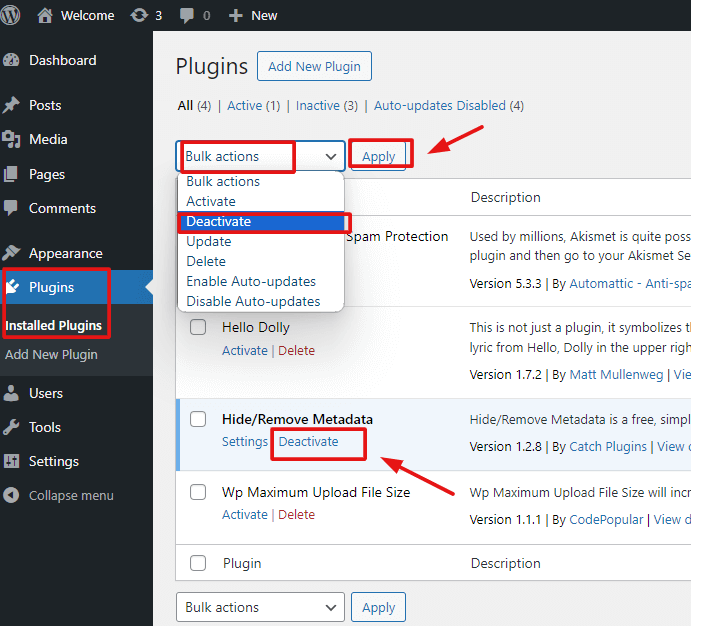If you’re wondering, “Is WordPress easy to use?” you’re not alone. Many beginners want a website builder that’s user-friendly. Without sacrificing customization or control. WordPress stands out as one of the most popular options worldwide. With millions of users creating websites, blogs, and even online stores.
Many new website owners feel overwhelmed when they start exploring the world of website creation. However, this platform is designed to be beginner-friendly, especially with the right guidance. But just how easy is it for someone new to building a website?
In this comprehensive guide, we’ll walk through exactly why this content management system is so popular. We’ll explore the features that make it easy for beginners and highlight best practices that make it an excellent choice for newcomers. Plus, we’ll provide step-by-step instructions to help you get started. Ready to dive in?
Why Is WordPress Easy to Use for Beginners?
First, let’s address the big question: Why is this platform user-friendly, and what makes it ideal for beginners? This popular website builder is known for its intuitive design, flexible features, and extensive range of customization options. For those new to website creation, it offers everything from pre-made themes to easy-to-use plugins that enhance functionality without requiring any coding knowledge. Here are a few key elements that make it a top choice for new users:
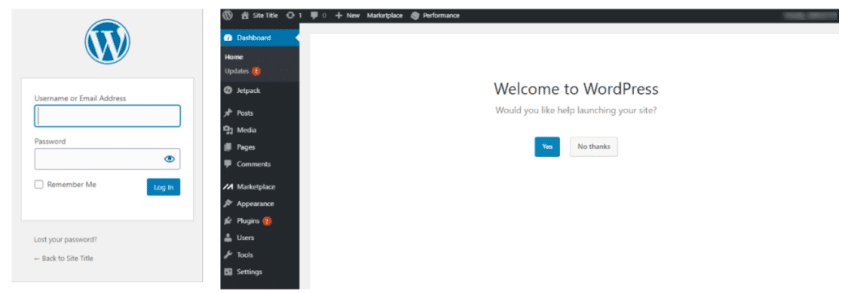
- User-Friendly Dashboard: The dashboard is designed with new users in mind. All main controls—like adding content, changing themes, and managing plugins—are on the left side, making navigation straightforward.
- Themes and Templates: With thousands of themes, WordPress allows beginners to choose designs that suit their style without needing technical skills.
- Plugins to Simplify Everything: The pluginA plugin is a software component that adds specific features and functionality to your WordPress website. Esse... More library is another feature that makes WordPress easy to use. Plugins extend functionality for tasks like SEO, security, and social media integration—without requiring any coding.
Key Features that Answer: Is WordPress Easy to Use?
For those still wondering if this platform is easy to use, let’s explore the specific features that make it beginner-friendly.
- Simple Setup and Dashboard
- Right after installation, WordPress provides a clean, simple dashboard where you can manage all aspects of your website.
- Beginner-Friendly Themes and Templates
- Themes let you apply professional designs to your site with just a click. With thousands of free and paid options. WordPress themesA WordPress theme is a set of files that determine the design and layout of a website. It controls everything ... More make it easy to personalize your site without any coding.
- Visual Editor and Block Structure
- The WordPress Block Editor (GutenbergGutenberg is the name of a modern WordPress editor that was introduced with the release of WordPress 5.0 in De... More) allows users to build visually, block-by-block. This makes creating content like blog postsA post is a type of content in WordPress, a popular open-source content management system used for creating an... More and web pagesIn WordPress, a page is a content type that is used to create non-dynamic pages on a website. Pages are typica... More straightforward for new users.
- Extensive Plugin Library
- Plugins are essential to making WordPress easy to use. They let you add features like forms, galleries, and SEO without writing a single line of code.
How to Get Started on WordPress: A Step-by-Step Guide
Is WordPress easy to use for absolute beginners? Let’s walk through the setup so you can experience how simple it can be to get started.
Step 1: Choose Hosting and Install WordPress
Select a hosting provider like GigaPress as your first choice, as it offers optimized solutions for seamless website management. Additionally, providers like Bluehost or SiteGround also include one-click installation, making setup fast and easy.
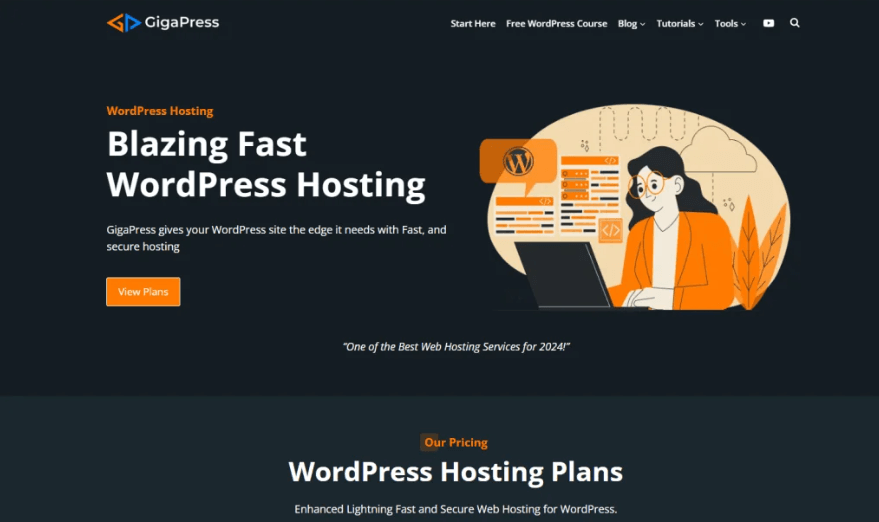
Step 2: Select and Install a Theme
Go to Appearance > Themes in your WordPress dashboardIn WordPress, the Dashboard is a central hub for managing a website's content and settings. It is the first sc... More. You can search for free themes or upload a premium one. Choose a theme that matches your style, and click “Install” and “Activate.”
Step 3: Customize Your Theme
Use the Customize option under Appearance to add your logo, change colors, and adjust layout options. Most themes offer plenty of customization options so you can personalize your site.
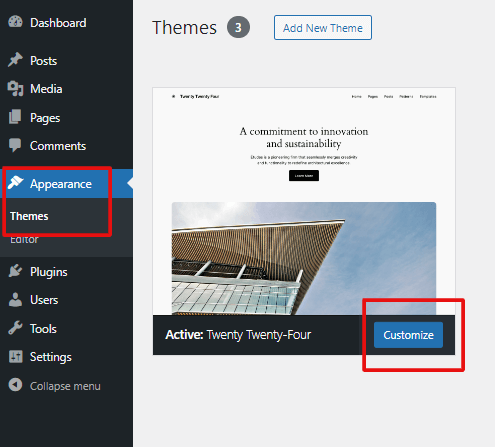
Step 4: Install Essential Plugins
Go to Plugins > Add New and install plugins for added functionality. For instance, Yoast SEO helps optimize your site for search engines. Contact Form 7 allows you to create forms and Jetpack offers security features.
Step 5: Create Key Pages and Set Up Navigation
Under Pages, add essential pages like Home, About, Contact, and Blog. Then, go to Appearance > MenusIn WordPress, a menu is a collection of links that are displayed as a navigation menu on a website. Menus are ... More to create a navigation menu, which will help visitors easily find important parts of your website.
Step 6: Publish Content
Start adding blog posts under Posts or pages under Pages. Use the block editor to insert images, headings, and other visual elements to keep readers engaged.
This beginner-friendly setup process answers the question, Is it easy to use? with a resounding yes! Each step is straightforward and requires no technical background. By following these simple instructions, you’ll have a fully functional website in no time, even if it’s your first experience building one!
Common Beginner Challenges with WordPress (And Solutions)
Despite its simplicity, there are a few common challenges beginners might face. Let’s look at some typical roadblocks and how to tackle them:
- Plugin Conflicts: Sometimes, plugins don’t play nicely together. If you notice an issue after installing a plugin, deactivate it and see if the issue resolves. Installing too many plugins can also slow down your site.
- Theme Compatibility Issues: Some themes might not work well with certain plugins or versions of WordPress. When choosing a theme, check for recent updates and good reviews to ensure it’s reliable.
- Error Messages or Bugs: WordPress has a large support community and extensive documentation. Search for error messages you encounter, or consult the support forums for guidance.
Comparing WordPress with Other Website Builders
If you’re comparing platforms, you might also wonder. Is WordPress easy to use compared to alternatives like Wix or Squarespace? WordPress isn’t the only option for building a website. Here’s a quick look at how it compares with other popular website builders:
- Wix and Squarespace: These are drag-and-drop builders that offer simplicity but lack WordPress’s flexibility. They’re often easier to start with but can become limiting as your website grows.
- Weebly: Known for its ease of use, Weebly also lacks the customization power of WordPress. It’s great for small sites but may not be ideal for a growing business.
Bottom Line: If you’re looking for a website builder that balances ease of use with flexibility, WordPress is a smart choice. It may take a little learning, but it offers far more control than other builders once you’re up and running.
Tips to Make WordPress Even Easier for Beginners
Here are some extra tips that can make WordPress easier for you:
1. Use Plugins Sparingly – Stick with a few essential plugins. And avoid overcrowding your site with unnecessary add-ons.
2. Try Page Builders (e.g., Elementor or Divi) – These drag-and-drop builders make design simple. Letting you add elements like buttons and columns without needing code.
3. Leverage the WordPress Community – There are countless forums, tutorials, and YouTube channels dedicated to WordPress. If you get stuck, help is never far away.
4. Regularly Update Your Site – Keep your plugins, themes, and WordPress version updated. This helps ensure security and compatibility.
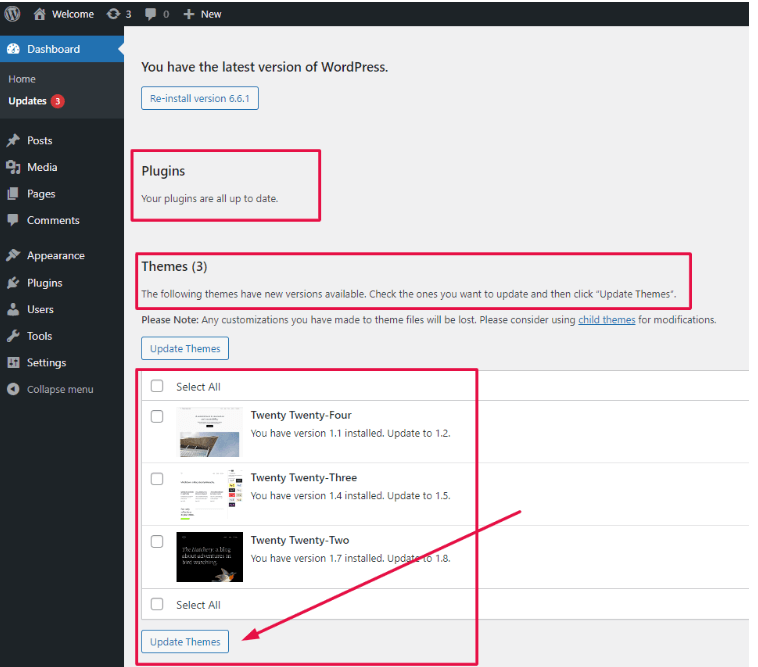
Final Verdict: Is WordPress Easy to Use for Beginners?
Yes, WordPress is easy to use for beginners! While there’s a bit of a learning curve. The abundance of user-friendly features, customizable themes, and plugins. Makes it possible for anyone to create a professional-looking website without coding skills. Once you get the basics down. WordPress offers nearly unlimited possibilities for your website’s growth.
FAQs for Beginners in Website Creation
Do I need coding skills to use WordPress?
Not at all! WordPress is designed for all skill levels. The platform’s visual editor, themes, and plugins eliminate the need for coding knowledge.
How much does it cost to start with WordPress?
WordPress itself is free. You’ll need a hosting plan (typically $3–$10/month) and may choose a premium theme or plugins.
Can I switch my theme easily?
Yes! You can change themes anytime, though you may need to adjust your content layout to match the new theme’s style.
Conclusion
In short, WordPress is a fantastic choice for beginners who want a blend of ease of use and customization. This guide should give you the confidence to start building your site. Knowing you have the support and tools needed to succeed. Give it a try—you might be surprised at how quickly you can become a WordPress pro!
If you’re still asking, “Is WordPress easy to use?” our hosting packages make it even easier! Get fast WordPress hosting and done-for-you updates by clicking the button below. Start building your site with confidence, knowing that we’ll handle the technical side for you.