Have you noticed that the postsA post is a type of content in WordPress, a popular open-source content management system used for creating an... More in your WordPress RSS feed have something like “The post… appeared first on…” appended to the end? If you’re looking for a way to remove “the post appeared first on” from your feed, it’s an easy fix—but it’s hidden in plain sight.
I ran into this problem while trying to set up an email newsletter in ConvertKit:
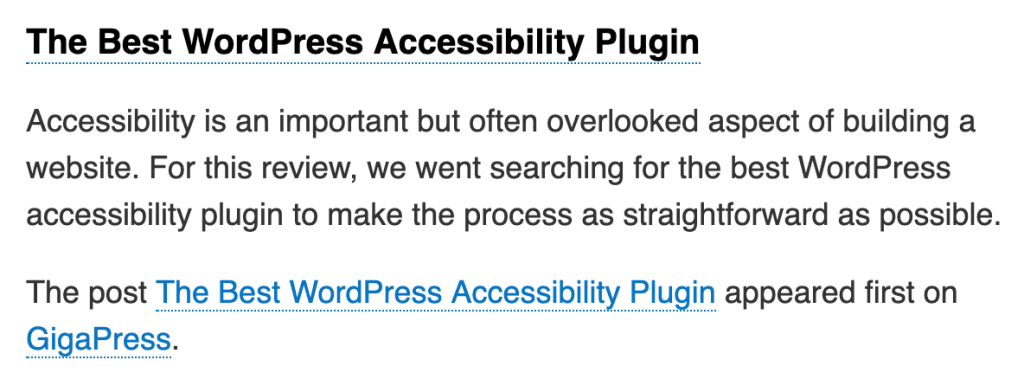
I get the idea—it’s an extra permalinkIn WordPress, a permalink is a permanent URL that points to a specific post or page on a website. It is the we... More for each item in your feed, and it ensures you get credit when automated scrapers republish your content. But I don’t want this line showing up in my email newsletters!
If you’re like me, you’ve probably already scoured your WordPress settings, to no avail. You may have even dug into your site’s PHP files—but you won’t find the solution there, either.
That’s because the culprit is not WordPress, nor is it your themeA WordPress theme is a set of files that determine the design and layout of a website. It controls everything ... More. It’s actually the Yoast SEO pluginA plugin is a software component that adds specific features and functionality to your WordPress website. Esse... More.
How To Remove “This Post… Appeared First On…”
Now that we know where it’s coming from, removing “this post appeared first on” is easy.
From your WordPress dashboardIn WordPress, the Dashboard is a central hub for managing a website's content and settings. It is the first sc... More, go to SEO > Search Appearance. Then click over to the “RSS” tab at the top.

On this pageIn WordPress, a page is a content type that is used to create non-dynamic pages on a website. Pages are typica... More, you’ll see a field titled “Content to put after each post in the feed.” By default, it looks like this: The post %%POSTLINK%% appeared first on %%BLOGLINK%%.
Simply delete that text, click “Save changes,” and right away you’ll have a much cleaner RSS feed.
I hope this tip helps you out! If you have any questions, please feel free to leave a comment below!



