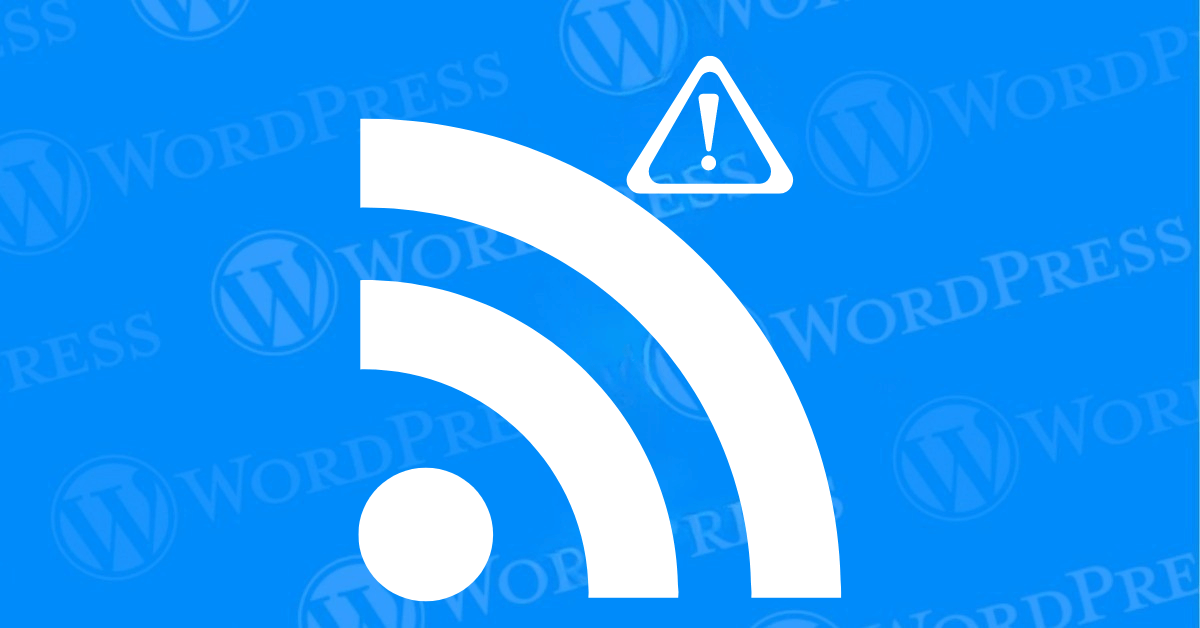
WordPress is an incredibly versatile and user-friendly content management system. But like any platform, it isn’t without its quirks and potential issues. One such issue that can be vexing for site owners is encountering RSS feed errors in WordPress. These errors can disrupt the flow of content to your subscribers. Hinder your site’s SEO and generally create a poor user experience.
RSS (Really Simple Syndication) feeds are a crucial tool for distributing your content to a broader audience. They allow readers to subscribe to your site’s updates. And receive new content directly in their RSS readers. Therefore,you must ensure that your RSS feed is functioning correctly. It is essential for maintaining and growing your online presence.
In this step-by-step tutorial, we will walk you through the most common causes of RSS feed errors in WordPress. And provide practical solutions to fix them. We’ll start by identifying the typical culprits behind these issues. Then, we’ll guide you through a series of actionable steps to resolve these errors and restore your RSS feed to its optimal state.
Finally, we’ll offer tips on how to prevent future RSS feed errors. Ensuring that your WordPress site continues to deliver content seamlessly to your audience. Whether you’re a seasoned WordPress user or a beginner. This guide is designed to help you troubleshoot. and resolve RSS feed errors in WordPress efficiently.
So, let’s dive in and get your WordPress RSS feed back on track!
RSS feed errors can arise due to various factors, including:
Some common RSS feed errors include:
WordPress makes it easy to distribute your content by automatically generating RSS feeds for various content types. Whether you’re publishing regular blog posts, specific categories, tags, or custom post types, WordPress handles this process seamlessly. Here’s a closer look at how it works:
Built-in Functionality
WordPress automatically generates RSS feeds as part of its core features, with no extra setup required. This functionality is built-in to enhance the accessibility and distribution of your content.
Support for Various Content Types
RSS feeds in WordPress aren’t limited to just blog posts. They also support categories, tags, and custom post types, ensuring that any content you create can be easily syndicated and shared via RSS.
Easy Access
Finding these feeds is simple. Usually, you just need to append /feed to the URL of the content type. For example, adding /feed to the URL of a category page will give you the RSS feed for that specific category.
By using these automatically generated feeds, you can easily distribute your content to a wider audience and keep your subscribers up to date with your latest posts.
When it comes to fixing WordPress RSS feed errors. A systematic approach can save you time and frustration. Below, we provide detailed steps to identify and resolve the most common issues that can disrupt your RSS feed.
PHP
add_filter('wp_site_url', 'custom_rss_feed_url', 10, 1);
function custom_rss_feed_url($url) {
// Replace 'https://yourwebsite.com/custom-feed/' with your desired feed URL
if (strpos($url, '/feed/') !== false) {
return 'https://yourwebsite.com/custom-feed/';
}
return $url;
}
https://yourwebsite.com/custom-feed/ with your desired feed URL.If you want more control over your RSS feed and need specific customizations, manually creating one in WordPress can be a great option. This approach allows you to add unique elements and formats that may not be supported by standard plugins.
While this process requires some technical knowledge, it offers the flexibility and customization that many users find valuable in the long run.
Adding an RSS feed to your WordPress site makes it easier for your audience to access and subscribe to content updates. Whether you’re showcasing your own feed or pulling in content from external sources, WordPress provides practical tools to help you do this effortlessly.
Using Widgets:
To display an RSS feed directly on your site, WordPress makes it easy with its widget feature:
Enhance Your Widget Display:
For more customization, you can use plugins that offer additional styling and filtering options. These plugins let you tailor the feed’s appearance, filter content, and even combine multiple sources seamlessly.
Incorporating external content can add variety and richness to your website. Here’s how you can do it:
Using Plugins:
Embedding in Posts or Pages:
If you want to showcase ongoing updates or combine content from various sources within specific posts or pages, embedding RSS feeds directly can be very helpful.
Regardless of how you choose to display your RSS feeds, styling them to match your site’s design is essential. You can use CSS to adjust the appearance, ensuring that the feed blends seamlessly with the rest of your website’s look.
By following these steps, you can enhance your WordPress site’s content and boost engagement through well-integrated RSS feeds.
Adding an RSS feed to your WordPress site is simple, and using widgets makes it even easier. Here’s a step-by-step guide to help you get started:
1. Add the RSS Widget
2. Customize the Feed Display
To take your RSS feed display a step further, consider using plugins like WP RSS Aggregator. These tools offer enhanced customization options, allowing you to adjust the feed’s appearance, filter content, and even combine multiple feeds for a more dynamic look.
By following these steps, you can easily feature RSS feeds from your blog or external sources, giving your site a fresh and engaging element that keeps visitors coming back.
There are two main ways to add external RSS feeds to your WordPress site: using a plugin or embedding feeds directly into your content. Here’s a breakdown of both options:
1. Use a Plugin
2. Embed Feeds Directly in Content
Both methods offer unique ways to bring valuable external content to your WordPress site, giving your visitors more diverse and up-to-date information.
If you’re looking to leverage the power of RSS feeds, the first step is finding your WordPress RSS feed URL. Here’s a simple guide to help you locate it.
1. Locate Your Default RSS Feed URL
WordPress automatically generates a default RSS feed URL for your site. The structure is usually simple and looks like this: yourwebsite.com/feed/
For example, if your website is siteexample.com, your feed will be located at siteexample.com/feed/, where it includes all of your recent blog posts. This URL provides an easy way for followers to access your updates through RSS feed readers.
If this default format doesn’t work, you can try adding “feed” to the end of a specific section of your site, such as siteexample.com/blog/feed/.
2. Verify Your RSS Feed URL
Once you’ve found what you think is your feed URL, it’s important to double-check that it’s working correctly:
By following these steps, you’ll easily find your WordPress RSS feed URL and confirm that it’s working perfectly to distribute your content.
While addressing RSS feed errors is important. Preventing them altogether can save you a lot of time and hassle in the long run. Here are some proactive steps you can take to minimize the risk of encountering RSS feed errors on your WordPress site.
Keep your WordPress core, themes, and plugins up-to-date. It is essential for maintaining a healthy and error-free website. Developers frequently release updates to fix bugs, improve performance, and enhance security features. Regular updates ensure that you are taking advantage of the latest fixes and improvements. Which can help prevent conflicts that might cause RSS feed errors.
The quality of the plugins and themes you choose can significantly impact the stability and performance of your RSS feed. To prevent errors, opt for well-coded and well-maintained plugins and themes.
Regularly check the validity of your RSS feed’s XML. It can help catch and correct errors before they become problematic. Tools like W3C’s Feed Validation Service can be used to validate your RSS feed.
By implementing these preventive measures. You can significantly reduce the likelihood of encountering RSS feed errors. Staying proactive with updates, choosing high-quality plugins and themes, and routinely checking your XML. It will help ensure a smooth and reliable RSS feed for your WordPress site.
Embedding an RSS feed into specific pages or posts in WordPress is a great way to keep your content fresh and engaging. Whether you’re showcasing updates or pulling in content from multiple sources, here’s how you can easily do it:
Use Shortcodes
Many WordPress plugins offer shortcodes for simple RSS feed integration. When editing a page or post, just insert a shortcode like this: [rss feed=”http://example.com/feed“]. This will quickly embed the feed where you want it.
Implement Custom HTML
If you prefer more control over how the feed appears, you can embed it using custom HTML. This option requires some technical knowledge but offers more flexibility in customizing the feed’s display to fit your site’s design.
Style with CSS
Regardless of the method you choose—whether it’s widgets, shortcodes, or HTML—you can use CSS to style the feed. Custom CSS will help ensure that the RSS feed matches your site’s overall aesthetic, creating a seamless and professional look.
By following these steps, you can easily add RSS feeds to specific pages or posts on your WordPress site, keeping your content up-to-date and enriching your visitors’ experience with fresh, diverse topics.
When managing content on your WordPress site, you may want to highlight certain topics or sections of your site. Creating RSS feeds for specific categories or tags helps make this possible, allowing your visitors to subscribe to the content that interests them most.
Creating RSS Feeds for Categories
If you run a blog with various topics and want to allow your readers to follow just one, such as your dessert recipes, you can easily generate a feed for that category.
Generating RSS Feeds for Tags
Tags allow you to organize content even further, giving you the ability to create more specific feeds.
By following these steps, you can offer your audience the ability to subscribe directly to the topics they’re most interested in, making their experience with your content more personalized and engaging.
WordPress makes it easy for visitors to access your site’s RSS feed by automatically generating a standard feed URL. The format is simple and typically looks like this: yourwebsite.com/feed/
For example, if your site is hosted at example.com, the corresponding RSS feed URL would be example.com/feed/.
Key Points:
By using this URL format, you make it easy for your audience to access and follow your updates through RSS, catering to those who prefer to consume content in this way.
By following these steps and carefully troubleshooting your RSS feed, you can effectively resolve any errors and ensure that your content is accessible to subscribers. If you continue to encounter issues, consider seeking assistance from a WordPress developer or consulting online forums for specific guidance.
Tired of dealing with WordPress RSS feed errors? Our hosting packages offer expert support to resolve these issues and keep your website running smoothly. Click the button below to learn more about our hosting solutions and enjoy the benefits of a seamless RSS feed experience.
Whether you want to add a simple click effect or load an advanced tracking script,…
If you’ve ever wanted to share downloadable files on your WordPress website—like a PDF guide,…
If you're using WordPress to manage your website, you're already working with one of the…
If you're looking to grow your email list on your WordPress site, one of the…
If you've ever tried to make your blog post or page look a little more…
Adding a sidebar in WordPress is one of the easiest ways to improve your website's…