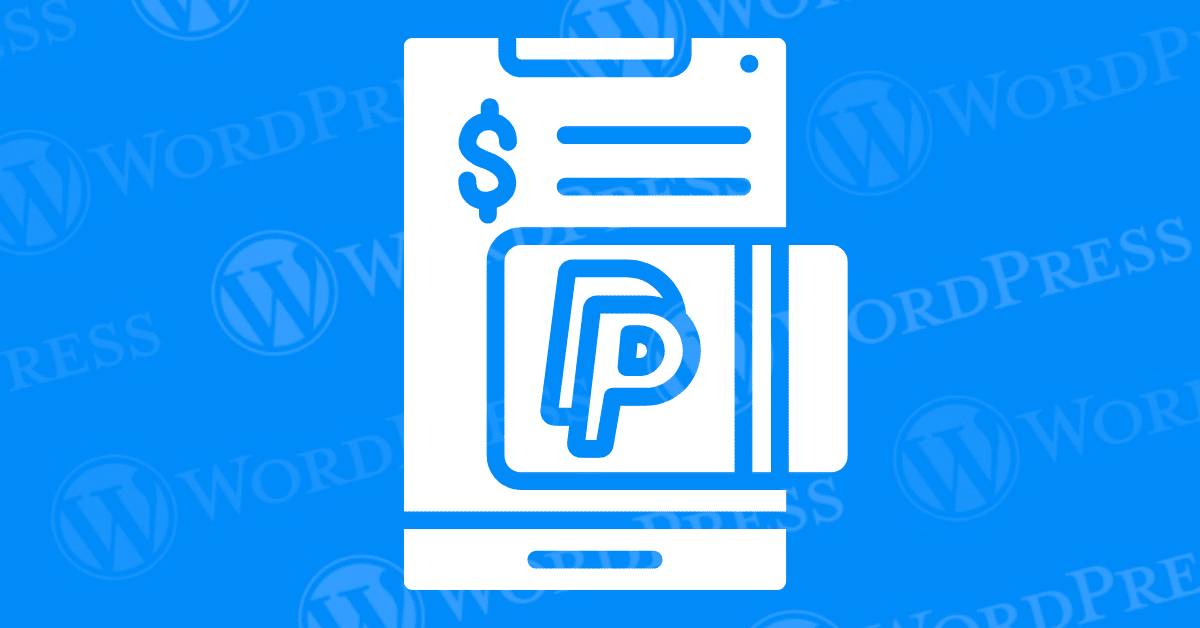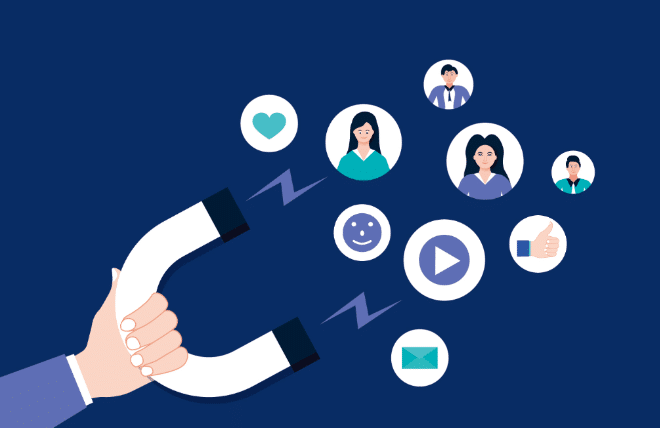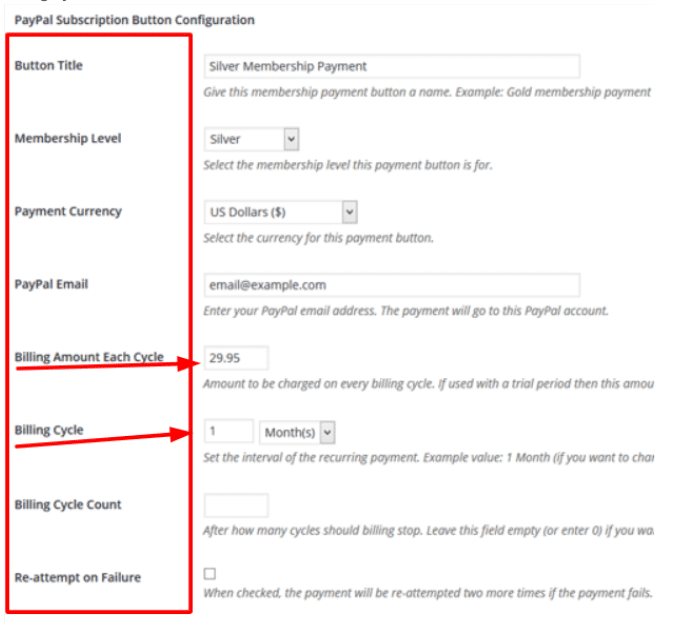Setting up an efficient payment method on your WordPress site is a crucial step. For streamlining online transactions and improving user experience. One effective way to simplify payments is to add a PayPal button to WordPress. Adding a PayPal and Stripe button to your website allows visitors to make secure purchases or donations. With the right tools, you can ensure that the payment process is both reliable and user-friendly. Catering to a wide range of customer preferences.
In this guide, we’ll show you how to integrate a PayPal Stripe pluginA plugin is a software component that adds specific features and functionality to your WordPress website. Esse... More that works with any WordPress themeA WordPress theme is a set of files that determine the design and layout of a website. It controls everything ... More. You’ll also learn how to configure the settings page to customize. And optimize your payment system. By the end, you’ll have a fully functional solution that simplifies payments for your audience. While maintaining top-notch security tailored to your site’s needs.
- What is the WordPress Simple PayPal Shopping Cart Plugin?
- Why Add a PayPal Button to WordPress?
- Why Use the WordPress Simple PayPal Shopping Cart Plugin
- Adding a PayPal Button to Your WordPress Site: Two Methods
- Add PayPal Button To WordPress: Testing and Validation
- What is PayPal Payments Pro and How Does it Enhance the Checkout Experience?
- How to Add a PayPal Button to WordPress for Recurring Payments
- What Are Some Related Topics To PayPal For WordPress, Such As Stripe vs PayPal vs Apple Pay?
- How WP Easy PayPal Payment Accept Plugin Enhances Your WordPress Site
- What Are Gigapress’s Customer Support Options for Setting Up PayPal on a WordPress Site?
- Unlock Seamless Transactions: The Power of PayPal
What is the WordPress Simple PayPal Shopping Cart Plugin?
The WordPress Simple PayPal Shopping Cart Plugin is a versatile tool designed to streamline online transactions on your WordPress site. It offers a user-friendly interface, allowing you to effortlessly add PayPal buttons for purchases, donations, or services. With its robust features and ease of use, this plugin is a must-have for any WordPress website seeking to enhance its e-commerce capabilities.
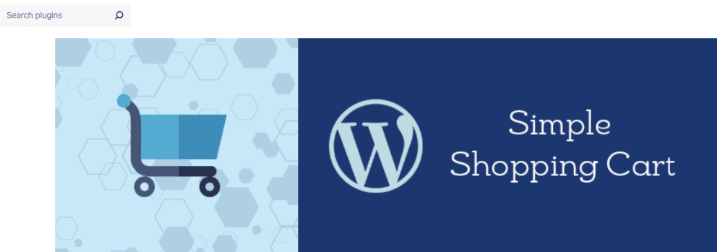
Why Add a PayPal Button to WordPress?
Before diving into the technical steps, it’s essential to understand why adding a PayPal button to your WordPress site. It can be a game-changer for your online business. Whether you’re launching a new store or scaling your existing operations. A PayPal button offers multiple advantages:
- Expand Payment Options: With built-in support for 25 currencies. PayPal allows you to reach customers across the globe effortlessly. This means the world can start buying products or services. From your site without worrying about currency limitations.
- Enhance Trust and Credibility: PayPal is a globally recognized and secure payment gateway. Making it easier for customers to trust your site. Shoppers are more likely to purchase when they see a reliable payment option they already use.
- Simplify Checkout Processes: You don’t have to spend days setting up an eCommerce solution. When PayPal offers seamless integration. The streamlined payment flow reduces cart abandonment rates and improves user experience. Ensuring every customer enjoys a smooth checkout process.
- Enable Faster Launches: Testing everything before you start selling to the public is crucial. And PayPal’s straightforward setup ensures you can quickly validate your store functionality. This means you can focus on providing clear instructions on how the world can start buying products or services. Without technical headaches slowing you down.
Adding a PayPal button to your WordPress site is not just a convenience. It’s a strategic move to boost conversions, trust, and efficiency. With support for multiple currencies and a user-friendly integration process. It’s an indispensable tool for businesses of all sizes.
Why Use the WordPress Simple PayPal Shopping Cart Plugin
The WordPress Simple PayPal Shopping Cart plugin offers an intuitive solution for seamlessly integrating PayPal buttons into your website. By simplifying the payment process, this plugin enhances user experience and facilitates secure transactions, making it a must-have for any WordPress site owner.
Getting Started: Installing the WordPress Simple PayPal Shopping Cart Plugin
- Navigate to your WordPress admin dashboard.
- Go to Plugins > Add New.
- Search for “WordPress Simple PayPal Shopping Cart.”
- Click “Install Now,” then “Activate” to enable the plugin.
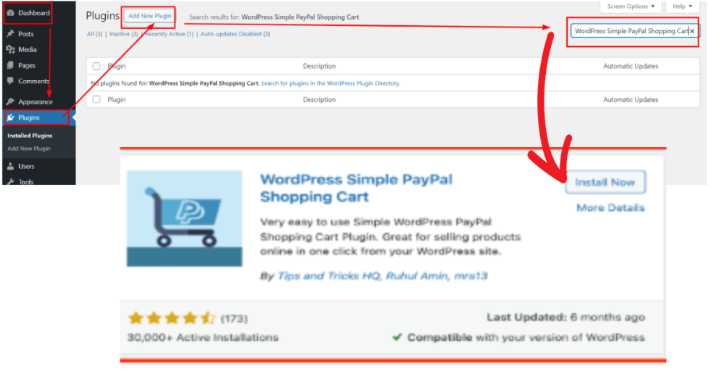
Configuring Plugin Settings for Optimal Performance
- Head to Settings > WP Simple PayPal Shopping Cart.
- Enter your PayPal email address to ensure payments are directed to the correct account.
- Customize button text, currency, and other settings to align with your website’s branding and preferences.
Adding a PayPal Button to Your WordPress Site: Two Methods
Method 1: Using PayPal Plugins
A. PayPal Buy Now Button Plugin:
- Install and activate the plugin via Plugins > Add New.
- Configure plugin settings, including language, currency, and PayPal Merchant ID.
- Customize button appearance and behavior.
- Add the button to your site by inserting the shortcode into desired pagesIn WordPress, a page is a content type that is used to create non-dynamic pages on a website. Pages are typica... More or postsA post is a type of content in WordPress, a popular open-source content management system used for creating an... More.
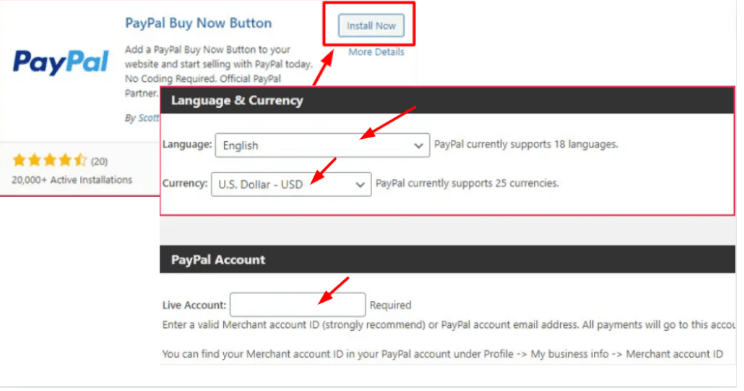
B. WordPress Simple PayPal Shopping Cart Plugin:
- Follow the same installation process as above.
- Configure settings under Simple Cart, including PayPal email and button customization.
- Create products and add them to your site using shortcodesA shortcode in WordPress is a small piece of code that allows users to perform complex functions or display dy... More.
Method 2: Adding the PayPal Button Manually
- Create a Button on PayPal:
- Log into your PayPal account and navigate to Seller Tools > PayPal Buttons.
- Customize button settings and generate the button code.
- Add the Button to WordPress:
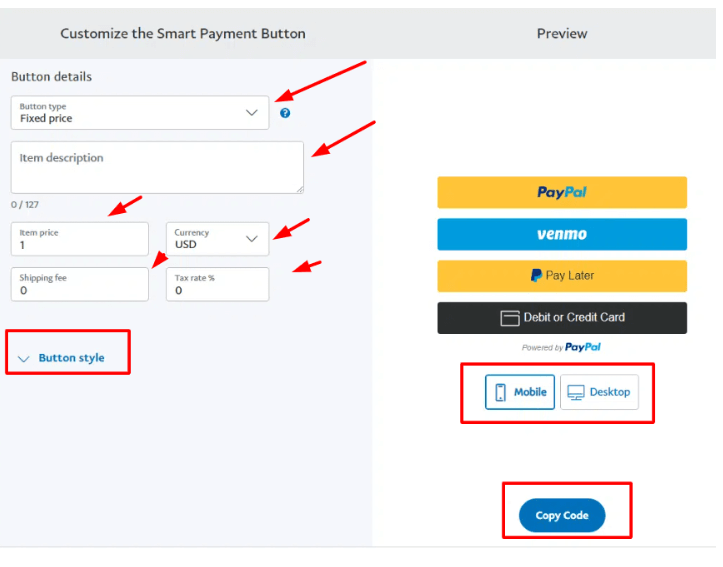
When to Configure the Plugin Settings?
Before diving into the setup process, it’s crucial to configure the plugin settings to align with your preferences and requirements. Head over to Settings > WP Simple PayPal Shopping Cart in your WordPress dashboardIn WordPress, the Dashboard is a central hub for managing a website's content and settings. It is the first sc... More. Here, you can enter your PayPal email, customize button text, select your desired currency, and fine-tune other settings to suit your needs.
PayPal Stripe Plugin: Simplify Adding a PayPal Button to WordPress
The PayPal Stripe plugin offers an easy and efficient way to integrate payment options into your WordPress site. This plugin bridges the gap between your website and leading payment gateways, allowing you to add a PayPal button seamlessly.

By installing the plugin, you can enable visitors to complete transactions without leaving your site, enhancing user experience and boosting conversions. With just a few clicks, you can customize and position the PayPal button on your pages or posts, making it easier for customers to donate, subscribe, or purchase products and services.
Additionally, the plugin ensures secure transactions by leveraging PayPal’s trusted payment infrastructure. It’s the perfect tool for WordPress users looking to offer multiple payment options while maintaining a professional and user-friendly interface.
Add PayPal Button To WordPress: Testing and Validation
Once you’ve added the PayPal button to your site, it’s crucial to conduct a test transaction to ensure everything functions smoothly. Perform a test purchase yourself and verify that payments reflect in your PayPal account.
Testing Your PayPal Button for Seamless Functionality Before making your PayPal button live, it’s crucial to conduct a test transaction:
- Initiate a test purchase or donation on your site.
- Complete the transaction as a customer would.
- Verify that payments are successfully processed and reflected in your PayPal account.
Displaying the Shopping Cart: To showcase the shopping cart on your site, use either the “WP Simple PayPal Shopping Cart” widget or the [show_wp_shopping_cart] shortcode.
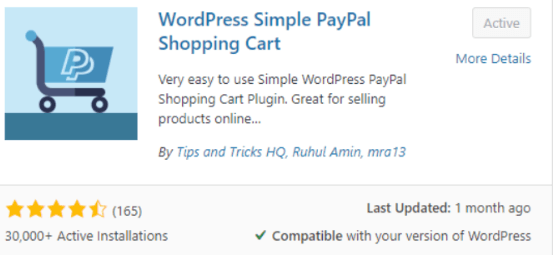
Which Methods Can Display the Shopping Cart?
Once the plugin is configured, you have multiple options for displaying the shopping cart on your site. You can add the “WP Simple PayPal Shopping Cart” widget to your sidebar via Appearance > WidgetsA widget is a small block of content that performs a specific function and can be added to certain areas of a ... More. Alternatively, you can utilize the shortcode [show_wp_shopping_cart] to embed the shopping cart on any post or page, providing flexibility and convenience for your users.
What is PayPal Payments Pro and How Does it Enhance the Checkout Experience?
PayPal Payments Pro is a versatile payment solution that enables merchants to process transactions directly on their websites without redirecting customers to PayPal’s site. This seamless integration is achieved through the Payflow Gateway, providing a more streamlined and professional checkout experience.
Benefits of PayPal Payments Pro for WordPress PayPal Integration
By utilizing PayPal Payments Pro, businesses can choose from a variety of advanced checkout solutions tailored to their specific needs. This direct integration helps in:
- Retaining Customers: Customers stay on your website during the checkout process, which can lead to higher conversion rates.
- Professional Checkout Experience: A seamless and branded checkout process enhances customer trust and reduces cart abandonment rates.
Implementing PayPal Payments Pro on WordPress
Although some of these advanced options may require technical setup, seeking the expertise of a WordPress professional—such as the support team at WP Engine—can ensure a smooth and efficient implementation. For those looking to add PayPal buttons to WordPress or enhance their WordPress PayPal integration, PayPal Payments Pro is an excellent choice.
Overall, PayPal Payments Pro not only retains customers on the merchant’s website but also elevates the transaction process, fostering trust and reducing cart abandonment rates. For businesses seeking to optimize their eCommerce operations by adding PayPal to WordPress, PayPal Payments Pro offers a robust and efficient solution.
Who Should Test the PayPal Button?
Testing the PayPal button is a crucial step to ensure everything functions smoothly before going live. Whether you’re selling products, collecting donations, or offering services, it’s essential to conduct a test transaction yourself. By simulating a purchase or donation, you can verify that payments are processed correctly and reflect in your PayPal account, instilling confidence in your users and ensuring a seamless checkout experience.
How to Add a PayPal Button to WordPress for Recurring Payments
Setting up recurring payments in PayPal for a membership site is a straightforward process. Follow these steps to get started:
Step 1: Navigate Your PayPal Account
- Log into your PayPal account.
- From your home page, go to the “More” tab and select “Sitemap.”
Step 2: Access Subscription Tools
- Under the “Tools” section, find and click on “Manage subscription payments.”
Step 3: Create Subscription Button
- Look for the “Related Items” area on the right and choose “Create a Subscription Button.”
- You’ll be taken to a setup page similar to the one used for creating standard PayPal buttons.
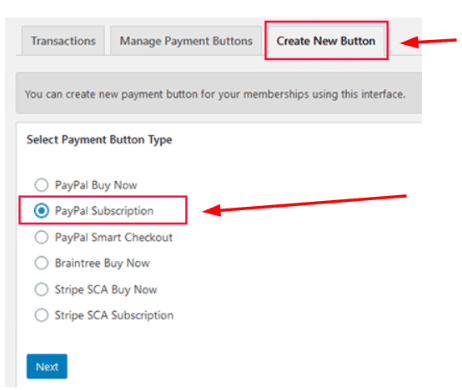
Step 4: Configure Subscription Details
- Input critical information such as:
- Item Name
- Billing Amount per Cycle
- Billing Cycle Duration
- If needed, you can also track inventory and further customize your sales process within this section.
Step 5: Finalize and Integrate
- Once you’re satisfied with your setup, click the “Create Button” at the bottom of the page.
- You’ll receive a code which you then need to copy.
Step 6: Embed in WordPress
- Paste the copied code into the Text editor of the desired page on your WordPress site.
By following these steps, you’ll efficiently manage recurring payments, making it easier to handle your membership site subscriptions.
What Are Some Related Topics To PayPal For WordPress, Such As Stripe vs PayPal vs Apple Pay?
- Comparing Payment Gateways: Stripe vs. PayPal vs. Apple Pay
Discover the strengths and weaknesses of popular payment options like Stripe, PayPal, and Apple Pay for your WordPress site. Learn which one best suits your business needs. - Setting Up a PayPal Donate Button in WordPress
A step-by-step guide on how to effortlessly integrate a PayPal donate button into your WordPress site, making it easier for visitors to support your cause. - Implementing Recurring Payments in WordPress
Find out how to set up recurring payments on your WordPress website, allowing for automated billing cycles and enhancing customer convenience. - Enabling Apple Pay on Your WordPress Site
Learn the process of integrating Apple Pay into your WordPress site for a seamless, secure checkout experience for your users. - Adding Bitcoin Payment Options to WordPress
Explore how you can incorporate Bitcoin payments on your WordPress site, opening the door for cryptocurrency enthusiasts to transact with you.
How WP Easy PayPal Payment Accept Plugin Enhances Your WordPress Site
The WP Easy PayPal Payment Accept plugin streamlines the integration of PayPal payment buttons into your WordPress site, offering an effortless way to accept payments. This tool empowers you to seamlessly process payments for services, products, or donations directly from your website.
Key Features of WP Easy PayPal Payment Accept Plugin
With this plugin, you can effortlessly:
- Generate Payment Buttons: Quickly create payment button widgets and place them on any page or post within your WordPress site.
- Customization Options: Customize buttons with personalized images or design unique text- or image-based buttons that align with your site’s branding.
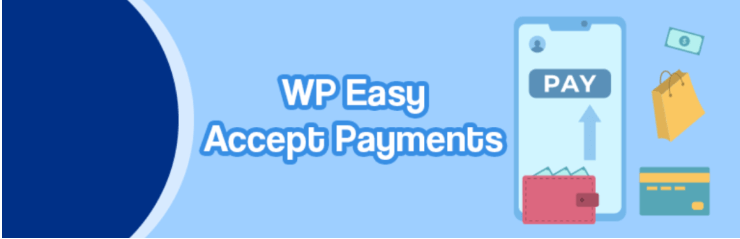
Simplified PayPal Integration for WordPress
The WP Easy PayPal Payment Accept plugin simplifies the integration process, making it easy for users to add PayPal buttons to WordPress without technical complexity. Whether you’re selling products, offering services, or seeking donations, this plugin enhances your site’s functionality and user experience.
What Are Gigapress’s Customer Support Options for Setting Up PayPal on a WordPress Site?
When setting up PayPal on your WordPress site, having reliable customer support options can make the integration process smoother. Gigapress offers comprehensive support solutions designed to assist you at every step:
- Expert Support: The Gigapress team is composed of web designers and developers who can help with anything from design changes to adding PayPal to your WordPress site.
- Comprehensive Resources: In addition to direct support, Gigapress provides comprehensive resources such as detailed step-by-step guides and an extensive knowledge base. These resources cover everything from initial setup to advanced troubleshooting, ensuring you have the information necessary to succeed.
- Ensuring a Smooth Integration: With these robust support options, integrating PayPal with your WordPress site becomes straightforward and hassle-free. Whether you’re setting up payments for products, services, or donations, Gigapress support ensures you can navigate th
Unlock Seamless Transactions: The Power of PayPal
By following this step-by-step guide, you can effortlessly add a PayPal button to your WordPress site, enhancing user experience and streamlining online transactions. With the WordPress Simple PayPal Shopping Cart plugin or manual integration methods, you’ll empower your visitors to make secure payments or donations with ease. Test your PayPal button to ensure seamless functionality, and enjoy the benefits of efficient online transactions on your WordPress website.
You’ve successfully integrated PayPal buttons into your WordPress site, paving the way for seamless transactions and enhanced user satisfaction. Whether you’re running an e-commerce store, soliciting donations, or offering services, the addition of PayPal buttons streamlines the payment process, propelling your online venture towards success. Happy selling!
If you’re looking for fast wordpress hosting as well as done-for-you updates such as adding PayPal Button to your WordPress site, check out our hosting packages by clicking the button below: