One of the first things I do with any new WordPress site is customize the permalink structure.
If you’re not familiar, the permalink structure determines what your post URLs look like. (Permalink is short for “permanent link.”)
The default WordPress permalink structure looks something like this: http://example.com/?p=123
Pretty ugly, right? Visually, I’d much prefer something like http://example.com/sample-post/.
Links like this are more intuitive, they’re easier to remember, and they look nicer in general.
But it’s not just about aesthetics.
A custom permalink structure is also a key part of WordPress SEO—because it allows you to include keywords in your URLs, helping your pagesIn WordPress, a page is a content type that is used to create non-dynamic pages on a website. Pages are typica... More to achieve high rankings for those keywords.
Luckily, editing your WordPress permalinksIn WordPress, a permalink is a permanent URL that points to a specific post or page on a website. It is the we... More is a pretty straightforward process.
How To Edit Your WordPress Permalink Structure
To customize your permalinks, click Permalinks under the Settings menuIn WordPress, a menu is a collection of links that are displayed as a navigation menu on a website. Menus are ... More in your WordPress dashboardIn WordPress, the Dashboard is a central hub for managing a website's content and settings. It is the first sc... More.
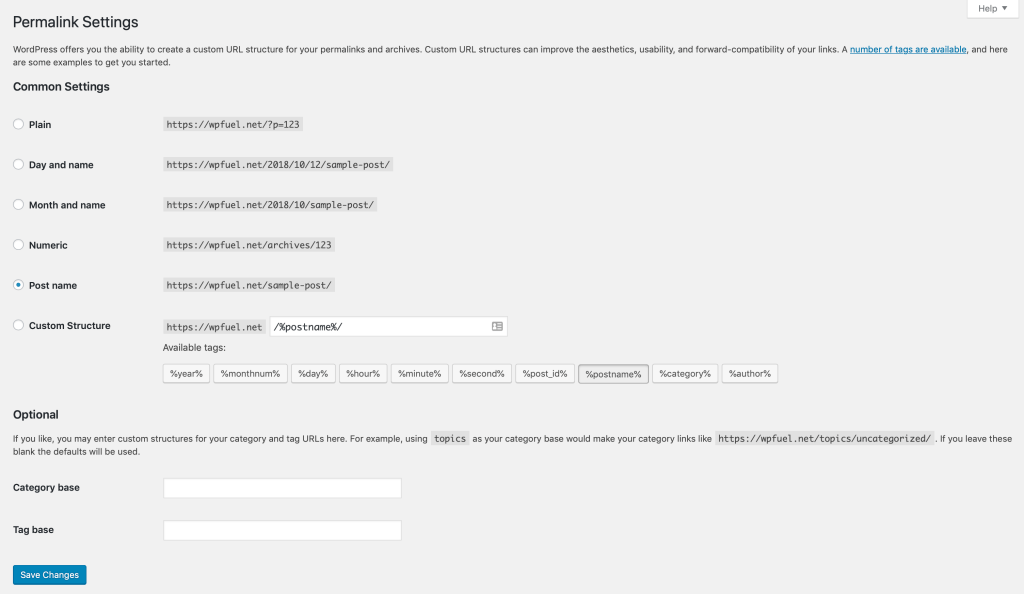
On this page, you can choose one of the standard permalink structures for your postsA post is a type of content in WordPress, a popular open-source content management system used for creating an... More, or create one of your own using a set of variables.
Which Option Should You Choose?
Personally, I’m a fan of the “Post name” structure. It’s simple, search engine-friendly, and easy to understand.
If you prefer to include dates in your URLs (e.g. if you publish a lot of timely news content), that’s perfectly fine. But as a general rule, it’s always a good idea to include the post name in your permalinks.
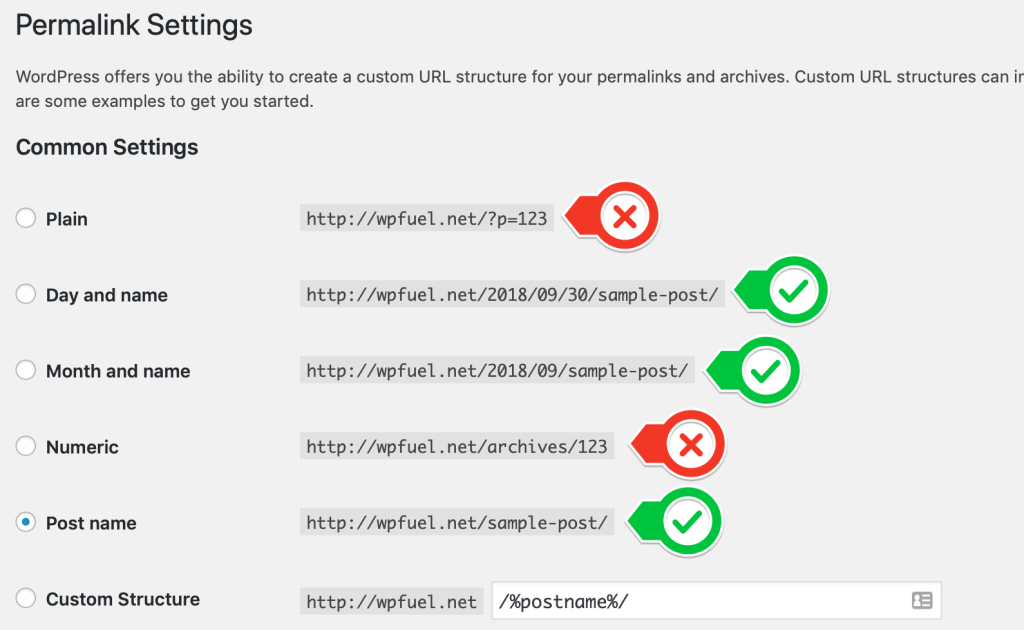
Customizing Your Category/Tag Base
By default, your categoryIn WordPress, categories are a fundamental taxonomy used to group and organize posts based on their topics or ... More and tagIn WordPress, tags are a taxonomy used to classify and organize posts. They are similar to categories, but unl... More URLs look like http://example.com/category/business/ and http://example.com/tag/travel/, respectively.
But the section at the bottom of the Permalinks page allows you to customize those link structures:
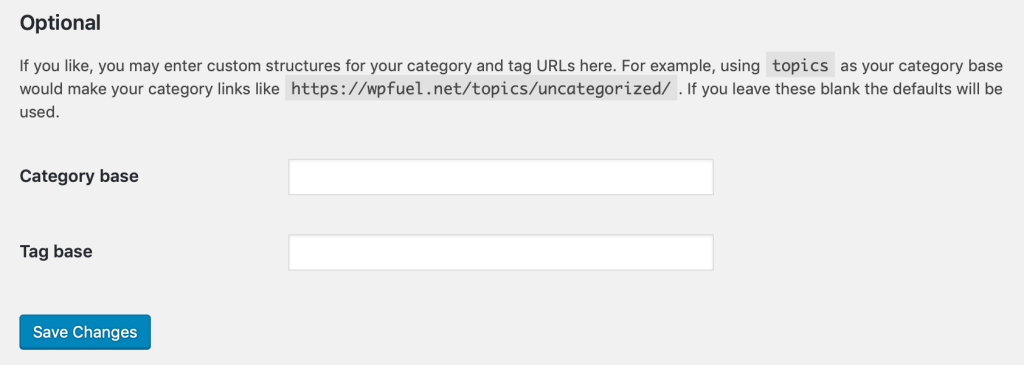
If you enter something into the fields here, you can change the “base” for your category and tag URLs. For example, entering “topics” into the “Category base” field will make your category links look like http://example.com/topics/uncategorized/.
This is totally optional—just a nice way to further customize your links if you’re unhappy with the default settings.
How To Edit The Permalink Of An Individual Post/Page
After you configure your permalinks, you’ll have the option to set a “slug” for individual posts and pages. The slugIn WordPress, a slug is the unique text that appears in a URL to identify a specific page or post. This term i... More is the URL-friendly name of the post, and it’s usually generated automatically using your post title.
However, you may want to set it to something shorter or more keyword-focused. You can do this by clicking “Edit” next to the permalink on the post editor:
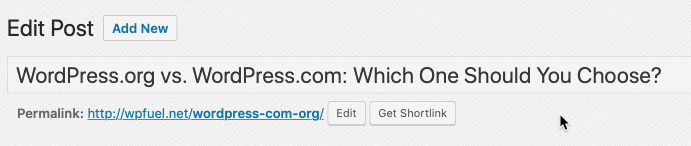
Note: I don’t recommend editing the slug of a previously published post, as this is likely to break any existing links to that post.



