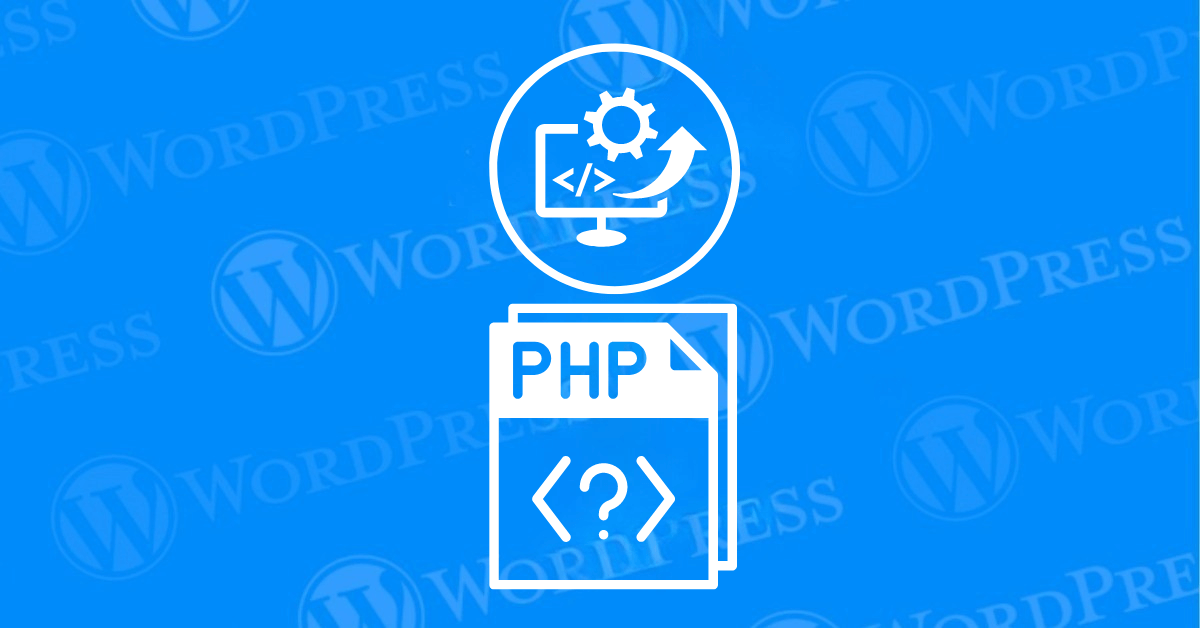Updating PHP in WordPress is essential for maintaining a secure, fast, and compatible website. However, the process can sometimes lead to unexpected challenges. This guide on troubleshooting PHP issues will walk you through common problems you might encounter after a PHP update and provide practical solutions that you can follow to keep your site running smoothly.
In this article, we will explore the most common issues that arise when you update PHP in a WordPress environment and provide practical troubleshooting tips to resolve them. Whether you are a seasoned developer or a WordPress novice, understanding these potential pitfalls will help you maintain a smooth, secure, and high-performing website.
We will begin by discussing compatibility issues that may surface with themesA WordPress theme is a set of files that determine the design and layout of a website. It controls everything ... More, plugins, and custom code. Next, we will delve into performance-related problems such as White Screen of Death,slow loading times, high CPU usage, and memory exhaustion. Finally, we will address security concerns, including deprecated functions, slow loading times and broken theme or pluginA plugin is a software component that adds specific features and functionality to your WordPress website. Esse... More.
By the end of this article, you will be equipped with the knowledge to tackle these challenges head-on, ensuring that your WordPress site runs efficiently and securely after a PHP update.
Troubleshooting PHP Issues: White Screen of Death (WSOD)
The White Screen of Death is a common issue when updating PHP in WordPress. Your site becomes inaccessible, leaving you with a blank white screen.
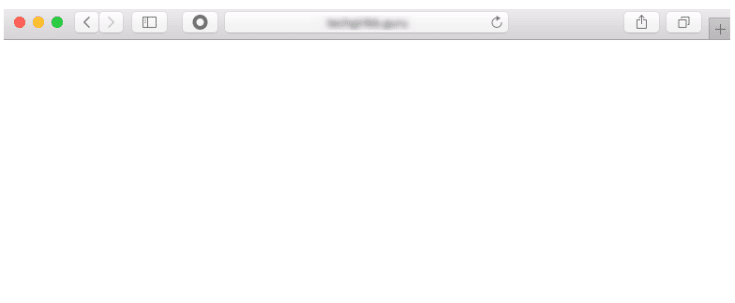
How to Fix It:
- Check Error Logs: Enable debugging in WordPress to identify the issue.
- Revert PHP Version: Temporarily revert to the previous PHP version if necessary.
- Update Theme and Plugins: Ensure all your themes and plugins are updated.
- Disable Plugins: Identify and resolve conflicts by disabling plugins via FTP or cPanel.
500 Internal Server Error
The 500 Internal Server Error is another common problem that can arise after a PHP update. This section will guide you through troubleshooting PHP issues related to server errors.
How to Fix It:
- Increase PHP Memory Limit: Modify your
wp-config.phpfile to allocate more memory. - Check .htaccess File: Resolve potential issues with your
.htaccessfile. - Revert PHP Version: Revert to the previous PHP version if the issue persists.

Deprecated Functions and Errors
When you update PHP, you might encounter errors related to deprecated functions, especially if your site uses older themes or plugins. This section covers troubleshooting PHP issues related to deprecated functions.
How to Fix It:
- Check for Deprecated Functions: Enable debugging to identify issues.
- Update or Replace Plugins and Themes: Ensure everything is up to date.
- Use a PHP Compatibility plugin: like PHP Compatibility Checker to scan your site for potential issues before updating PHP. This ensures a smoother update process by identifying and addressing any problems beforehand.
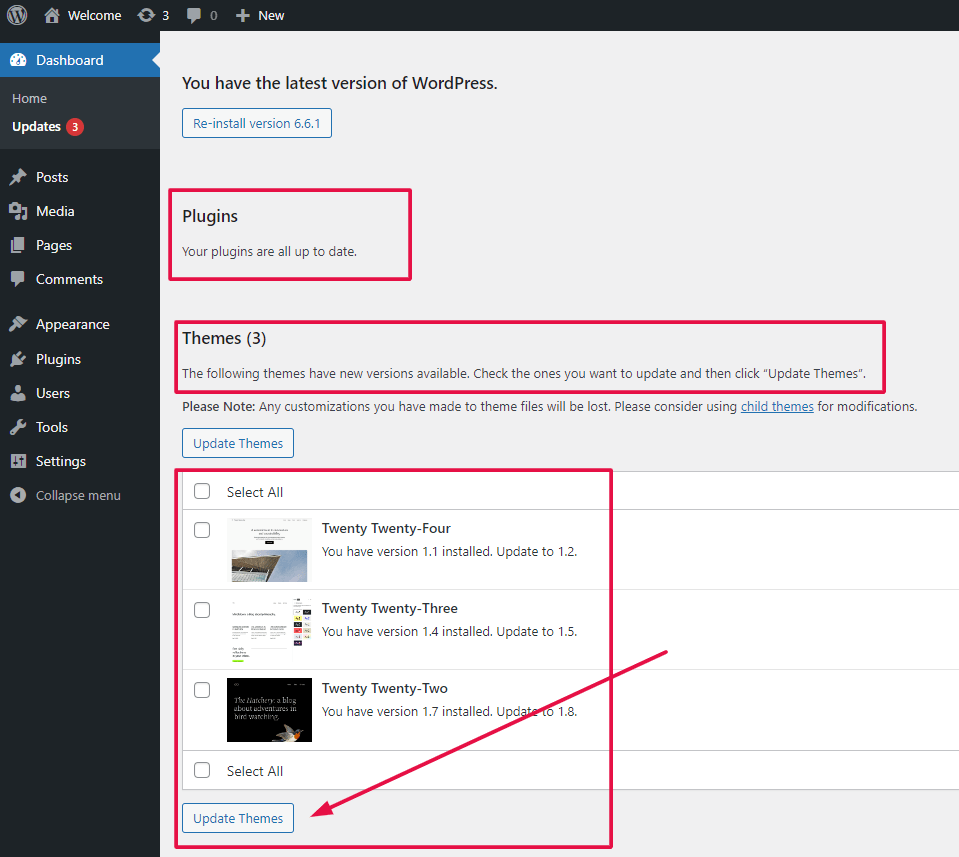
Slow Website Performance
Sometimes, updating PHP can lead to slower website performance. This section provides tips for troubleshooting PHP issues related to performance degradation.
How to Fix It:
- Check Resource Usage: Monitor your site’s resource usage with a plugin.
- Optimize DatabaseA database is an organized collection of data stored and accessed electronically. It is a crucial component of... More: Regularly optimize your database for better performance.
- Upgrade Hosting Plan: Consider upgrading your hosting plan if necessary.
Troubleshooting PHP Issues: Broken Theme or Plugin
Updating PHP may cause certain themes or plugins to break, leading to various site problems. Here’s how to approach troubleshooting PHP issues related to broken themes or plugins.
How to Fix It:
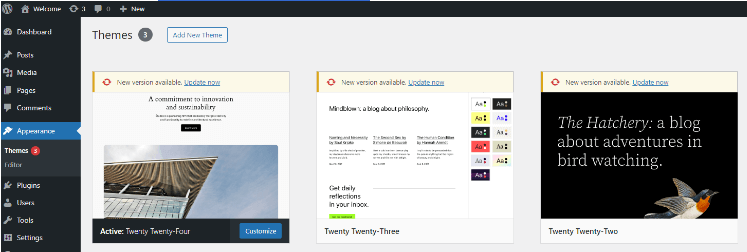
- Switch to a Default Theme: Test if the problem persists with a default theme.
- Contact Developer: Reach out for updates or support from the developer.
- Test in Staging Environment: Always test updates in a staging environment first.
Updating PHP in WordPress is a crucial task for maintaining the performance, security, and overall functionality of your website. However, it is not without its challenges. By understanding and troubleshooting common issues that arise during a PHP update, you can ensure a smoother transition and mitigate potential disruptions.
For fast WordPress hosting and seamless updates, check out our hosting packages designed to help you with Troubleshooting PHP Issues in WordPress. Click the button below to learn more: