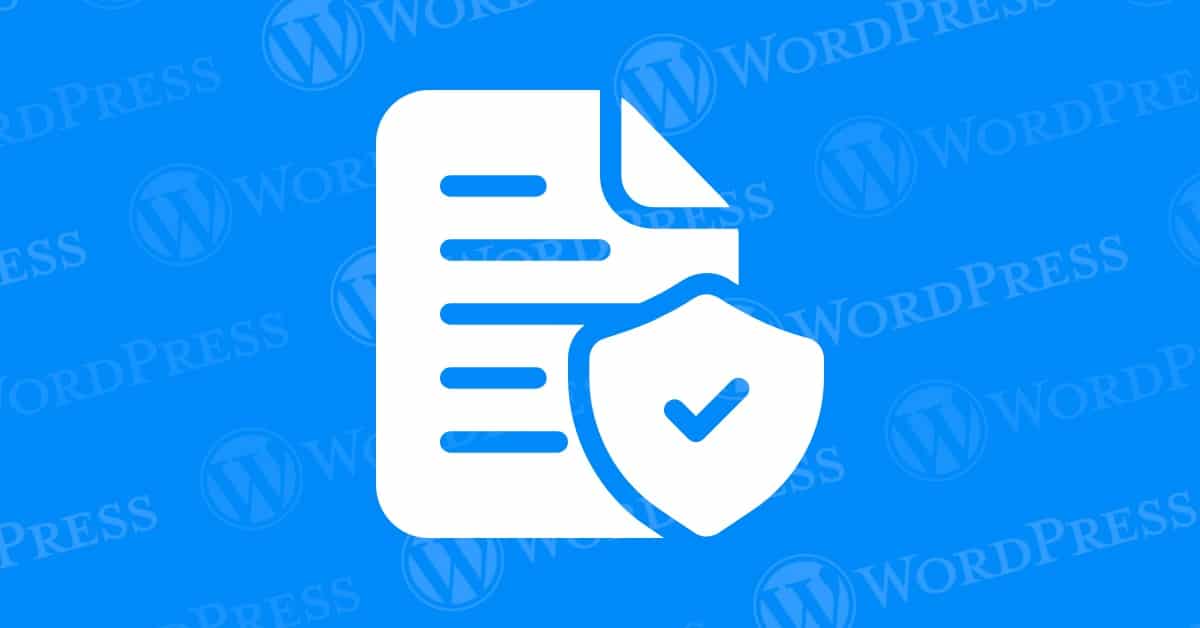
If you’re a WordPress user, you might have come across the option to make your posts and pages private. This feature allows only specific users to view these private posts and pages, ensuring they remain hidden from the general public. But who can see private posts in WordPress exactly? This guide will help you understand how private posts work and who has access to them.
In this article, we’ll cover all aspects of this question so that you can have a better understanding of how privacy works in WordPress.
Before we dive into who can see private posts and pages in WordPress, let’s first define what they are.
Private posts and pages are a type of content that is hidden from public view. They can only be accessed by users who have been granted permission to do so by the site owner. All other users will be met with a 404 (page not found) error:
Private posts and pages are useful for a variety of reasons. For example, you might want to create a page that contains sensitive information that should only be viewed by certain people. Alternatively, you might be working on a blog post that isn’t quite ready for public consumption yet, but you still want to get feedback from a select group of people.
So who exactly can see private posts and pages in WordPress? The answer depends on how your site is set up.
By default, only administrators and editors can see private content on your site. This means that if you create a private post or page, only users with those roles will be able to view it.
However, there is another option available if you want more control over who can see your private content. You can use the “Password Protected” feature to restrict access even further.
When you set a post or page as “Password Protected”, it will require anyone who wants to view it to enter a password first. This means that even if someone has the correct user role (e.g., administrator) on your site, they won’t be able to view the content without knowing the password.
You can also assign specific passwords to different pieces of content if you want even more granular control over who sees what.
If you’re concerned about private pages affecting your site’s SEO, here’s some good news: private pages don’t impact your SEO. Search engines like Google can’t access or index these pages, so they don’t influence your site’s search ranking.
But while private pages are off the SEO radar, it’s essential to focus on optimizing the public pages that do matter. Here’s how to make sure your site shines in search results:
By focusing on these aspects, you can significantly boost your site’s visibility and attract more organic traffic, regardless of whether you have private pages on your WordPress site.
Now that we’ve covered who can see private posts and pages in WordPress, let’s talk about how to create them.
Creating a private post or page is simple:
That’s it! Your post or page is now set as private and will only be visible to users with appropriate permissions (or those with the correct password).
Want to keep certain content on your WordPress site private? Publishing a password-protected post is an easy way to ensure that only specific individuals can access it. Follow these simple steps to secure your content:
1. Create or Edit Your Post
Start by logging into your WordPress dashboard. Navigate to the post you want to protect or create a new one. This is where you’ll set up your password protection.
2. Enable Password Protection
In the post editor, locate the ‘Visibility’ settings. Click on the ‘Edit’ link next to ‘Visibility,’ then choose ‘Password Protected’ from the dropdown menu. This option allows you to restrict access to your content.
3. Set Your Password
Enter a password of your choice in the field provided. Make sure it’s something memorable for your intended audience, but not too easy to guess. Confirm by clicking the OK button.
4. Publish or Update Your Post
Once your password is set, go ahead and click the ‘Publish’ button if you’re creating a new post, or ‘Update’ if you’re editing an existing one. Your content is now protected!
5. Verify Everything is Working
After publishing, visit the post on your website. You should be prompted to enter the password before you can view the content. This ensures your protection settings are functioning correctly.
While password protection adds a layer of security, keep these points in mind:
By following these steps, you can easily create a password-protected post on WordPress, ensuring that only the right eyes see your content.
When considering password protection for your WordPress posts, it’s essential to weigh the potential downsides:
Password Sharing: One of the main concerns is that users might share the password with others. This can quickly undermine the privacy of your content, rendering the protection less effective.
User Experience: Asking visitors to enter a password can be inconvenient and may discourage them from engaging with your content. This extra step might lead to a drop in your site’s traffic and audience engagement.
Maintenance Hassles: Regularly managing and updating passwords can become a tedious task, especially if you need to do it often. Keeping all relevant users updated with the latest passwords can turn into a time-consuming administrative chore.
Limited Security: While password protection can keep out casual visitors, it isn’t foolproof. Determined individuals with the right skills might still find ways to bypass this basic security measure.
Understanding these potential downsides will help you decide whether password protection is the best option for securing your WordPress content.
Creating private posts and pages in WordPress is an easy way to keep sensitive information hidden from prying eyes. By default, these pieces of content are only visible to administrators and editors on your site. However, using Password Protection allows for even greater control over who has access.
Hopefully this article has helped demystify some of the confusion around who can see private content in WordPress. If you have any further questions or comments about this topic, feel free to leave them below!
For those curious about who can see private posts in WordPress and seeking fast WordPress hosting with done-for-you updates, explore our hosting packages by clicking the button below:
What if I told you there’s a simple tweak to speed up your WordPress site…
Your homepage is your website’s gateway. It’s the first thing visitors see and plays a…
Did you know that your WordPress site might be vulnerable to clickjacking attacks if proper…
Have you ever wondered how many people visit your website, what pages they spend the…
Ready to launch your WordPress website? Install WordPress on GoDaddy and take advantage of one…
Are you looking to reset a WordPress site and start fresh? Reset a WordPress Site…