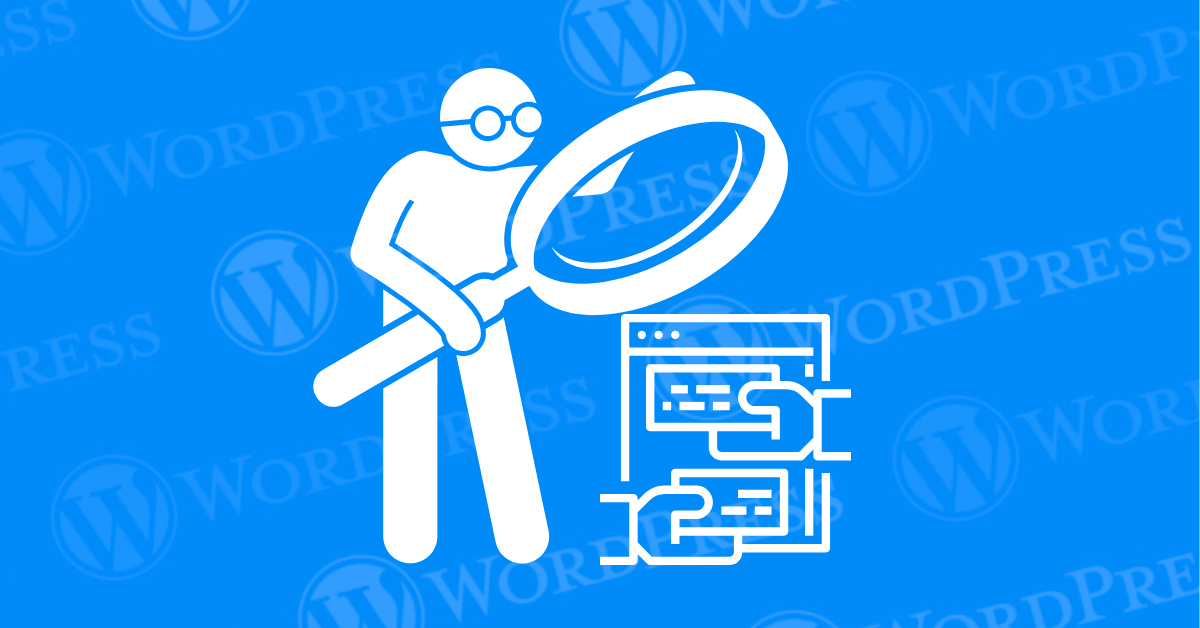
Have you ever stumbled upon a stunning WordPress website and wanted to Identify its WordPress Theme to see what makes it so captivating? For many, this process can feel like cracking a code. But fear not, design enthusiasts! This comprehensive guide will equip you with all the tools and techniques to discover the exact WordPress theme powering any website, all within a matter of minutes.
There are several reasons to identify a WordPress theme:
Ever land on a WordPress website with a captivating design and instantly crave the same theme for your own project? You’re not alone! Identifying the theme behind a stunning website can feel like cracking a secret code. This guide empowers you with powerful techniques to discover the exact WordPress theme powering any website, all within a matter of minutes.
Knowing the theme behind a website goes beyond simple curiosity. Here’s what you gain:
So, you’ve encountered a website that sparks design inspiration, but the theme’s identity remains a mystery. Unveiling the theme behind a captivating website goes beyond mere curiosity. This section delves into the practical methods for identifying WordPress themes, empowering you to:
One of the simplest ways to identify a WordPress theme is by using online theme detector tools. These tools analyze the site and provide details about the theme and plugins used. Here are a few popular options:
You’ll get a comprehensive report on the theme and plugins.
Ever marveled at a website’s design and yearned to know the exact WordPress theme powering it? You’re not alone! Identifying themes can be a valuable tool for design inspiration, theme evaluation, and finding similar options. But fear not, curious web enthusiasts! This FAQ section equips you with all the knowledge to crack the code and discover any WordPress theme in minutes.
Here is some additional information to enhance your understanding of how to better identify the WordPress theme a site is using.
Can I Check If a WordPress Site Is Made By Coding?
Unfortunately, just by looking at a website, you can’t tell if it’s built entirely from scratch using code or utilizes a pre-made theme. However, the source code might hold clues! Look for unusual coding structures or a lack of common theme files that might indicate a custom-coded website.
Why Is It Important to Know What WordPress Theme a Site Is Using?
Discovering the WordPress theme of a website is crucial for design inspiration and issue resolution. Identifying a theme aids in crafting similar sites or resolving glitches effectively.
Can I use any WordPress theme I find?
Yes, but ensure you have the proper license if it’s a premium theme. Always respect copyright and licensing terms.
Are there limitations to theme detector tools?
Some themes are heavily customized or child themes, making them harder to detect accurately. Manual inspection might be necessary in such cases.
What if a site uses a custom theme?
Custom themes might not be listed in databases, and you might need to contact the site owner for more information.
By following these methods and exploring the available tools, you’ll be well on your way to identifying any WordPress theme with ease. This newfound knowledge empowers you to draw inspiration, evaluate themes, and ultimately craft a website that reflects your unique vision.
So, the next time you encounter a website that sparks your design curiosity, grab your detective hat and put these theme identification techniques into action!
If you’re looking for fast WordPress hosting as well as done-for-you updates such as Identifying a WordPress themes, check out our hosting packages by clicking the button below:
Ready to launch your WordPress website? Install WordPress on GoDaddy and take advantage of one…
Are you looking to reset a WordPress site and start fresh? Reset a WordPress Site…
Ready to build your online presence? Choosing the right platform between Wix vs. WordPress is a crucial first…
Changing your favicon in WordPress is a small yet powerful way to improve your website’s…
Have you been searching for the easiest way to share PDF files directly on your…
Ever notice how professional websites seamlessly display social media icons in their headers? Adding social…