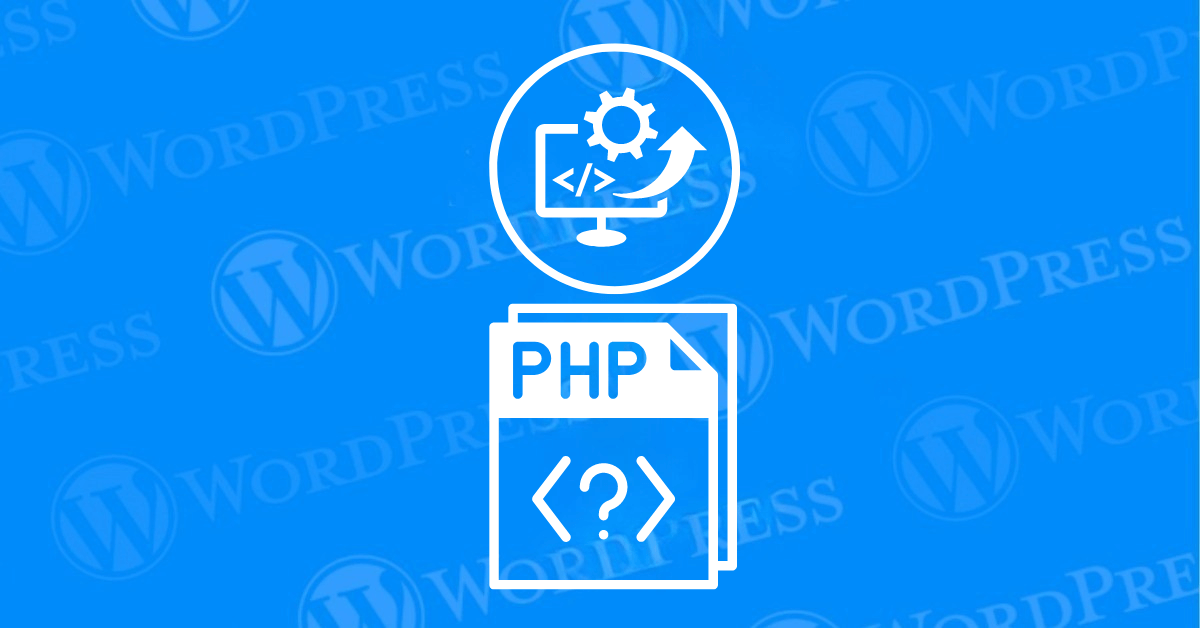
Updating PHP in WordPress is essential for maintaining a secure, fast, and compatible website. However, the process can sometimes lead to unexpected challenges. This guide on troubleshooting PHP issues will walk you through common problems you might encounter after a PHP update and provide practical solutions that you can follow to keep your site running smoothly.
In this article, we will explore the most common issues that arise when you update PHP in a WordPress environment and provide practical troubleshooting tips to resolve them. Whether you are a seasoned developer or a WordPress novice, understanding these potential pitfalls will help you maintain a smooth, secure, and high-performing website.
We will begin by discussing compatibility issues that may surface with themes, plugins, and custom code. Next, we will delve into performance-related problems such as White Screen of Death,slow loading times, high CPU usage, and memory exhaustion. Finally, we will address security concerns, including deprecated functions, slow loading times and broken theme or plugin.
By the end of this article, you will be equipped with the knowledge to tackle these challenges head-on, ensuring that your WordPress site runs efficiently and securely after a PHP update.
The White Screen of Death is a common issue when updating PHP in WordPress. Your site becomes inaccessible, leaving you with a blank white screen.
How to Fix It:
The 500 Internal Server Error is another common problem that can arise after a PHP update. This section will guide you through troubleshooting PHP issues related to server errors.
How to Fix It:
wp-config.php file to allocate more memory..htaccess file.When you update PHP, you might encounter errors related to deprecated functions, especially if your site uses older themes or plugins. This section covers troubleshooting PHP issues related to deprecated functions.
How to Fix It:
Sometimes, updating PHP can lead to slower website performance. This section provides tips for troubleshooting PHP issues related to performance degradation.
How to Fix It:
Updating PHP may cause certain themes or plugins to break, leading to various site problems. Here’s how to approach troubleshooting PHP issues related to broken themes or plugins.
How to Fix It:
Updating PHP in WordPress is a crucial task for maintaining the performance, security, and overall functionality of your website. However, it is not without its challenges. By understanding and troubleshooting common issues that arise during a PHP update, you can ensure a smoother transition and mitigate potential disruptions.
For fast WordPress hosting and seamless updates, check out our hosting packages designed to help you with Troubleshooting PHP Issues in WordPress. Click the button below to learn more:
What if I told you there’s a simple tweak to speed up your WordPress site…
Your homepage is your website’s gateway. It’s the first thing visitors see and plays a…
Did you know that your WordPress site might be vulnerable to clickjacking attacks if proper…
Have you ever wondered how many people visit your website, what pages they spend the…
Ready to launch your WordPress website? Install WordPress on GoDaddy and take advantage of one…
Are you looking to reset a WordPress site and start fresh? Reset a WordPress Site…