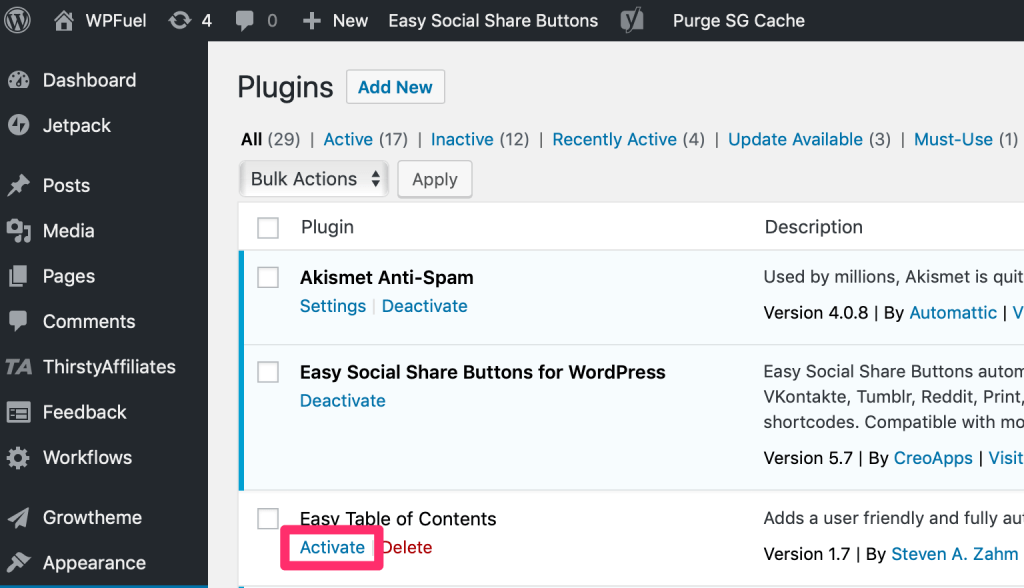One of the key benefits of WordPress is its extensibility.
Your WordPress site is yours to customize—and thanks to plugins, customization is a breeze.
There are two main methods you can use to install a WordPress pluginA plugin is a software component that adds specific features and functionality to your WordPress website. Esse... More, and we’ll cover both of them in this tutorial.
How To Install A Plugin From WordPress.org
If you’ve found a plugin you like in the free WordPress.org repository, there’s no need to download it—you can install it directly through your own WordPress dashboardIn WordPress, the Dashboard is a central hub for managing a website's content and settings. It is the first sc... More.
1) In your WordPress dashboard, click Add New under the Plugins section of the main menuIn WordPress, a menu is a collection of links that are displayed as a navigation menu on a website. Menus are ... More.
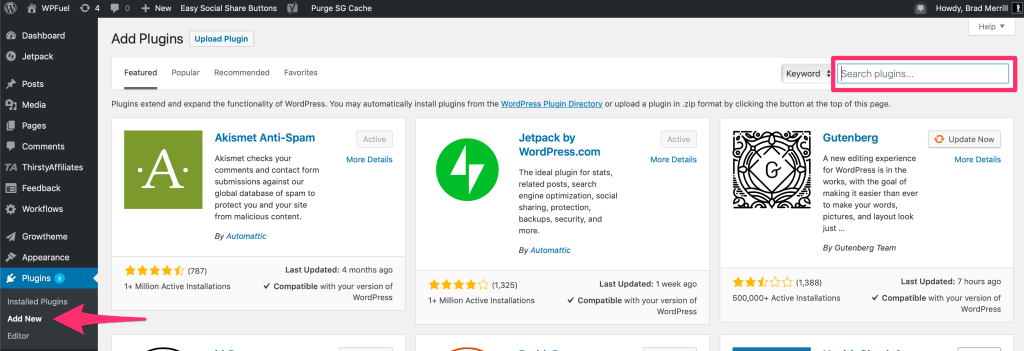
2) Search for the name of the plugin you found on WordPress.org. Alternatively, you can browse plugins from this screen as well.
3) To install a plugin, simply click “Install Now.” You can also click the “More Details” link to read a full description, browse reviews, etc.
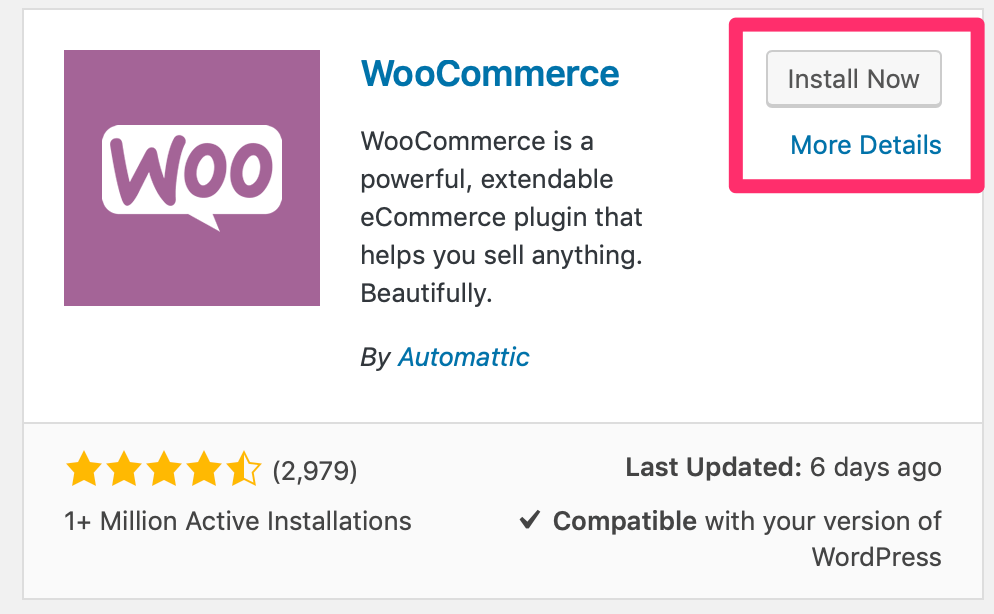
This will automatically install the plugin on your site, with no downloads necessary.
How To Install A WordPress Plugin From A ZIP File
When you download a plugin—either from the WordPress.org repository or a third-party source like CodeCanyon—it’ll usually come in the form of a ZIP file.
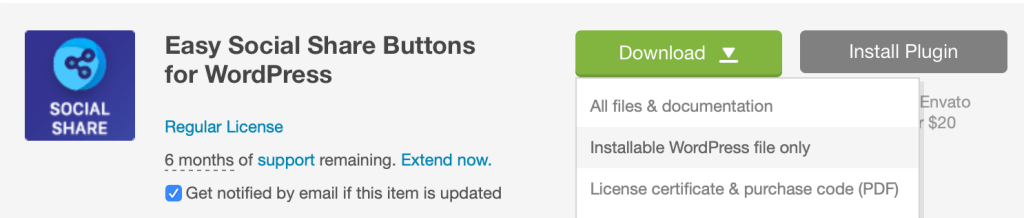
Installing a WordPress plugin from a ZIP file is easy.
1) In your WordPress dashboard, click Add New under the Plugins section of the main menu.
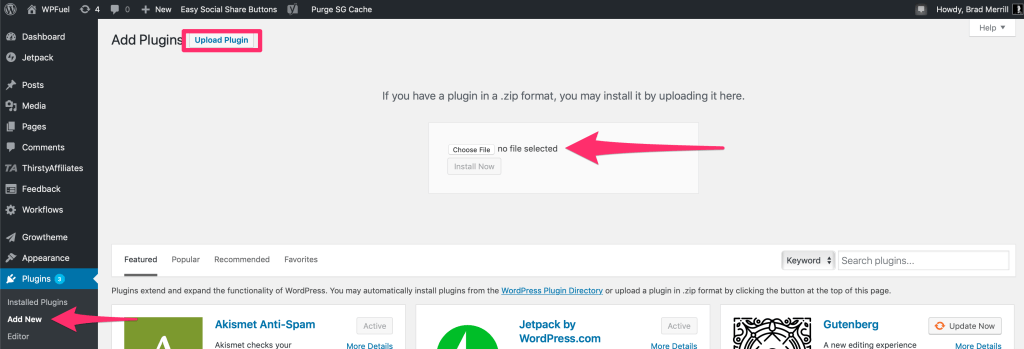
2) At the top of the pageIn WordPress, a page is a content type that is used to create non-dynamic pages on a website. Pages are typica... More, click Upload Plugin.
3) Choose your file, and then click Install Now.
Don’t Forget To Activate Your Plugin
After you’ve installed a plugin, you’ll still need to activate it before you can begin using it.
WordPress will usually prompt you to activate your plugin immediately after installing it, but you can also click Installed Plugins under the Plugins menu to view all of your site’s available plugins and activate/deactivate them as needed.