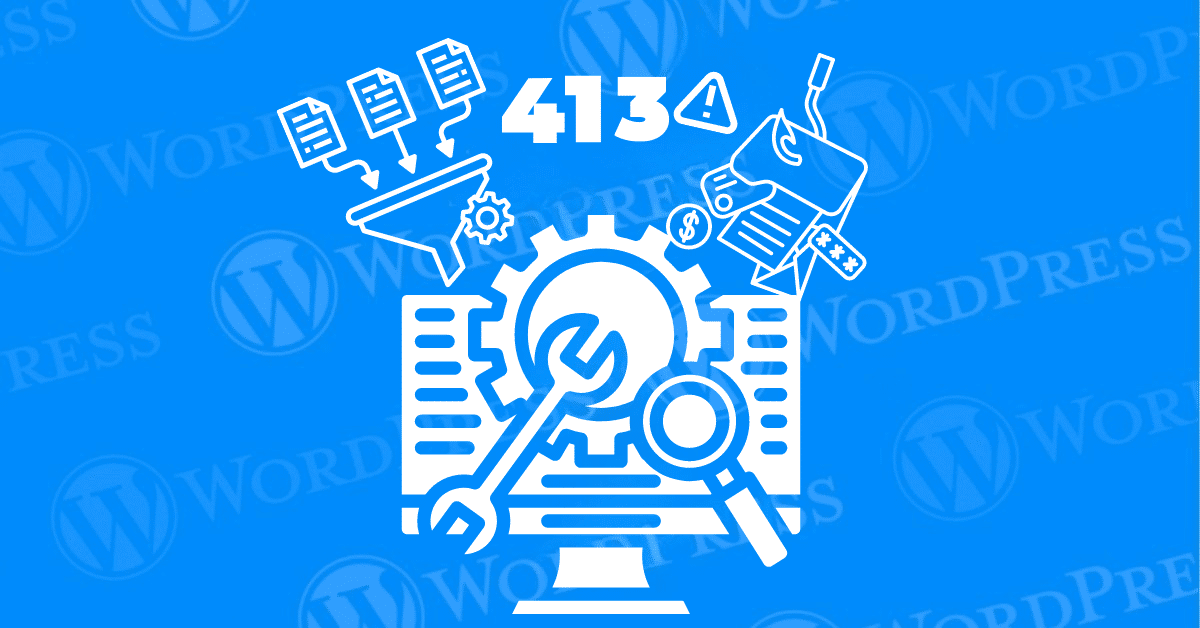
Have you encountered the frustrating “413 Request Entity Too Large” error while using WordPress? This error typically arises when you try to upload a file larger than the server’s allowed size limit. Understanding how to resolve the 413 error in WordPress can save you time and frustration. In this guide, we’ll walk you through the best methods to fix this issue effectively.
Facing the “413 Request Entity Too Large” error can be daunting. But it’s a common issue that many WordPress users encounter. Whether you’re uploading large media files or trying to import extensive data. This error prevents you from proceeding. By following our easy fixes and solutions. You’ll be able to overcome this challenge and continue working smoothly.
By the end of this guide, you will have a comprehensive solution. And understanding of how to address the “413 Request Entity Too Large” error. Enabling you to maintain optimal website performance. Whether you are encountering this issue for the first time or dealing with a persistent problem. These easy fixes and solutions will equip you with the knowledge. And tools necessary to keep your WordPress site running seamlessly.
The “413 Request Entity Too Large” error is an HTTP status code. Indicating that the request you’re making to the server exceeds the server’s size limits. This error is often encountered when uploading large files. Also, when the server settings are not properly configured to handle sizable requests. In the context of WordPress, this error is particularly common when dealing with media uploads or large file imports.
The Status Code 413 occurs because the server is configured to limit the size of files that can be uploaded. This limitation is typically set to prevent server overload and ensure efficient performance. However, if you need to upload larger files or import large datasets. The default limits may not be sufficient, leading to this error message in WordPress.
Several factors can contribute to this error:
Content Delivery Networks (CDNs) are essential tools. Enhancing website performance by distributing assets across a global server network. However, they can occasionally contribute to a 413 status code. An error indicating that the request entity is too large for the server to process. Understanding how CDNs influence this issue is key to preventing and addressing the status code 413 effectively.
How CDNs Contribute to Status Code 413
1. File Size Restrictions
Many CDNs impose specific file size limits. If a request exceeds these predefined constraints, a 413 status code may occur. Large media files or unoptimized content uploads are common culprits. Making it essential to understand your CDN’s file size limitations.
2. Improper Configuration Settings
Misaligned CDN configurations, such as upload or request handling settings. It can inadvertently trigger the status code 413. These settings need to match your site’s needs to ensure seamless data transfer.
3. Transfer Speeds and Timeout Settings
Unoptimized speed and timeout settings in a CDN can also result in a 413 error. If a request takes too long or appears excessively large due to inefficient configurations. The server may terminate the process.
Mitigating 413 Status Code Errors with CDNs
1. Collaborate with Your CDN Provider
Work closely with your CDN provider to adjust settings such as file size limits or timeout thresholds. Many providers offer customizable options to accommodate larger file transfers and optimize request handling.
2. Optimize File Sizes
Reducing file sizes through compression or alternative formats can help prevent the 413 status code. Keeping requests within acceptable limits ensures smoother performance. Both your hosting server and CDN.
3. Regularly Review and Update Configurations
Stay proactive by periodically reviewing CDN configurations. Updating them to align with your site’s evolving requirements. This practice minimizes the risk of encountering 413 status code issues.
By understanding the factors contributing to the status code 413 and collaborating with your CDN provider. You can maintain a fast, reliable, and user-friendly website while mitigating the risks of this error.
When faced with the 413 Request Entity Too Large error in WordPress. It is essential to address it promptly to ensure smooth website operation. Here are some straightforward solutions you can implement to resolve this issue:
Sometimes, the “413 Request Entity Too Large Error” can be caused by incorrect file permissions on your server. Resetting these permissions might resolve the issue. Here’s how to do it:
public_html or www.644 or 755, or use the available checkboxes and dropdown menus.After resetting the file permissions, try uploading your file again. If incorrect permissions were the problem, the “413 Request Entity Too Large Error” should be resolved.
One of the most straightforward ways to fix the “413 Request Entity Too Large” error is by increasing the upload file size limit using WPCode. WPCode allows you to add custom code snippets to your WordPress site easily.
1. Install and activate the WPCode plugin from the WordPress repository.
2. Navigate to the WPCode dashboard and click on “Add Snippet.”
3. Choose “Add Your Custom Code (HTML)” and paste the following code snippet:
```php
@ini_set('upload_max_size', '64M');
@ini_set('post_max_size', '64M');
@ini_set('max_execution_time', '300');
```4. Save the changes and check if the issue is resolved.
If you prefer modifying server files directly, you can increase the upload file size limit by editing the .htaccess file in your WordPress root directory.
1. Access your site’s files via FTP or a file manager provided by your hosting provider.
2. Locate the `.htaccess` file in the root directory of your WordPress installation.
3. Add the following lines to the end of the file:
```
php_value upload_max_filesize 64M
php_value post_max_size 64M
php_value max_execution_time 300
php_value max_input_time 300
```4. Save the changes and refresh your WordPress site to see if the error is resolved.
If the above methods don’t work, you can manually upload files via FTP. This approach bypasses the upload limit restrictions set by your server.
1. Connect to your site using an FTP client like FileZilla.
2. Navigate to the `wp-content/uploads` directory.
3. Upload your file directly to this folder.
4. Once uploaded, you can use the WordPress Media Library to access and insert the file into your content.
Encountering a 413 status code or a “Request Entity Too Large” error in WordPress can be frustrating. This error typically occurs when the server cannot process a request because the file being uploaded exceeds the server’s limits. Fortunately, you can resolve the status code 413 issue by making some simple adjustments to your PHP.ini file.
max_execution_time: Increase this value to allow scripts to run longer, especially if uploads are timing out. For example, set it to 300 seconds or more.upload_max_filesize: Define the maximum allowable file size for uploads. Set this value higher than the size of the file you’re trying to upload—for instance, 64M for 64 megabytes.post_max_size: This controls the maximum size of POST data, which includes file uploads. Ensure this value matches or exceeds the upload_max_filesize.By increasing these PHP limits, your server can handle larger file uploads, resolving the 413 status code error in WordPress. However, it’s essential to adjust these values carefully, as setting them too high may affect your server’s performance.
Regularly monitoring your server settings ensures a smooth user experience and prevents errors like the status code 413 from disrupting your WordPress site.
If you’re still encountering the Error 413 after trying basic and plugin-based solutions. It may be time to consult your hosting provider. Hosting companies can offer valuable insights. And have the capability to adjust server settings that might be beyond your control.
Encountering a 413 error in WordPress? This error indicates that the file you’re trying to upload exceeds the server’s allowed size limits. A straightforward solution involves editing your theme’s functions.php file to increase the upload size and execution time. Here’s a step-by-step guide to resolve the issue effectively.
public_html directory, the default root for WordPress installations.functions.php file.Add the following lines at the end of the functions.php file:
@ini_set('upload_max_size', '64M');
@ini_set('post_max_size', '64M');
@ini_set('max_execution_time', '300');
You can modify these values as needed, depending on your file size and hosting plan limitations.
Once you’ve added the code, save the file. The changes will take effect immediately, allowing for larger file uploads without encountering the 413 error.
Edits to functions.php are specific to your current theme. If you switch themes, you’ll need to reapply these changes. For a more permanent solution, consider modifying your hosting configuration or consulting your hosting provider.
By following these steps, you can effectively resolve the 413 error in WordPress and continue uploading files seamlessly.
Error 413, commonly known as the “Request Entity Too Large” error. Occurs when a file upload exceeds the server’s configured size limits. This can be frustrating for both site administrators and users trying to upload large files. Fortunately, resolving this issue in Apache is straightforward with a few adjustments to your server’s settings. Here’s how to fix the 413 error effectively.
A simple and effective way to fix the 413 error is by modifying the .htaccess file in your WordPress root directory. This file controls important server configurations and can be easily updated to increase the file upload limits. Follow these steps:
Step 1: Access the File Manager
Step 2: Locate and Edit the .htaccess File
php_value upload_max_filesize 64M php_value post_max_size 64M php_value max_execution_time 300 php_value max_input_time 300
Step 3: Save Changes and Restart Apache
By following these steps, you can fix the Error 413 in Apache. Ensure a seamless experience for your website visitors. Managing file size limits properly helps prevent disruptions and supports smoother operations for your site.
Encountering the dreaded 413 Request Entity Too Large error in Nginx can disrupt your workflow. Especially when trying to upload files larger than the server’s default limits. Resolving this issue is relatively straightforward. By making a few adjustments to your Nginx configuration. Here’s a step-by-step guide to fix this error effectively:
Step 1: Locate the Nginx Configuration File
To begin, locate the Nginx configuration file, commonly named nginx.conf. You’ll typically find this file in the /etc/nginx/ directory. But the exact location may vary based on your server setup.
Step 2: Adjust the File Size Directive
The key to solving this issue lies in the client_max_body_size directive, which controls the maximum size of client uploads.
http { ... client_max_body_size 128M; }Alternatively, you can place the directive in a specific server or location block to restrict the setting to particular contexts.
Step 3: Save and Reload Nginx
After making your changes, save the configuration file and reload Nginx to apply the updates. Use the following command:
sudo nginx -s reloadBy increasing the client_max_body_size directive to accommodate larger uploads. You can successfully eliminate the 413 Request Entity Too Large error in Nginx. And ensure smooth file transfers that match your server’s requirements.
Fixing the “413 Request Entity Too Large” error in WordPress is essential for smooth operations and productivity. To address this issue, try using WPCode, editing the .htaccess file, or manually uploading files via FTP. These methods will help resolve the “413 Request Entity Too Large” error effectively.
Making sure your WordPress site handles larger file uploads. Without encountering the “413 Request Entity Too Large” error. It will improve its functionality and user experience. If problems persist, reach out to your hosting provider. For additional support or adjustments to server settings.
Are you struggling with the 413 Request Entity Too Large error? Our fast WordPress hosting services come with done-for-you updates that can help resolve this issue and keep your site running smoothly. Click the button below to explore our hosting packages and get the support you need!
Ready to launch your WordPress website? Install WordPress on GoDaddy and take advantage of one…
Are you looking to reset a WordPress site and start fresh? Reset a WordPress Site…
Ready to build your online presence? Choosing the right platform between Wix vs. WordPress is a crucial first…
Changing your favicon in WordPress is a small yet powerful way to improve your website’s…
Have you been searching for the easiest way to share PDF files directly on your…
Ever notice how professional websites seamlessly display social media icons in their headers? Adding social…