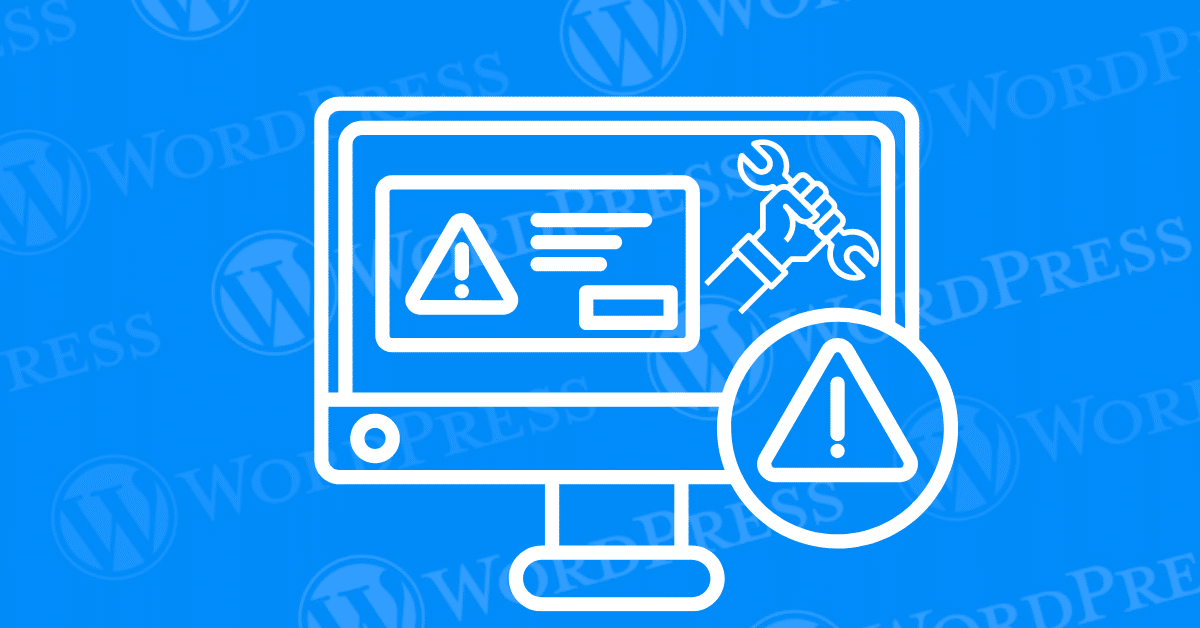
Encountering the “This site ahead contains harmful programs” error can be alarming for WordPress site owners. This warning, issued by browsers like Google Chrome, indicates that your site may be distributing malware or harmful software to visitors. To address this critical issue, it’s essential to know how to fix the harmful programs warning effectively. In this tutorial, we’ll guide you through the necessary steps to resolve this issue and restore your site’s credibility.
Understanding why this error appears and how to rectify it is crucial for maintaining your site’s security. By following these detailed instructions, you’ll be able to fix the harmful programs warning, clean your site, and ensure a safe browsing experience for your visitors.
The “This site ahead contains harmful programs” warning is displayed by Google Chrome when it detects that your website is hosting or distributing malware. To fix the harmful programs warning, you first need to understand its meaning. This warning is part of Google’s Safe Browsing initiative, which aims to protect users from visiting sites that could harm their devices or compromise their personal information.
When this warning appears, it means that Google has flagged your site for potential malware. Addressing this issue promptly is crucial to restoring your site’s reputation and ensuring visitor safety.
While browsing the web, users may come across various error messages that indicate potential security threats. These alerts are crucial for protecting users from accessing dangerous or deceptive websites. Below are some common error messages related to harmful content that you may encounter:
Each of these error messages is designed to protect users from various online threats, guiding them towards safer browsing practices and enhancing website security awareness.
This warning appears when Google’s Safe Browsing technology detects that your website might be involved in malicious activities. To fix the harmful programs warning, you need to identify why it was triggered. Common reasons include:
When you encounter the message “This Site Ahead Contains Harmful Programs,” it is a clear indicator that your website has been flagged by search engines, such as Google, for potentially hosting malicious content. This warning is part of an extensive effort to protect users from encountering harmful software that could compromise their privacy or security. Understanding the underlying reasons for this warning is crucial in addressing and resolving the issue effectively.
Several factors can trigger the “This Site Ahead Contains Harmful Programs” warning. Primarily, it indicates that your site has been identified as potentially dangerous due to malware or unwanted software. Malware encompasses a range of malicious software designed to harm or exploit any programmable device, service, or network. Unwanted software, on the other hand, might not be outrightly malicious but can still be intrusive, such as adware or programs that perform actions without user consent.
Common triggers include:
Ignoring this warning can have severe repercussions for both your site and its users. Visitors who proceed despite the warning risk having their devices infected with malware, which can lead to data breaches, identity theft, and other cyber threats. For site owners, the consequences include:
Browsers utilize a combination of advanced techniques and databases to detect harmful programs. Google Safe Browsing, for example, maintains a comprehensive list of websites known to host malicious content. When users attempt to visit a site, the browser checks this list to determine if the site is safe. The detection process involves:
Understanding these aspects of the warning equips you with the knowledge needed to address the issue promptly and safeguard your site and its users. The next section will delve into specific steps to fix the warning and restore your site’s safety and credibility.
Encountering a “This Site Ahead Contains Harmful Programs” warning can be alarming for any website owner. However, resolving this issue is both possible and essential to restore your site’s reputation and user trust. Here are the steps you should take to fix the warning:
Before making any modifications to your website, it is crucial to create a comprehensive backup of your site. This backup should include your WordPress database and all associated files. By having a backup in place, you can restore your website to its previous state in case any issues arise during the cleanup process.
The first step is to identify and confirm the presence of malware or harmful programs on your site. There are several tools available to help you scan your website for malicious content:
Remove Malicious Content
Once you have identified the malicious content, the next step is to remove it. This process can vary depending on the type and severity of the infection:
Take proactive steps to identify the root cause of any security breaches on your website.
Enhance the security of your WordPress site by implementing the following measures:
Install an SSL certificate to encrypt data transmitted between your site and its visitors. This helps protect sensitive information and can improve your site’s security and trustworthiness.
First and foremost, reach out to your hosting provider immediately. Inform them of the issue at hand and provide comprehensive details regarding the malware that has led to the suspension. By establishing clear communication with your hosting provider, you can initiate the process of resolving the issue efficiently.
Next, take charge of the situation by requesting a thorough review of your website. By asking your hosting provider to conduct a comprehensive assessment, you demonstrate your commitment to addressing any security concerns and ensuring the integrity of your online platform. This review is crucial in identifying and eliminating any malicious elements that may have compromised your site’s functionality.
Remember, proactive communication and swift action are key when dealing with website suspensions. By collaborating closely with your hosting provider and demonstrating a proactive approach to security measures, you can expedite the process of lifting any suspensions or restrictions imposed on your website.
Don’t let a temporary setback derail your online presence. Take charge, communicate effectively, and work towards safeguarding your website against potential threats. By following these steps diligently, you can navigate through challenges and emerge with a stronger, more resilient online platform. Your website’s potential is waiting to be unlocked – seize the opportunity today.
After cleaning your site, you need to inform Google that your site is now safe. Follow these steps to request a review:
By following these steps, you can effectively address and resolve the “This Site Ahead Contains Harmful Programs” warning. However, fixing the issue is just the beginning. Taking preventive measures is crucial to protect your site from future threats.
Is your website plagued by warnings and security issues that hinder its performance and reputation? Fear not, for there is a way to redeem your online presence and restore trust with Google. By following a strategic plan and demonstrating your commitment to a secure online environment, you can persuade Google to lift the warning and grant your website a clean bill of health.
The first step towards reclaiming your website’s integrity is to meticulously clean and fortify its defenses. Address any security vulnerabilities, remove malicious content, and implement robust security measures to prevent future breaches. By showcasing your dedication to maintaining a safe and trustworthy website, you lay the foundation for Google to reconsider its warning.
Once your website has undergone a thorough cleanup and security overhaul, it’s time to initiate the verification process with Google. Submit your site for review and patiently await Google’s evaluation. While the review process may take some time, rest assured that each passing day brings you closer to a positive outcome.
In the interim, maintain open communication with Google and demonstrate your willingness to cooperate in resolving any outstanding issues. Transparency and proactive engagement can go a long way in convincing Google of your website’s commitment to providing a secure and user-friendly experience.
As you navigate the journey towards having the warning removed by Google, keep your focus on the end goal: unlocking your website’s full potential and regaining the trust of both search engines and visitors. With perseverance, diligence, and a clear commitment to excellence, you can pave the way for a brighter, warning-free future for your website.
Preventing the “This Site Ahead Contains Harmful Programs” warning from appearing on your website is crucial for maintaining your site’s reputation, user trust, and search engine ranking. Here are some essential preventive measures to ensure your website remains secure and free from malicious content:
One of the simplest yet most effective ways to protect your website is to keep all software up-to-date. This includes:
Security plugins can provide an additional layer of protection for your website. These tools can help detect vulnerabilities, block malicious attacks, and monitor your site for suspicious activities. Some recommended security plugins include:
Proactive monitoring can help you identify potential security issues before they escalate. Regularly check your site for any signs of compromise, such as unusual traffic patterns, unauthorized changes, or unfamiliar files. Consider the following monitoring practices:
By implementing these preventive measures, you can significantly reduce the risk of encountering the “This Site Ahead Contains Harmful Programs” warning. Maintaining a secure website not only protects your visitors but also ensures your online presence remains trustworthy and credible.
MalCare is an advanced WordPress security plugin designed to safeguard your website from malicious attacks and malware threats. It offers a powerful suite of features that ensure thorough detection and swift elimination of malware, making it a top choice for WordPress site owners focused on security.
Comprehensive Malware Scanning:
MalCare conducts deep, automatic malware scans that meticulously examine all the files on your WordPress website, including core files, themes, and plugins, to detect any signs of malware. This proactive approach ensures that potential threats are identified before they can cause harm.
Real-Time Threat Notifications:
With MalCare, you receive instant notifications whenever malware or suspicious activity is detected on your site. These real-time alerts allow you to respond quickly, ensuring your WordPress site remains secure.
One-Click Automatic Malware Removal:
While the free version of MalCare allows you to scan your site and receive alerts, upgrading to the premium version unlocks the powerful one-click automatic cleanup feature. This enables you to remove malware instantly, without the need for manual intervention, keeping your site safe and operational.
Installation:
Start by installing the free version of MalCare from WordPress.org.
Initialization:
After installation, navigate to the new MalCare tab in your WordPress dashboard.
Synchronization:
Sync your site with the MalCare service to initiate your first automated malware scan.
MalCare’s user-friendly interface, real-time monitoring, and automated malware removal features make it an essential security tool for any WordPress site owner. By integrating MalCare into your WordPress security strategy, you can protect your site from malware and ensure its ongoing integrity.
Sucuri SiteCheck is a powerful, free malware scanner that helps website owners detect and remove malware with ease. By simply entering your website URL, SiteCheck performs a comprehensive scan that uncovers potential security threats lurking on your site.
When malware is detected, SiteCheck provides a detailed list of issues, each accompanied by an expandable “More Details” link. This feature allows you to identify the specific malicious code affecting your site, making it easier to remove harmful elements from your server.
While SiteCheck primarily focuses on scanning the front-end of your website, it is highly effective in identifying threats like “The Site Ahead Contains Malware” warnings. However, it’s important to note that the tool may not catch every piece of malware hidden on your server. For complete website security, additional measures should be taken to close all potential backdoors.
Key Features of Sucuri SiteCheck:
Using Sucuri SiteCheck as part of your website security strategy helps you maintain a clean and secure online environment, safeguarding your site from potential malware attacks.
Sucuri SiteCheck is a valuable tool for identifying malware on your website, but it has its limitations. Understanding these limitations is crucial for ensuring comprehensive website security. Here’s what you need to know:
One of the primary limitations of Sucuri SiteCheck is that it only scans the front-end of your website. While it effectively detects malware and threats visible on the user-facing parts of your site, it doesn’t scan deeper into the server-side components, which can harbor hidden malware or vulnerabilities.
Because Sucuri SiteCheck doesn’t access server-side files, databases, or backend processes, some malware or backdoor vulnerabilities might go undetected. This incomplete coverage can leave your website exposed to further attacks or recurring security issues. For a more robust security strategy, it’s important to perform server-side scans in addition to using Sucuri SiteCheck.
While Sucuri SiteCheck is designed to provide accurate malware detection, it can occasionally flag clean files as malicious, resulting in false positives. This requires you to manually verify each flagged item, which can be time-consuming but is necessary to avoid unnecessary disruptions to your website.
Ongoing scanning is essential for maintaining website security. Although Sucuri SiteCheck offers immediate insights, the ever-evolving nature of malware means that new vulnerabilities can arise at any time. Without regular scans, your website could become vulnerable to new threats between checks.
While Sucuri SiteCheck is a critical tool for protecting your website from malware, it’s important to recognize its limitations. To ensure full protection, combine it with backend scans and regular security maintenance. By addressing these limitations, you can implement a more comprehensive and effective website security strategy that safeguards your site against both visible and hidden threats.
Addressing the “This site ahead contains harmful programs” error can be a challenging task, but with the right steps, you can effectively fix the harmful programs warning and restore your site’s security. By following this comprehensive guide, you’ll not only resolve the current issue but also enhance your site’s protection against future threats.
Regular site maintenance and vigilance are key to preventing similar issues in the future. Implement robust security practices, keep your WordPress installation updated, and maintain regular backups to safeguard your website. With these measures, you’ll ensure a safer and more secure browsing experience for your visitors.
If you’re looking for fast WordPress hosting and done-for-you updates such as help to fix the harmful programs warning and keep your site secure, check out our hosting packages by clicking the button below:
What if I told you there’s a simple tweak to speed up your WordPress site…
Your homepage is your website’s gateway. It’s the first thing visitors see and plays a…
Did you know that your WordPress site might be vulnerable to clickjacking attacks if proper…
Have you ever wondered how many people visit your website, what pages they spend the…
Ready to launch your WordPress website? Install WordPress on GoDaddy and take advantage of one…
Are you looking to reset a WordPress site and start fresh? Reset a WordPress Site…