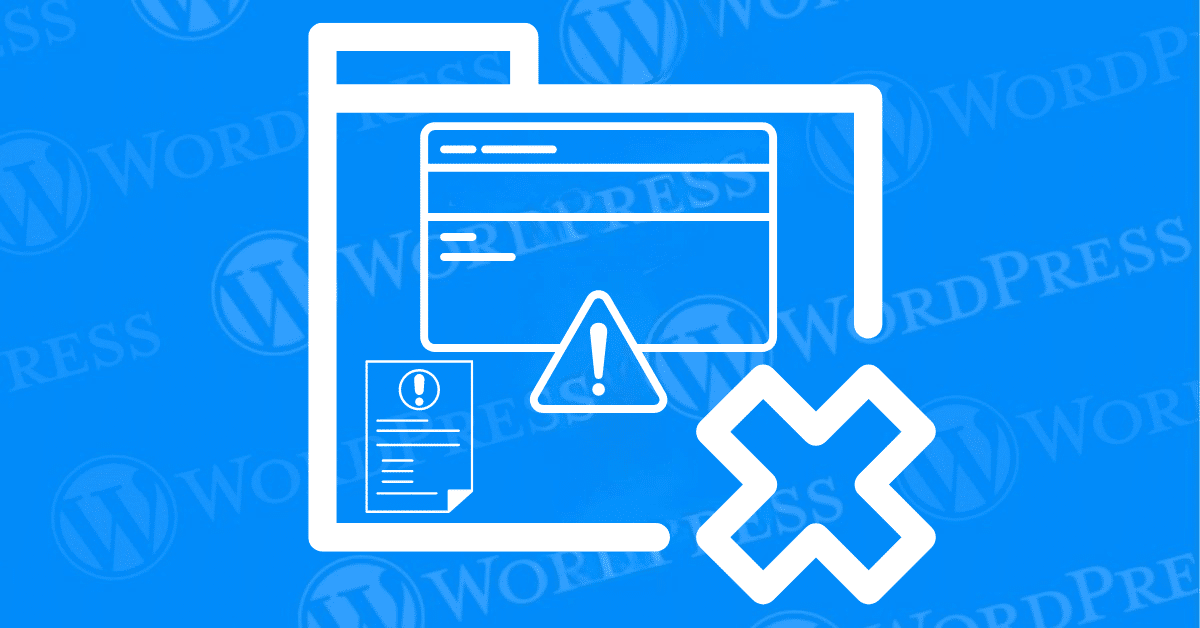
Running a WordPress site can be a rewarding experience, but it’s not without its challenges. One common issue that website owners encounter is the mixed content error. This error can negatively impact your site’s performance and security, leading to a poor user experience and even loss of traffic. Fortunately, learning how to fix the mixed content error is straightforward, especially with the right guidance and tools.
In this article, we’ll explore what the mixed content error is, its causes, and how to fix the mixed content error using different approach. By following this step-by-step tutorial, you’ll be able to resolve this issue and ensure your WordPress site runs smoothly and securely.
The mixed content error occurs when a webpage contains both secure (HTTPS) and non-secure (HTTP) elements. This discrepancy often arises when a site transitions from HTTP to HTTPS. Browsers, such as Chrome and Firefox, flag these pages because they contain insecure content, despite being served over a secure connection.
Mixed content can include images, scripts, stylesheets, or iframes loaded over HTTP, which undermines the security of the webpage. This not only triggers warnings for your visitors but can also affect your site’s SEO and overall credibility. Understanding how to fix the mixed content error is crucial for maintaining a secure website.
Several factors can contribute to the mixed content error in WordPress. Common causes include:
Before you can fix mixed content errors on your WordPress site, you first need to identify where they are occurring. Mixed content issues arise when a secure webpage (served over HTTPS) includes resources (such as images, scripts, or stylesheets) that are served over an insecure HTTP connection. This section will guide you through different methods for identifying mixed content on your WordPress site.
One of the most straightforward ways to identify mixed content is by using the built-in developer tools available in modern web browsers. Here’s how to do it:
1. Open Developer Tools: Most browsers allow you to access developer tools by right-clicking on the page and selecting “Inspect” or by pressing F12 on your keyboard.
2. Navigate to the Console Tab: In the developer tools window, navigate to the ‘Console’ tab. This tab displays various messages and warnings related to the webpage you are inspecting.
3. Look for Mixed Content Warnings: Reload your webpage, and take note of any mixed content warnings. These warnings typically include details about the insecure resources being loaded, including their URLs.
By identifying specific URLs that are causing mixed content issues, you can narrow down the areas that need fixing on your site.
If you prefer a more automated approach, several online tools can scan your website for mixed content errors. These tools are designed to crawl your site and identify any insecure resources. Some popular options include:
1. Why No Padlock: This tool scans your website and provides a detailed report on mixed content issues, including the exact URLs causing the problems.
2. SSL Labs’ SSL Test: While primarily used to evaluate your SSL certificate, this tool can also help identify mixed content issues.
3. JitBit SSL Check: This simple tool checks your website for mixed content and highlights any unsecured resources.
Using these online scanners can save time and provide a comprehensive overview of mixed content issues across your entire site.
For WordPress users, there are several plugins available that can help detect mixed content issues directly from your dashboard. These plugins can automate the detection process and provide actionable insights. Some of the most effective plugins include:
1. Really Simple SSL: This popular plugin not only helps you migrate your site to HTTPS but also scans for and fixes mixed content issues. It provides a detailed report of insecure elements on your site.
2. SSL Insecure Content Fixer: This plugin offers various levels of scans to detect mixed content, from simple fixes to comprehensive checks. It helps ensure that all elements on your site are loaded securely.
3. Better Search Replace: Although primarily used for search and replace tasks in your database, this plugin can be configured to identify and replace insecure URLs with their secure counterparts.
By integrating these plugins into your WordPress site, you can streamline the process of identifying mixed content errors and ensure that your site remains fully secure.
Identifying mixed content is the crucial first step in resolving these security issues on your WordPress site. Whether you choose to use browser developer tools, online scanners, or WordPress plugins, having a clear understanding of where these issues occur will enable you to take effective corrective actions in the next steps.
1. Security Risks: Mixed content undermines the security of your website. While the main page is loaded securely, any insecure elements are susceptible to interception and manipulation by attackers. This can lead to potential breaches of sensitive information, making your site vulnerable to various security threats.
2. User Trust: Modern browsers prominently display security warnings to users when mixed content is detected. These warnings can deter visitors, leading to a loss of trust and credibility, which can adversely affect user experience and engagement.
3. SEO Penalties: Search engines prioritize secure websites in their rankings. Mixed content can negatively impact your SEO efforts, as search engines may deem your site less secure and trustworthy. This can result in lower search engine rankings, reduced visibility, and consequently, a decrease in organic traffic.
By comprehending the nature of mixed content errors, their root causes, and the potential repercussions, you are better equipped to identify and address these issues effectively. The next section will delve into the various methods for identifying mixed content in WordPress, which is the first step towards resolving these errors.
Addressing mixed content errors in your WordPress site is crucial. It is important for maintaining security. Safeguarding a seamless user experience, and optimizing SEO. Here, we’ll explore the different methods available to fix these errors. From manual code adjustments to leveraging WordPress plugins. And updating your media and links to HTTPS.
Manual fixes involve directly editing the code of your WordPress site to ensure all elements are loaded over HTTPS. This method is recommended for users who are comfortable working with HTML, CSS, and potentially PHP.
1. Inspect and Edit Source Code: Use your browser’s developer tools to inspect the source code of your website. Look for URLs that begin with “http://” and change them to “https://”. Common places to check include:
2. Update Database Entries: Many mixed content issues stem from URLs stored in your WordPress database. Use a plugin like Better Search Replace or run SQL queries via phpMyAdmin to find and replace all instances of “http://” with “https://”.
3. Update Theme and Plugin Files: Sometimes, themes and plugins directly reference HTTP resources. Browse through your active theme and plugin files to update these URLs. Be cautious and back up your files before making changes.
To fix those pesky mixed content errors on your WordPress site, installing a plugin can be a quick and effective solution. Don’t worry if this sounds a bit technical—we’re going to walk through it together, step-by-step. Here’s how to get your site secure and error-free:
Step 1: Install the Plugin
Step 2: Configure the Plugin
Step 3: Verify the Fix
Remember to look through the plugin’s documentation or setup guide for any additional tips or troubleshooting steps. A well-configured plugin can make all the difference in keeping your site secure and error-free!
For those who prefer an automated approach, several WordPress plugins can help fix mixed content errors efficiently.
1. Really Simple SSL: This popular plugin automatically detects your settings and configures your website to run over HTTPS. It handles most mixed content issues by dynamically changing URLs to HTTPS.
2. SSL Insecure Content Fixer: This plugin offers multiple levels of content fixing. From simple fixes for common issues to comprehensive fixes for more complex problems, it allows you to choose the level of intervention needed.
3. WP Force SSL: This plugin forces SSL on your site and fixes insecure content by replacing all HTTP links with HTTPS. It ensures that all resources are loaded securely.
The ‘Widgets’ level addresses mixed content errors in WordPress by making critical adjustments to the resources loaded within your website’s widgets. Mixed content errors pop up when a site uses a mix of secure (HTTPS) and non-secure (HTTP) resources, often triggering browser warnings and potentially turning users away.
Here’s how the ‘Widgets’ level specifically tackles these issues:
Applying these fixes not only protects your site from browser warnings but also helps build user trust, which can positively impact your SEO ranking and make your site a safer, more reliable place to visit.
Ensuring that media files and internal links are loaded over HTTPS is essential for a fully secure website.
1. Update Media URLs: If your media library contains images, videos, or other files linked with HTTP, update them to HTTPS. This can be done manually or through plugins like Velvet Blues Update URLs, which updates all URLs in your content, excerpts, and custom fields.
2. Fix Internal Links: Review your site’s internal links and update them to HTTPS. This includes links in posts, pages, menus, and widgets. Again, tools like Better Search Replace can automate this process.
3. Handling External Resources: If you’re using external resources that are only available over HTTP, consider hosting them locally or finding alternative resources that support HTTPS. This might include fonts, scripts, or stylesheets.
By following these steps, you can effectively eliminate mixed content errors from your WordPress site. Not only will this enhance your website’s security, but it will also improve your users’ experience and boost your SEO rankings. Regularly monitoring and maintaining your site will help prevent future mixed content issues and keep your site running smoothly.
The ‘Capture’ method is a powerful solution for fixing mixed content issues across your website. Think of it as a full-site sweep that carefully scans each page, line by line, identifying and converting all HTTP URLs to HTTPS. This method leaves no stone unturned, ensuring every link, resource, and file on your site meets secure browsing standards. By addressing each non-secure element, the Capture method effectively closes any gaps that could compromise your site’s security.
Drawbacks of the ‘Capture’ Method
While the Capture method is thorough, it’s not without its challenges. The in-depth scan can be resource-intensive, which might lead to slower load times, especially on larger websites where speed is crucial to user experience. Additionally, the extensive processing required may put extra demand on your server, which could impact its efficiency. For smaller sites, these issues might be minimal, but for more complex platforms, balancing thoroughness with performance can be key.
So, you’ve tried a plugin to fix that stubborn mixed content error, and yet it’s still showing up? Don’t stress—it happens sometimes! Here’s a step-by-step approach to help you troubleshoot and resolve any lingering mixed content issues:
By following these steps, you’ll be well-equipped to tackle any persistent mixed content errors and get your site running smoothly over HTTPS.
When it comes to fixing mixed content errors, the SSL Insecure Content Fixer plugin stands out for several reasons:
If you’re dealing with stubborn mixed content warnings in WordPress, sometimes the basic fixes aren’t enough. That’s where the ‘Content’ level steps in, offering a more comprehensive solution to ensure your site is secure. Here’s how this level goes beyond the basics:
1. Comprehensive Scanning: The ‘Content’ level doesn’t just stop at settings. It performs a deep scan through your WordPress content, including posts, pages, and widgets, to locate any remaining mixed content issues. This extra layer of inspection helps catch hard-to-find HTTP links hiding in your content that basic solutions might miss.
2. Text Widget Adjustments: Many WordPress sites use text widgets, which often contain links that might still use HTTP. The ‘Content’ level identifies and updates these hard-coded links within text widgets to ensure they’re fully secure, addressing any potential mixed content problems.
In short, the ‘Content’ level provides a thorough, all-encompassing fix for mixed content warnings, diving into every corner of your WordPress site to make sure all elements are aligned with secure protocols. By taking this extra step, you’ll have a site that’s not only secure but also fully optimized for today’s HTTPS standards.
The ‘Simple’ level offers a quick and easy solution for beginners to manage mixed content errors on WordPress sites. Here’s how it helps:
By automating these processes, the ‘Simple’ level ensures a more seamless user experience, allowing you to maintain focus on your site’s content and design without worrying about technical hiccups.
When addressing mixed content issues on your website, it’s essential to ensure that external links remain unaffected. To achieve this, follow these steps:
By carefully configuring these settings, you maintain the integrity of external links while effectively resolving mixed content issues.
Preventing the mixed content error from occurring in the first place is crucial for maintaining a secure and user-friendly WordPress site. By following a few best practices, you can ensure that your site consistently uses HTTPS for all its resources, thus avoiding the pitfalls associated with mixed content. Here’s how you can proactively manage and prevent mixed content errors in WordPress.
The first step in preventing mixed content errors is to migrate your site to HTTPS correctly. Ensure that every part of your website, including images, scripts, and stylesheets, is served over HTTPS.
Ensure that all resources, including images, scripts, and stylesheets, are loaded via HTTPS.
Several plugins can help manage and enforce HTTPS across your WordPress site, reducing the risk of mixed content errors.
Regular monitoring and scanning can help you catch and fix mixed content errors before they become a problem.
Ensure that anyone who adds content to your site understands the importance of using HTTPS URLs.
If your site relies on third-party resources, ensure that these are also served over HTTPS.
Keeping your WordPress core, themes, and plugins up-to-date is crucial for security and performance.
By implementing these preventive measures, you can significantly reduce the chances of encountering mixed content errors on your WordPress site. This proactive approach ensures that your site remains secure, providing a trustworthy experience for your visitors and maintaining your SEO rankings.
Q: What is mixed content in WordPress?
A: Mixed content occurs when a webpage served over HTTPS includes resources served over HTTP, which can compromise security and trigger browser warnings.
Q: How can I check for mixed content errors on my site?
A: Use online tools like Why No Padlock or browser developer tools to identify mixed content warnings on your site.
Q: Do I need to fix all mixed content errors?
A: Yes, fixing all mixed content errors is crucial for maintaining your site’s security and performance.
Q: Can the SSL Insecure Content Fixer plugin affect my site’s speed?
A: The plugin is designed to have minimal impact on site speed, but higher levels of the plugin (like Capture All) may slightly affect performance.
Q: Are there alternatives to using a plugin?
A: Yes, you can manually update URLs in your database, theme, and plugins, or use other plugins designed to fix mixed content issues.
If you’re focusing on enhancing your site’s security by fixing mixed content errors, it’s natural to wonder if this could impact your ad performance. Here’s the good news: addressing mixed content issues typically won’t disrupt your ads—in fact, it could even improve your site’s overall performance. Let’s break it down!
Understanding Mixed Content
Mixed content occurs when your WordPress site loads a mix of HTTP and HTTPS resources. This can create security vulnerabilities and might even drive visitors away due to insecure warnings. Fixing these discrepancies by ensuring all content loads securely over HTTPS is essential for a safer, more professional website.
Impact on Ad Performance
Fixing mixed content strengthens security and boosts user trust, which ultimately supports a better experience on your site. Plus, major ad networks like Google AdSense already support HTTPS. As long as your ad networks deliver content securely, fixing mixed content won’t interfere with ad functionality or performance.
Boost in SEO and Trust
By resolving mixed content errors, your site may benefit from improved SEO rankings and increased user trust. This can also have a positive impact on ad visibility and click-through rates. Secure sites are prioritized by search engines, so a fully HTTPS-secured site can give you a boost in organic traffic, potentially making your ads more effective.
Best Practices for Fixing Mixed Content
When addressing mixed content, be sure to:
Fixing mixed content errors not only makes your site more secure and trusted but could even enhance ad performance. It’s a small effort that can lead to a more profitable, user-friendly site overall!
Addressing mixed content errors is essential for maintaining a secure and trustworthy WordPress site. By understanding what causes these errors and how to fix the mixed content error, you can ensure a seamless and secure browsing experience for your visitors.
When it comes to fixing mixed content errors, there are several approaches available. Manual fixes via code allow for precise control over the corrections. though they require a certain level of technical expertise. Alternatively, WordPress plugins can streamline the process. offering automated solutions that simplify the task for those less comfortable with coding. Additionally, updating all media and links to HTTPS ensures that all elements of the website are securely loaded. Further mitigating the risk of mixed content issues.
In summary, taking the time to diagnose and fix mixed content errors. It is essential for any WordPress site owner. Who are committed to providing a secure, user-friendly experience. By leveraging the tools and strategies discussed. You can enhance your website’s security. Improve SEO performance, and ensure a seamless experience for your visitors. Addressing mixed content not only fortifies your site against potential threats. But also fosters trust and credibility with your audience. Paving the way for sustained success in the digital landscape.
Following this tutorial will help you resolve mixed content errors efficiently. Regularly checking your site for such issues and staying updated with the latest WordPress practices will keep your site running smoothly and securely.
If you’re looking for fast WordPress hosting as well as done-for-you updates, check out our hosting packages by clicking the button below:
What if I told you there’s a simple tweak to speed up your WordPress site…
Your homepage is your website’s gateway. It’s the first thing visitors see and plays a…
Did you know that your WordPress site might be vulnerable to clickjacking attacks if proper…
Have you ever wondered how many people visit your website, what pages they spend the…
Ready to launch your WordPress website? Install WordPress on GoDaddy and take advantage of one…
Are you looking to reset a WordPress site and start fresh? Reset a WordPress Site…