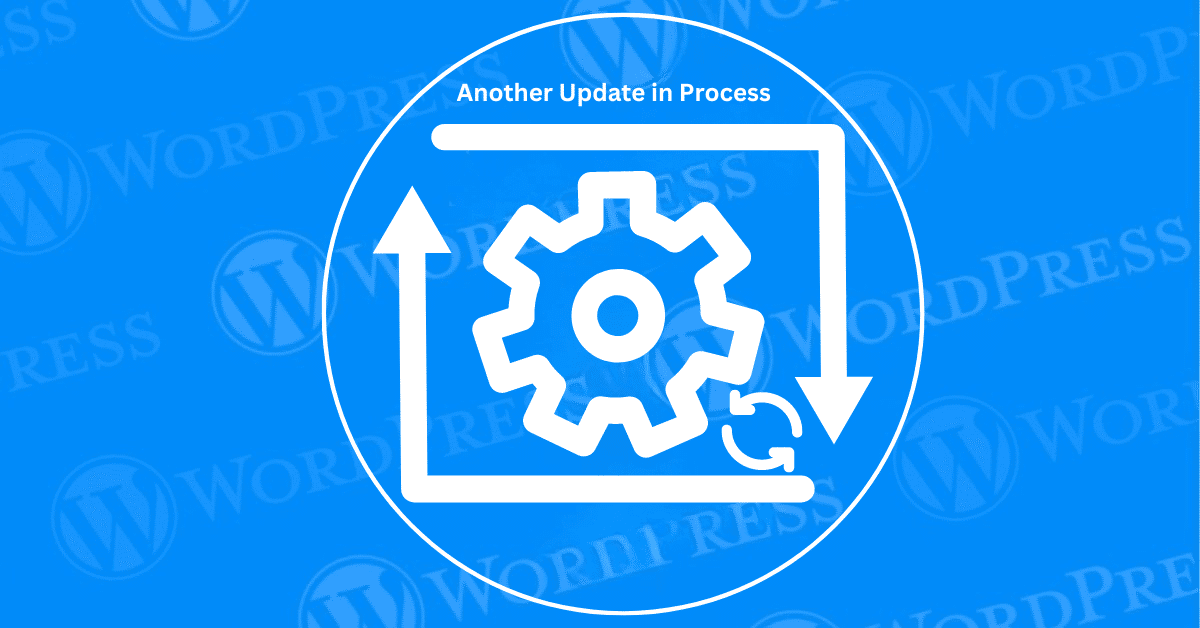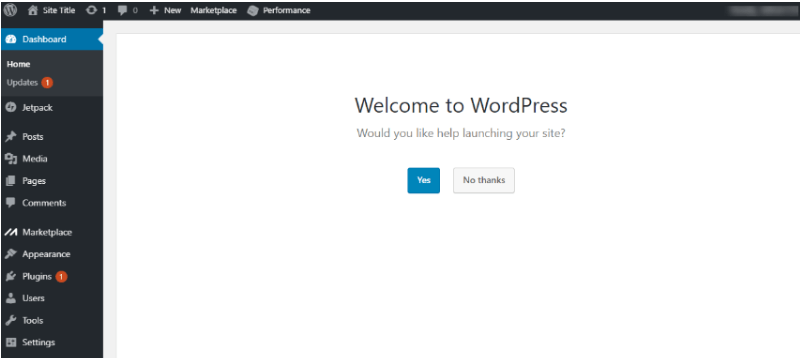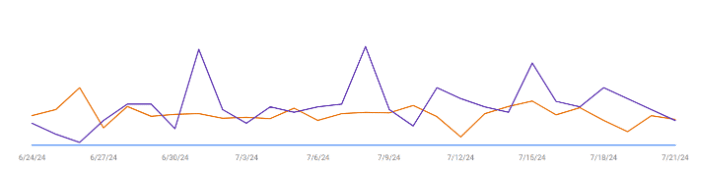Updating your WordPress site is essential for maintaining security. I introducing new features, and ensuring optimal performance. However, encountering errors during the update process in WordPress can be disruptive. One common issue that WordPress users face is the ‘Another Update in Process’ error. If you’ve found yourself in this situation, you’re likely searching for how to fix the ‘Another Update is Currently in Progress’ error in WordPress. This error can halt your update process. Leaving your site in a potentially vulnerable state.
In this article, we will guide you through understanding what triggers the ‘Another Update in Process’ error and how it affects your site. More importantly, we will provide you with step-by-step solutions to fix the ‘Another Update in Process’ error. Both manually and using plugins. By the end of this guide. You’ll also learn strategies to prevent this error from occurring again in the future. Let’s dive in and get your WordPress site back on track.
- Understanding the ‘Another Update in Process’ Error in WordPress
- Manual Fix via Database
- Using a Plugin to Fix the Error
- How to Use WP-CLI to Fix the “Another Update is Currently in Progress” Error in WordPress
- Steps to Resolve the “Another Update is Currently in Progress” Error in WordPress
- How to Avoid the ‘Another Update in Process’ Error in the Future
- Conclusion: Best Practices to Fix and Avoid the ‘Another Update in Process’ Error in WordPress
Understanding the ‘Another Update in Process’ Error in WordPress
Encountering the ‘Another Update in Process’ error in WordPress can be frustrating, especially when you need to make urgent updates or changes to your site. To effectively address this issue, it’s essential to understand what causes it, the impact on your site’s functionality, and the common scenarios in which it appears.
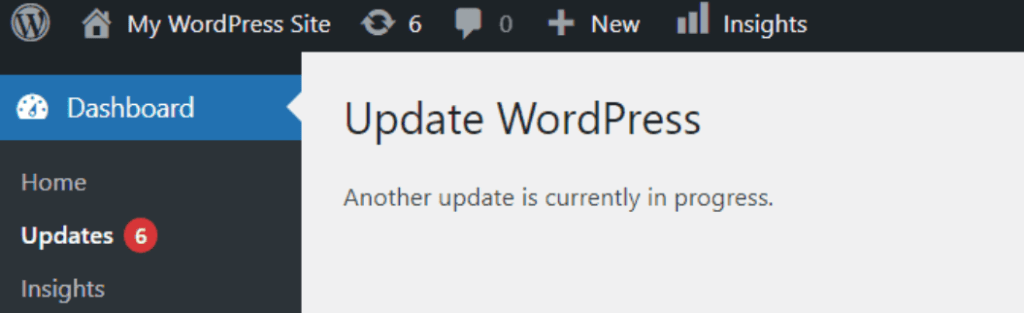
What Causes the ‘Another Update in Process’ Error in WordPress?
The ‘Another Update in Process’ error typically arises during the WordPress update process. When WordPress initiates an update, it sets a temporary lock to prevent multiple updates from occurring simultaneously. This lock is stored as an option in the WordPress database under the name core_updater.lock. The lock is meant to be removed automatically once the update is completed. However, due to server timeouts, interruptions, or incomplete updates, this lock may not be removed, causing the error to persist.
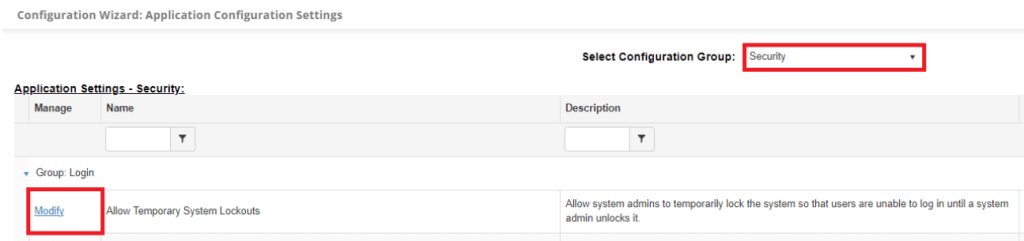
Impact on Site Functionality
When this error occurs, it can hinder your ability to perform essential updates to your WordPress site. This includes updating the WordPress core, themesA WordPress theme is a set of files that determine the design and layout of a website. It controls everything ... More, and plugins. As a result, your site may miss out on crucial security patches, new features, and performance improvements. In some cases, the error might also prevent you from carrying out routine maintenance tasks, leading to potential vulnerabilities and a less optimized site.
Common Scenarios of Appearance
The ‘Another Update in Process’ error is most commonly encountered in the following scenarios:
- Interrupted Update Processes: If an update process is interrupted due to server issues, browser crashes, or loss of internet connectivity, the lock may not be removed as intended.
- Concurrent Update Attempts: Initiating a new update while another update process is still running can trigger the error. This often happens in multi-admin environments where multiple users might attempt updates simultaneously.
- Scheduled Updates: WordPress sometimes schedules updates to occur automatically. If these scheduled updates overlap with manual update attempts, the error might appear.
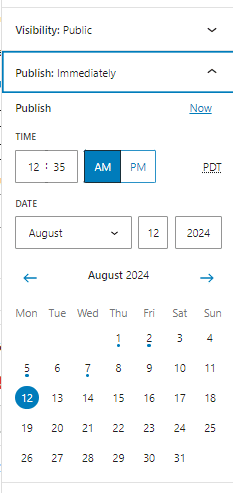
By understanding the root causes, impact, and typical scenarios of the ‘Another Update in Process’ error, you can better diagnose and address the issue when it arises. In the following sections, we will explore both manual and automated methods to fix this error and provide strategies to prevent its recurrence.
How to Fix ‘Another Update is Currently in Progress’ Error in WordPress
Understanding how to fix the “Another Update in Process” error in WordPress is crucial to ensuring your site remains functional and up-to-date. In this guide, we’ll walk you through the steps to resolve this error quickly and efficiently, so you can continue managing your website without interruption.
Manual Fix via Database
When you encounter the ‘Another Update in Process’ error in WordPress, one of the most effective ways to resolve it is by manually fixing it through your database. This method may seem a bit technical, but with careful attention to the steps below, you can clear the error and get your site back to normal operation.
Accessing phpMyAdmin
To begin the manual fix, you’ll need to access phpMyAdmin, a powerful tool that allows you to manage your WordPress database directly. Follow these steps:
- Log into your hosting account: Navigate to your hosting provider’s control panel (often cPanel or a similar interface).
- Locate phpMyAdmin: Under the ‘Databases’ section, find and click on the phpMyAdmin icon.
- Select your database: Once inside phpMyAdmin, you will see a list of databasesA database is an organized collection of data stored and accessed electronically. It is a crucial component of... More on the left-hand side. Click on the database associated with your WordPress site.
Locating the wp_options Table
Within your database, the wp_options table holds various settings and configurations for your WordPress site. This is where you’ll find the core_updater.lock option, which is the key to resolving the error.
- Find wp_options: In the list of tables, look for
wp_options. Note that the table prefix (wp_) might be different if you set a custom one during installation. - Browse the table: Click on
wp_optionsto browse its contents. You’ll be presented with a list of rows containing various configuration settings.
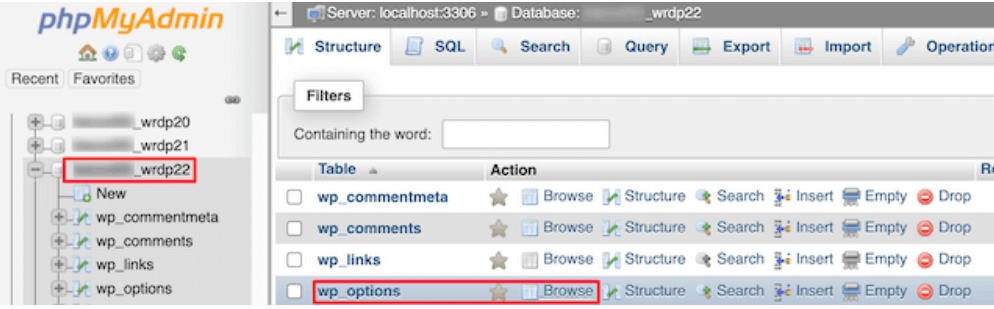
Deleting the core_updater.lock Option
The core_updater.lock option is a temporary setting that WordPress creates to prevent multiple update processes from running simultaneously. Sometimes, it doesn’t get deleted automatically after an update is complete, leading to the error.
- Search for
core_updater.lock: Use the search or filter function in phpMyAdmin to locate thecore_updater.lockoption. You can do this by looking in the ‘option_name’ column. - Delete the option: Once you’ve found the
core_updater.lockrow, select it and click on the ‘Delete’ button. Confirm the deletion when prompted.

By deleting the core_updater.lock option, you effectively remove the lock that was preventing WordPress from initiating a new update process. This should resolve the ‘Another Update in Process’ error.
Confirming the Fix
After you’ve removed the core_updater.lock option, it’s essential to confirm that the issue has been resolved.
- Log back into WordPress: Navigate to your WordPress admin dashboard.
- Check for updates: Go to Dashboard > Updates and check if the update process can now proceed without issues.
- Verify site functionality: Ensure that your site is functioning correctly and that there are no lingering issues.
By following these steps, you should be able to manually fix the ‘Another Update in Process’ error through your database, allowing you to regain full control over your WordPress updates.
Using a Plugin to Fix the Error
Addressing the ‘Another Update in Process’ error through manual database fixes can be intimidating for many WordPress users, especially those without technical expertise. Thankfully, there are user-friendly plugins available that can simplify the process. This section will guide you through using these plugins to resolve the error efficiently.
Recommended Plugins
Several WordPress plugins are designed to manage and resolve update-related issues. Here are a few recommended options:
- Fix Another Update In Progress: This lightweight pluginA plugin is a software component that adds specific features and functionality to your WordPress website. Esse... More is specifically designed to address the ‘Another Update in Process’ error. It’s easy to use and highly effective.
- WP Reset: While primarily a site reset plugin, WP Reset has tools for fixing update issues, including clearing update locks.
- Advanced Database Cleaner: This plugin helps manage and clean your WordPress database, which can include resolving update errors.
Step-by-Step Guide to Using the Plugin
Using a plugin to fix the ‘Another Update in Process’ error is straightforward. Here’s a step-by-step guide using the “Fix Another Update In Progress” plugin as an example:
Install and Activate the Plugin:
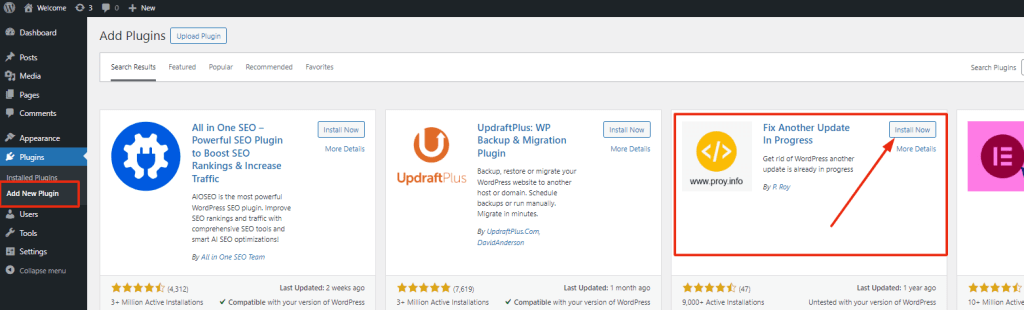
- Navigate to your WordPress dashboardIn WordPress, the Dashboard is a central hub for managing a website's content and settings. It is the first sc... More.
- Go to Plugins > Add New.
- In the search bar, type “Fix Another Update In Progress”.
- Locate the plugin in the search results and click Install Now.
- Once installed, click Activate.
Run the Plugin:
- After activation, the plugin will add a new option to your Tools menuIn WordPress, a menu is a collection of links that are displayed as a navigation menu on a website. Menus are ... More.
- Go to Tools > Fix Another Update In Progress.
- On this page, you will see a button labeled Fix WordPress Update Lock.
- Click this button to remove the update lock from your database.
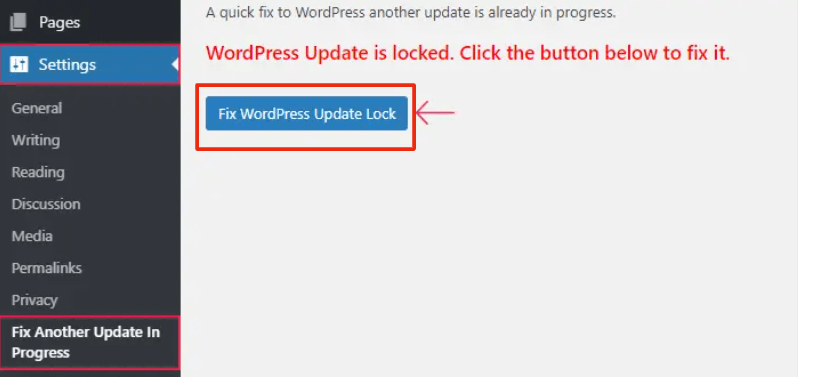
Confirmation:
- The plugin will display a success message indicating the update lock has been removed.
- You can now attempt to update your WordPress core, themes, or plugins without encountering the error.
Verifying the Fix
After using the plugin, it’s important to ensure that the error has been resolved and that your website is functioning properly. Here’s how you can verify the fix:
- Check for Updates: Navigate to Dashboard > Updates. Check if any updates are available and initiate the update process.
- Monitor Site Functionality: Ensure that your site is working correctly by visiting various pagesIn WordPress, a page is a content type that is used to create non-dynamic pages on a website. Pages are typica... More and using different functionalities. Look out for any unusual behavior or errors.
- Review Plugin Logs: Some plugins provide logs or notifications about the actions they’ve performed. Review these logs to confirm that the update lock was successfully removed.
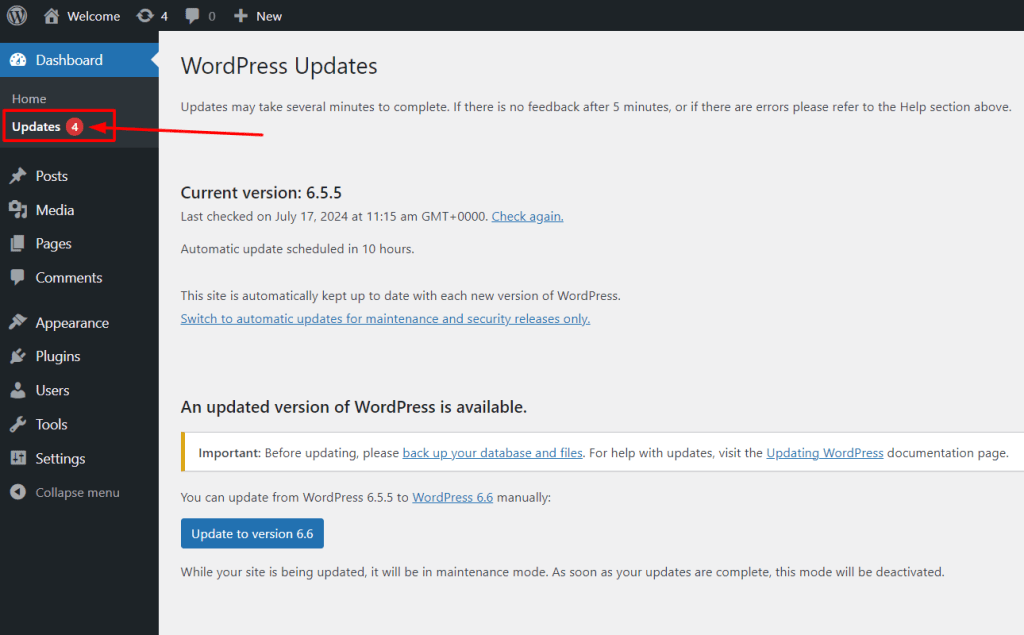
By following these steps, you can easily resolve the ‘Another Update in Process’ error using a plugin, making the process less daunting and more accessible even for non-technical users. This method not only saves time but also minimizes the risk of inadvertently causing further issues by manually editing the database.
How to Use WP-CLI to Fix the “Another Update is Currently in Progress” Error in WordPress
If you’re encountering the “Another update is currently in progress” error in WordPress, you’re not alone. This issue typically arises when an automated WordPress update has failed to complete, leaving your site in a temporary lock state. The good news is that you can resolve this error quickly and efficiently using WP-CLI, a powerful command-line tool designed to manage WordPress without accessing the dashboard.
1. Ensure WP-CLI is Installed
Most hosting providers come with WP-CLI pre-installed. However, if your hosting doesn’t include it, you can easily download and install it from the official WP-CLI website. This tool will help you fix the “WordPress another update is currently in progress” error in no time.
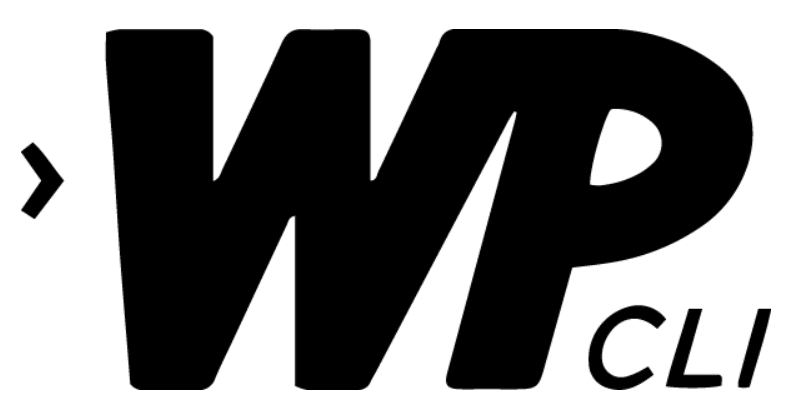
2. Back Up Your Website
Before proceeding, always ensure that you back up your site. If an automated WordPress update has failed to complete, it’s crucial to safeguard your data. This includes backing up both your database and website files to avoid any data loss during the troubleshooting process.
3. Connect to Your Server via SSH
For Windows Users:
- Download and install PuTTY.
- Open PuTTY and enter the hostname (your host’s IP addressAn IP Address (Internet Protocol Address) is a unique numerical identifier assigned to every device connected ... More), port, username, and password provided by your web host.
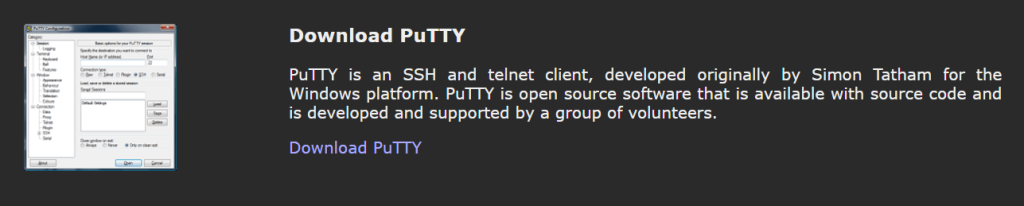
For Mac and Linux Users:
- Open the Terminal application.
- Use the following command to connect via SSH:
ssh username@hostip -p portnumberReplace username, hostip, and portnumber with the credentials provided by your hosting provider. When prompted, enter your password.
4. Run WP-CLI Command to Fix the WordPress Update Lock
Once connected to your server via SSH, use WP-CLI to clear the update lock caused when a WordPress update failed. Enter the following command to remove the lock from the database:
wp option delete core_updater.lockThis command will delete the lock option from your WordPress database, allowing you to proceed with any pending updates.
5. Verify the Fix
After running the WP-CLI command, check your WordPress admin dashboard. The “WordPress another update is currently in progress” error should be resolved. If the error persists, you may receive a notification like “an automated WordPress update has failed to complete – please attempt the update again now”, which signals that your site is now ready for another update attempt.
By following this guide, you can effectively resolve the WordPress update failed issue and ensure that your site remains functional and up to date with minimal downtime.
Steps to Resolve the “Another Update is Currently in Progress” Error in WordPress
Encountering the “Another update is currently in progress” error during a WordPress update can be frustrating. This guide provides a step-by-step solution to help resolve the issue if it doesn’t resolve itself within a reasonable time.
Initial Patience
When an automated WordPress update has failed to complete. It Is essential to practice patience. This message typically appears when the system is processing an update. Often, the error lasts no longer than 15 minutes. Avoid trying to force the update, as doing so could lead to further complications.
Wait at Least an Hour
If the message persists for more than 15 minutes, give it up to an hour. Waiting ensures that any background processes related to the update have ample time to finish. If an automated WordPress update has failed to complete. Please attempt the update again now message still shows after an hour, it’s time to take action.
Backup Your System
Before proceeding with any troubleshooting steps, ensure your data is safe. Backup your database and entire WordPress site to prevent data loss during the update process. This is crucial, especially for beginners dealing with WordPress update failed issues.
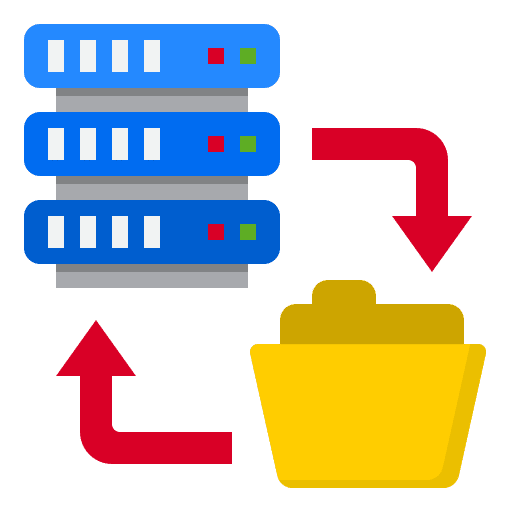
Manual Database Removal
If the error persists, you can manually fix the issue by accessing the database:
- Access your database using a tool like phpMyAdmin.
- Navigate to the wp_options table.
- Find and delete the core_updater.lock entry.
This step should resolve the “WordPress another update is currently in progress” error.
Use a Plugin
For users who prefer not to deal with databases manually, plugins can help. Tools like WP-DBManager can manage and repair your WordPress database. Often fixing the update WordPress another update is currently in progress error without requiring direct access to the backend.
Check File Permissions
Incorrect file permissions may also prevent updates from completing. Using an FTP client like FileZilla, verify that your WordPress directory permissions are correct. Improper permissions could be the root cause of the WordPress update failed message.
Clear Cache
Sometimes, the “another update is currently in progress” error lingers due to cached data. Clear both your browser and server cache. Plugins like W3 Total Cache or WP Super Cache can help with server-side clearing, potentially resolving the issue.
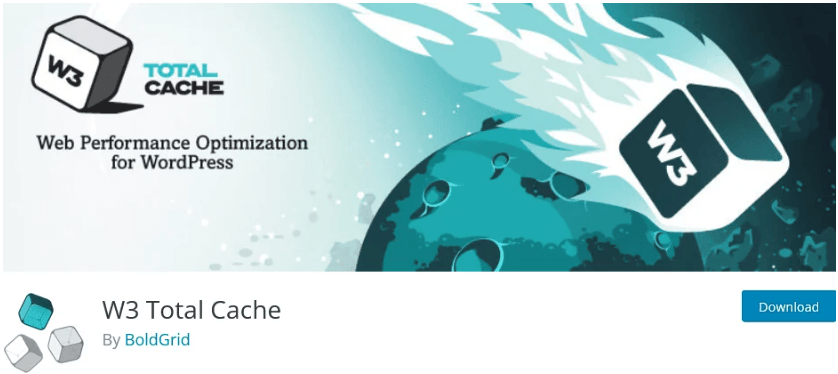
Contact Your Hosting Provider
If you’ve tried all the above solutions and the error persists, it may be time to contact your hosting provider. Hosting companies often have tools and advanced troubleshooting options that can resolve an automated WordPress update has failed to complete errors quickly.

While encountering the “another update is currently in progress” error can feel intimidating, following these steps will help you troubleshoot and resolve the problem effectively. Always remember to back up your data before attempting fixes and seek professional help when necessary.
How to Avoid the ‘Another Update in Process’ Error in the Future
Fixing the ‘Another Update in Process’ error in WordPress is only half the battle. Ensuring that it doesn’t happen again is equally important. Preventing future occurrences or to fix Another Update in Process error In WordPress. Involves a combination of regular updates, robust backup strategies, and continuous monitoring of your site’s health. Here’s how you can implement these measures effectively.
Regular Updates
One of the most straightforward ways to prevent the ‘Another Update in Process’ error is to keep your WordPress installation, themes, and plugins up to date. Outdated software can lead to conflicts and errors, including the one in question. Follow these steps for regular updates:
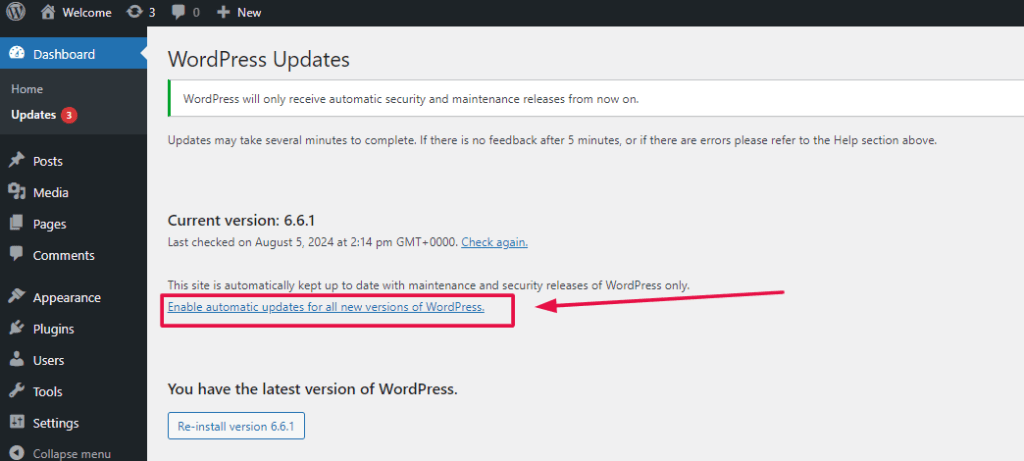
- Automatic Updates: Enable automatic updates for minor WordPress core updates, which are generally security patches and bug fixes. This can be done by adding a line of code to your
wp-config.phpfile:
define('WP_AUTO_UPDATE_CORE', true);- Scheduled Manual Updates: Set a regular schedule to manually update your WordPress core, themes, and plugins. This helps ensure that all aspects of your site are running on the latest, most secure versions.
- Update Notifications: Install a plugin like “WP Updates Notifier” to receive email notifications whenever an update is available. This keeps you informed and allows you to act promptly.
Backup Strategies
Having a reliable backup strategy is crucial in preventing the ‘Another Update in Process’ error and other issues that may arise during updates. Here’s how to implement an effective backup strategy:
- Automated Backups: Use a plugin like “UpdraftPlus” or “BackupBuddy” to automate your WordPress backups. Schedule backups to occur before any major update, ensuring that you have a restore point if something goes wrong.
- Offsite Storage: Store your backups in a secure, offsite location such as Google Drive, Dropbox, or Amazon S3. This ensures that your data is safe even if your hosting server experiences issues.
- Regular Testing: Periodically test your backups by restoring them to a staging site. This confirms that your backups are functional and can be relied upon in an emergency.
Monitoring Site Health
Continuous monitoring of your WordPress site’s health can help you catch potential issues before they escalate into more serious problems. Consider the following practices:
- Security Monitoring: Use a plugin like “Wordfence” or “Sucuri” to monitor your site for security threats. These plugins can alert you to potential issues that could lead to errors during updates.
- Performance Monitoring: Install a performance monitoring plugin like “Query Monitor” to keep an eye on your site’s performance. This can help you identify any slowdowns or errors that might indicate underlying issues.
- Error Logging: Enable WordPress error logging by adding the following code to your
wp-config.phpfile:
define('WP_DEBUG', true);
define('WP_DEBUG_LOG', true);
define('WP_DEBUG_DISPLAY', false);This creates an error log file in your wp-content directory, which you can review for any issues that might affect your site’s performance.
By implementing these strategies, you can significantly reduce the likelihood of encountering the ‘Another Update in Process’ error and ensure that your WordPress site remains secure, up-to-date, and fully functional.
Encountering Other WordPress Issues? Explore These Helpful Resources
While the ‘another update is currently in progress’ error is common, it’s just one of many potential challenges. These guides offer solutions for other frequent WordPress errors you might encounter as follows:
How to Fix Fatal Error: Maximum Execution Time Exceeded in WordPress
How to Fix the 502 Bad Gateway Error in WordPress
How to Fix 503 Service Unavailable Error in WordPress
How to Fix the 504 Gateway Timeout Error in WordPress
How to Fix the Mixed Content Error in WordPress
Conclusion: Best Practices to Fix and Avoid the ‘Another Update in Process’ Error in WordPress
The ‘Another Update in Process’ error in WordPress can be a frustrating roadblock, especially when you’re trying to keep your site secure and up-to-date. However, by understanding the root causes of the error, learning how to fix it through both manual and automated methods, and adopting preventative measures, you can effectively manage and prevent this issue.
Whether you choose to manually delete the core_updater.lock option from your database or use a dedicated plugin to resolve the error, the key is to act promptly and ensure that your site’s update processes are functioning smoothly. Additionally, by implementing regular updates, robust backup strategies, and continuous monitoring, you can safeguard your site against future occurrences of this error and other potential issues.
Remember, a well-maintained WordPress site not only performs better but also offers a safer and more reliable experience for your visitors. Keep your site healthy, and you’ll enjoy smoother updates and fewer headaches down the road.
Need fast WordPress hosting and automatic updates? Fix the ‘Another Update in Process’ error effortlessly with our optimized hosting packages. Click the button below to explore our options: