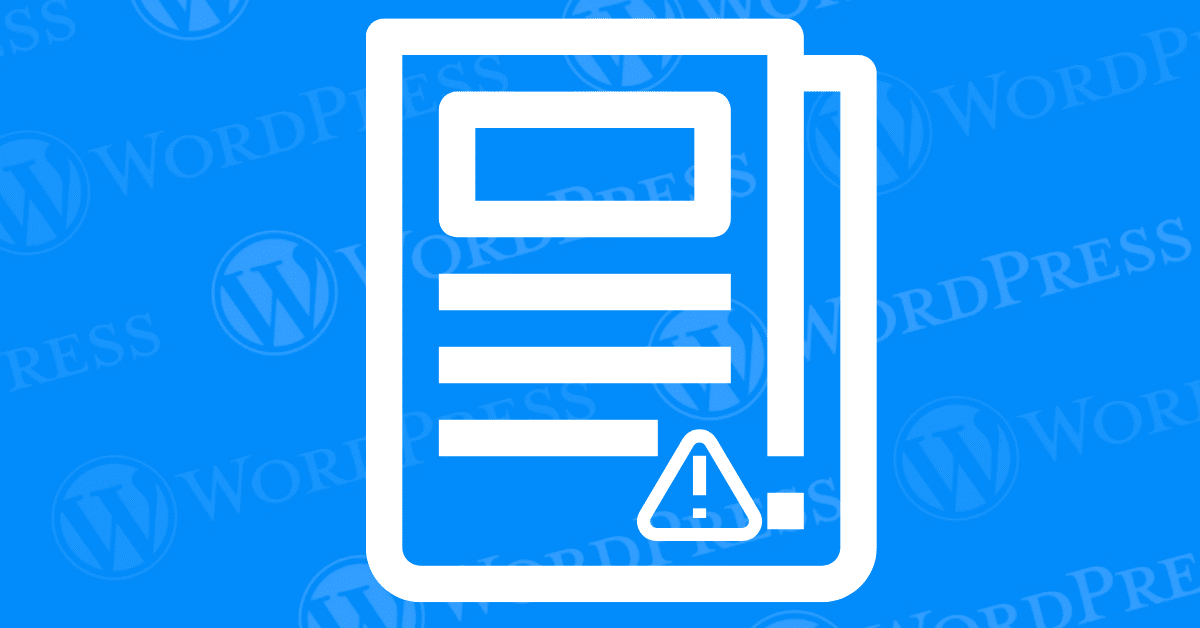
Encountering the sidebar below content error in WordPress can be frustrating. This common issue disrupts your website’s layout, causing the sidebar to appear beneath the main content rather than beside it. Fortunately, several methods can resolve this problem. This guide will walk you through the steps to fix the sidebar below content error in WordPress, helping you restore your site’s intended layout.
The sidebar below content error can be caused by several factors, including:
<div> tags or other HTML errors can break the layout.If the error occurred after recent changes to your theme, reversing these modifications can resolve the issue.
Cached versions of your site might display outdated layouts. Clearing your cache can often resolve layout issues.
Sometimes, plugins can conflict with your theme and cause layout issues.
<div> Tags Breaking the LayoutUnclosed HTML tags, especially <div> tags, can break your site’s layout.
<div> tags.CSS rules can sometimes push the sidebar below the content. Identifying and correcting these rules can fix the layout.
.sidebar {
float: right;
width: 25%;
}
.content {
float: left;
width: 70%;
}
If the sidebar below content error persists after trying the above methods, consider the following steps:
The sidebar below content error in WordPress can be caused by various factors, including recent theme changes, caching issues, conflicting plugins, broken HTML tags, and specific CSS rules that disrupt the layout.
You can check if your sidebar is below the content by simply viewing your website. If the sidebar appears beneath the main content area instead of beside it, you are experiencing the fix sidebar below content error. You can also use your browser’s developer tools to inspect the layout and identify any misplaced elements.
Yes, you can fix the sidebar below content error without coding knowledge by following the methods outlined in the guide. Steps such as clearing the cache, deactivating plugins, and reverting recent theme changes do not require any coding skills.
Fixing the sidebar below content error should restore your website’s intended layout without negatively affecting the design. However, if you make changes to the theme files or CSS, it is recommended to back up your site beforehand to prevent any unintended design alterations.
Hiring a developer is not always necessary to fix the sidebar below content error. By following the step-by-step methods provided in this guide, you can often resolve the issue on your own. However, if the error persists and you are unable to fix it, consulting a professional developer might be beneficial to ensure your site’s layout is properly restored.
Fixing the sidebar below content error in WordPress is essential for maintaining a clean and professional website layout. By following these methods, you can identify and resolve the issue, ensuring your sidebar displays correctly alongside your content. Remember to back up your site before making any changes and take a systematic approach to troubleshooting. With patience and attention to detail, you can restore your site’s intended layout and improve the user experience.
Tired of battling the frustrating “sidebar below content” error in WordPress? Our expert support can swiftly diagnose and resolve this issue, along with other WordPress woes. If you’re seeking fast WordPress hosting and done-for-you updates, including expert troubleshooting for common errors like this one, check out our hosting packages by clicking the button below:
What if I told you there’s a simple tweak to speed up your WordPress site…
Your homepage is your website’s gateway. It’s the first thing visitors see and plays a…
Did you know that your WordPress site might be vulnerable to clickjacking attacks if proper…
Have you ever wondered how many people visit your website, what pages they spend the…
Ready to launch your WordPress website? Install WordPress on GoDaddy and take advantage of one…
Are you looking to reset a WordPress site and start fresh? Reset a WordPress Site…