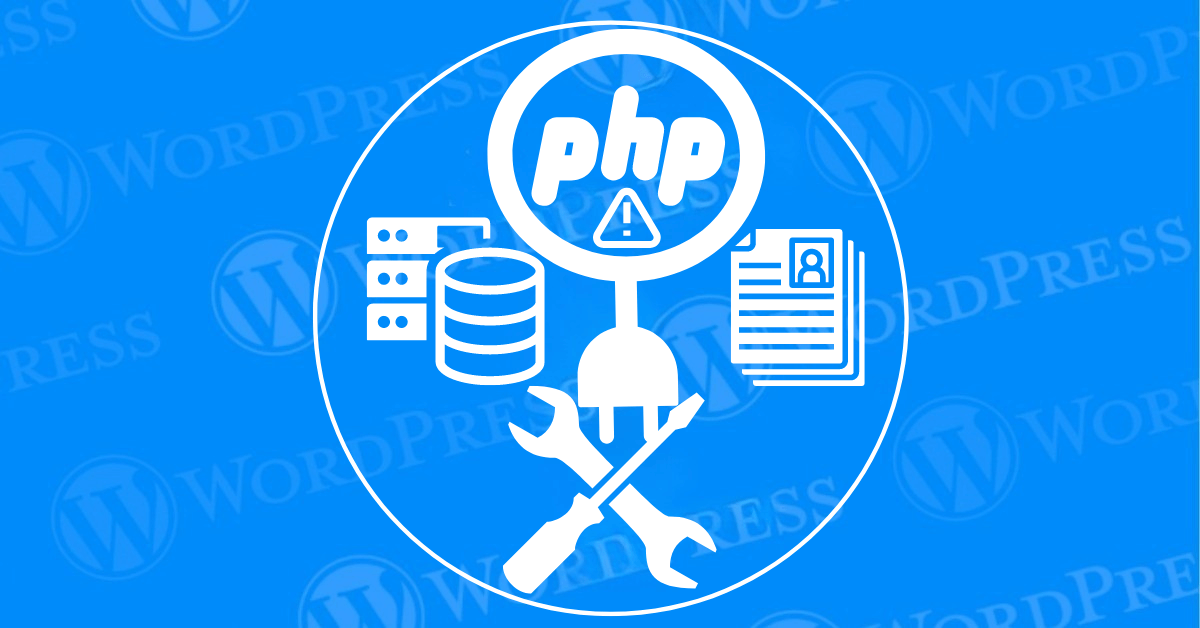
WordPress is an incredibly versatile platform. But like any software, it’s not immune to errors. One common issue users encounter is “Pluggable.php File Errors in WordPress.” These errors can be confusing and daunting. Especially for those unfamiliar with the inner workings of WordPress. Fortunately, understanding and fixing Pluggable.php file errors is often straightforward. And with the right guidance, you can quickly restore your site to its optimal state.
In this tutorial, we’ll demystify Pluggable.php file errors in WordPress. We’ll uncover the reasons behind these errors and how you can address them. Whether you’re dealing with issues related to plugin conflicts or WordPress theme issues. This guide will provide you with actionable steps to resolve these errors efficiently. By following these instructions, you’ll be equipped to handle Pluggable.php file errors. And keep your WordPress site running smoothly.
The `pluggable.php` file is a core file in WordPress that contains a set of essential functions. These functions can be overridden by plugins and themes, offering developers a way to customize. And extend WordPress functionality without altering the core files directly. Located in the `wp-includes` directory, `pluggable.php. Includes functions related to user authentication, email sending, and other critical site operations.
Pluggable.php file errors in WordPress typically arise when a plugin or theme attempts to override a core WordPress function. This file is where WordPress stores functions that can be overridden by plugins and themes if needed. When something goes awry, you might encounter errors pointing to this file, which can be perplexing.
These errors often appear after installing or updating a plugin or theme. They can also be triggered by syntax errors in your site’s code or by conflicts between different plugins or themes. The error message usually highlights the specific line in the Pluggable.php file, offering a clue about the underlying issue. And how it relates to the overall functionality of your WordPress site.
When encountering errors related to the `pluggable.php` file in WordPress. It can be both frustrating and daunting, especially if you are unsure where to start. Thankfully, there are several effective solutions you can implement to resolve these issues. Below, we outline some of the most reliable methods to fix `pluggable.php` errors.
The first step in troubleshooting Pluggable.php file errors in WordPress is to pinpoint which plugin or theme is responsible. The error message typically includes a path to the Pluggable.php file and the problematic plugin or theme file. This information will guide you in resolving the issue.
Deactivating all plugins and reactivating them one by one can help you isolate the source of the error. This method is especially useful for identifying plugin conflicts.
If the error message indicates a specific line in a plugin or theme file, you may need to correct the code manually. This often involves fixing syntax errors or incorrect function calls that lead to Pluggable.php file errors in WordPress. Access the file using FileZilla or another FTP client, or your hosting provider’s file manager, to make the necessary changes
Editing files requires caution. Always create a backup before making changes, so you can easily revert if needed.
If the Pluggable.php file error emerged after a recent update, consider reverting to a previous version of the plugin or theme. WordPress plugins and themes often provide download links for older versions, which can be installed manually.
After reverting, monitor for updates from the developer that address the issue before deciding to update again.
Sometimes, the error is due to a conflict between two plugins or between a plugin and your theme. In such cases, you may need to find an alternative plugin or a compatible version to resolve the issue. Identifying and fixing these plugin conflicts can help address Pluggable.php file errors effectively.
If you suspect the theme is causing the problem, switch to a default WordPress theme. Like Twenty Twenty-Three to determine if the error persists. Which can help in identifying WordPress theme issues.
If you’re unable to resolve the Pluggable.php file error on your own, seeking assistance from a developer might be necessary. Some WordPress errors require in-depth knowledge of PHP and WordPress core files. Professional developers who specialize in troubleshooting WordPress can quickly and safely resolve these issues.
Pluggable.php file errors in WordPress can be disappointing. But with the right approach, they are usually manageable. By identifying the error’s source. Making necessary code corrections. And ensuring compatibility between your plugins and themes. You can address these errors effectively and prevent future occurrences.
Maintaining your WordPress site with regular updates. And careful management is key to avoiding such errors. When in doubt, consulting a professional ensures your site remains secure and fully operational. By following this guide, you’ll be well-equipped to fix Pluggable.php file errors. And maintain a smooth-running WordPress site.
If you want to fix Pluggable.php file errors in WordPress quickly and ensure your site stays updated seamlessly, explore our fast WordPress hosting packages. Click the button below to learn more:
What if I told you there’s a simple tweak to speed up your WordPress site…
Your homepage is your website’s gateway. It’s the first thing visitors see and plays a…
Did you know that your WordPress site might be vulnerable to clickjacking attacks if proper…
Have you ever wondered how many people visit your website, what pages they spend the…
Ready to launch your WordPress website? Install WordPress on GoDaddy and take advantage of one…
Are you looking to reset a WordPress site and start fresh? Reset a WordPress Site…