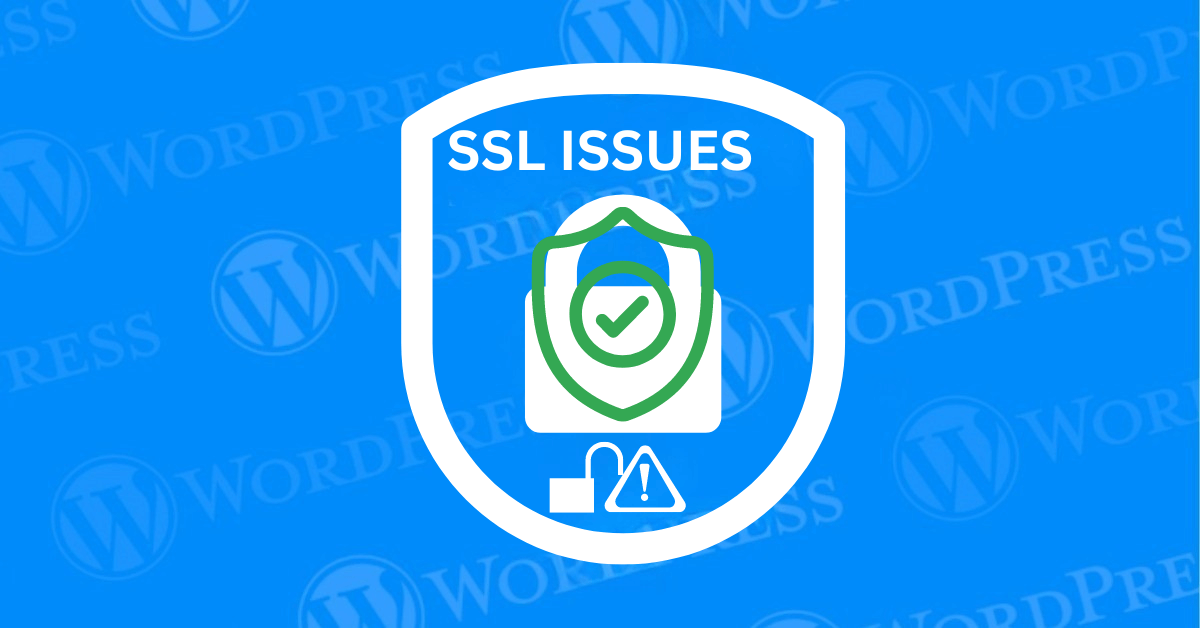In today’s digital landscape, securing your website with SSL (Secure Sockets Layer) is not just a recommendation; it’s a necessity. SSL certificates play a crucial role in encrypting data transmitted between a user’s browser and your website. Which helps protect sensitive information from cyber threats. However, implementing SSL on a WordPress site can come with its own set of challenges. Many site owners encounter issues such as NET::ERR_CERT_INVALID errors, mixed content warnings, or endless redirect loops. Learning how to fix SSL issues in WordPress is crucial to maintaining a secure and functional site.
This article delves into the most common SSL issues faced by WordPress users. And provides step-by-step solutions to resolve them. Whether you’re transitioning to HTTPS for the first time or troubleshooting existing errors. This article will equip you with the knowledge. And tools needed to fix these problems efficiently. By understanding and addressing these common SSL issues. You can ensure that your WordPress site remains secure and trustworthy for your visitors.
Let’s start by gaining a deeper understanding of what SSL is, why it is essential for WordPress sites, and the typical problems users encounter.
What Is SSL/HTTPS?
SSL, which stands for Secure Sockets Layer, is a standard security technology. Used to establish an encrypted link between a server and a client. Typically a web server (website) and a browser, or a mail server and a mail client. This encrypted link ensures that all data transmitted between the web server and browser remains private and integral.

When you install an SSL certificate on your WordPress site. Your site’s URL changes from HTTP to HTTPS, signifying that the connection is secure. Visitors to your site will see a padlock icon or tune in sign in their browser’s address bar. Indicating that the site is secure, which enhances your site’s credibility. And may even improve your search engine rankings.
Why Should You Start Using SSL?
Using SSL is crucial for several reasons as follows:
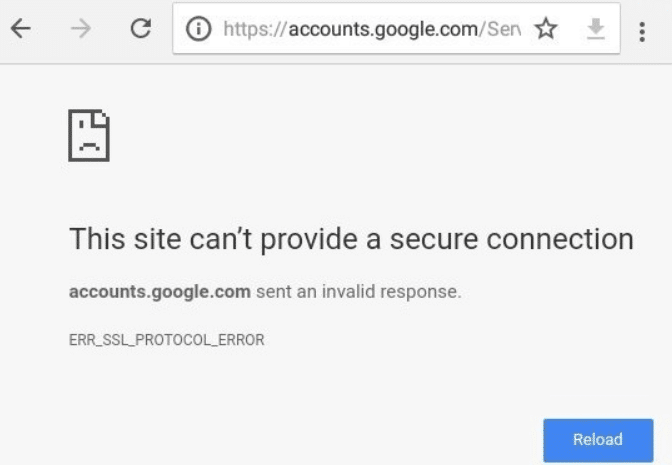
1. Security: The primary function of SSL is to protect sensitive information as it travels across the internet. This is particularly important for WordPress sites that handle sensitive data. Such as login credentials, personal information, and payment details. Without SSL, data sent from the user’s browser to the server is transmitted in plain text. Making it vulnerable to interception and misuse by malicious actors.
2. SEO Benefits: Search engines like Google factor SSL into their ranking algorithms. Websites secured with SSL are likely to rank higher in search results compared to those that are not. This means better visibility and potentially more traffic for your WordPress site.
3. User Trust and Credibility: An SSL certificate is a visible indicator that your site is secure. The presence of HTTPS and the padlock icon in the browser address bar can significantly boost user confidence. Visitors are more likely to engage with a site they perceive as secure, which can lead to higher conversion rates.
4. Compliance: For certain industries, especially those involving financial transactions or personal data. SSL is not just a recommendation but a compliance requirement. Implementing SSL helps ensure that your WordPress site meets legal and industry standards for data protection.
Moreover, if your website involves any form of user interaction. Whether it’s logging in, filling out a form, or making a purchase—SSL is essential for safeguarding that data. With data breaches becoming increasingly common. Having an SSL certificate is no longer optional. It’s a key part of maintaining a professional and secure online presence.
How to Fix Common SSL Issues in WordPress
When running a WordPress site, encountering SSL issues can be frustrating and can even affect your site’s credibility and functionality. Here, we’ll explore some of the most common SSL issues and provide step-by-step guidance on how to resolve them.
Steps to Fix SSL Issues in WordPress: NET::ERR_CERT_INVALID Error
The NET::ERR_CERT_INVALID error typically occurs when there is an issue with the SSL certificate itself. This could be due to the certificate being expired, not issued by a trusted authority, or improperly installed.
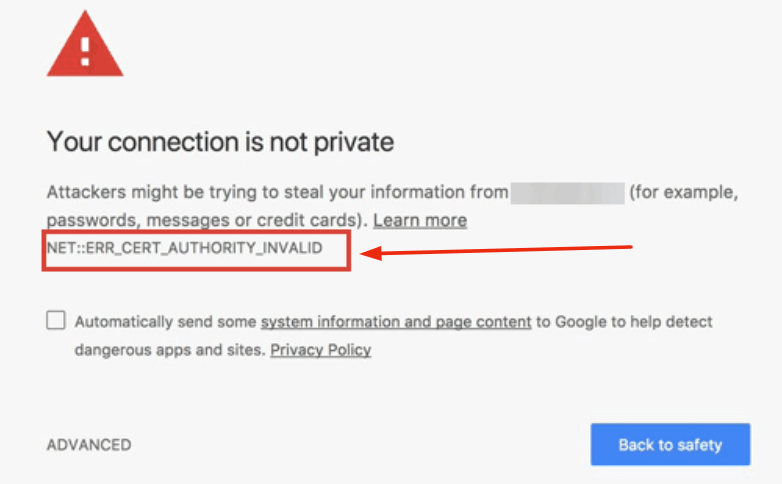
Steps to fix it:
1. Check the SSL Certificate: Verify that your SSL certificate is valid and issued by a trusted Certificate Authority (CA). If it’s expired or invalid, you’ll need to renew or replace it.
2. Reinstall the SSL Certificate: If the certificate is valid but the error persists, try reinstalling the SSL certificate via your hosting provider’s control panel.
3. Clear Browser Cache: Sometimes, this error is cached by your browser. Clear your browser cache and try accessing the site again.
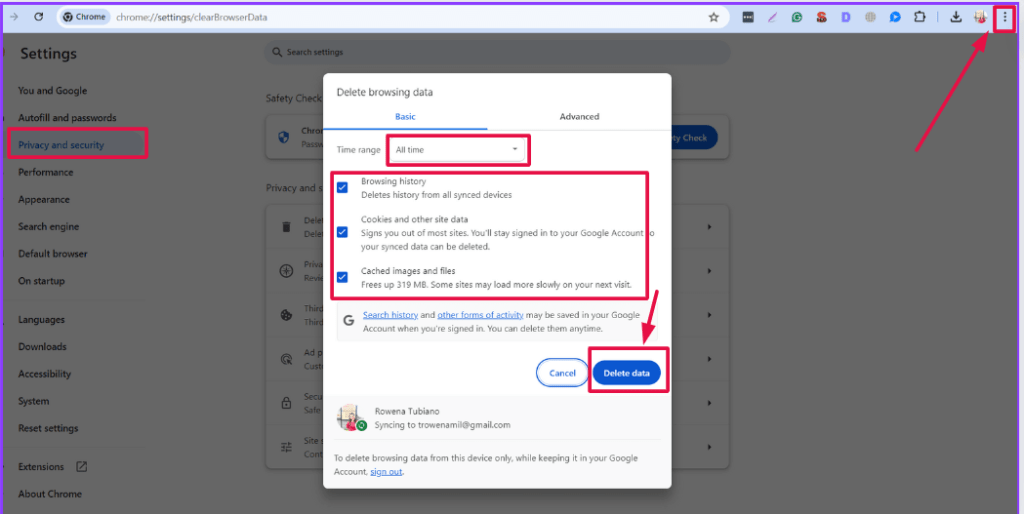
4. Check for Mixed Content: Ensure that all elements on your site are being served over HTTPS, as mixed content can sometimes trigger this error.
Fixing Mixed Content Errors After Moving to SSL/HTTPS
Mixed content errors occur when some elements of your website, such as images or scripts, are still being loaded over HTTP instead of HTTPS after you’ve installed an SSL certificate.
Steps to fix it:
1. Use a PluginA plugin is a software component that adds specific features and functionality to your WordPress website. Esse... More: The easiest way to resolve mixed content issues is by using a plugin like “Really Simple SSL” or “SSL Insecure Content Fixer.” These plugins automatically update all your site’s URLs to HTTPS.
2. Manually Update URLs: For more control, manually update your URLs in the WordPress settings or by editing your themeA WordPress theme is a set of files that determine the design and layout of a website. It controls everything ... More files to ensure all elements are served over HTTPS.
3. Use a Search and Replace Tool: You can also use a search and replace plugin to update all instances of HTTP to HTTPS in your databaseA database is an organized collection of data stored and accessed electronically. It is a crucial component of... More.
4. Check for External Content: Sometimes, external scripts or resources that are embedded on your site might still use HTTP. You’ll need to update these URLs or find HTTPS alternatives.
Fixing the Too Many Redirects Errors After Moving to SSL/HTTPS
The “Too Many Redirects” error is usually caused by a misconfiguration in your WordPress settings or .htaccess file, leading to a redirection loop.
Steps to fix it:
1. Check WordPress Settings: Go to `Settings > General` in your WordPress dashboardIn WordPress, the Dashboard is a central hub for managing a website's content and settings. It is the first sc... More and ensure both the WordPress Address (URL) and Site Address (URL) are set to HTTPS.
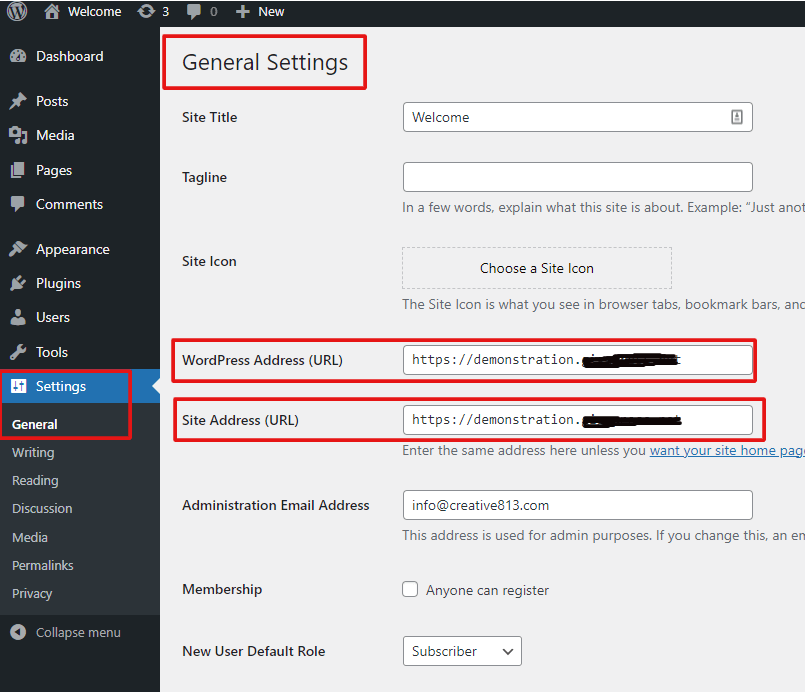
2. Update .htaccess File: If the issue persists, you may need to update your .htaccess file. Add the following code to ensure proper redirection:
```apache
RewriteEngine On
RewriteCond %{HTTPS} off
RewriteRule ^(.*)$ https://%{HTTP_HOST}%{REQUEST_URI} [L,R=301]
```3. Disable Plugins: In some cases, a plugin might be causing the redirect loop. Temporarily disable all plugins and see if the error resolves. If it does, reactivate them one by one to identify the culprit.
4. Check with Hosting Provider: If you’re still encountering issues, contact your hosting provider to check for server-level redirects that might be causing the problem.
Steps to Fix HTTP to HTTPS Redirect Issues in WordPress
To ensure all traffic is securely redirected to HTTPS, you’ll need to set up a proper redirect from HTTP to HTTPS. This is crucial to avoid any security warnings for users who attempt to visit the HTTP version of your site.
Steps to fix it:
1. Update .htaccess File: The simplest method is to update your .htaccess file with the following code:
```apache
RewriteEngine On
RewriteCond %{HTTPS} off
RewriteRule ^(.*)$ https://%{HTTP_HOST}%{REQUEST_URI} [L,R=301]
```2. Use a Plugin: You can also use a plugin like “Really Simple SSL” to automatically configure these redirects for you.
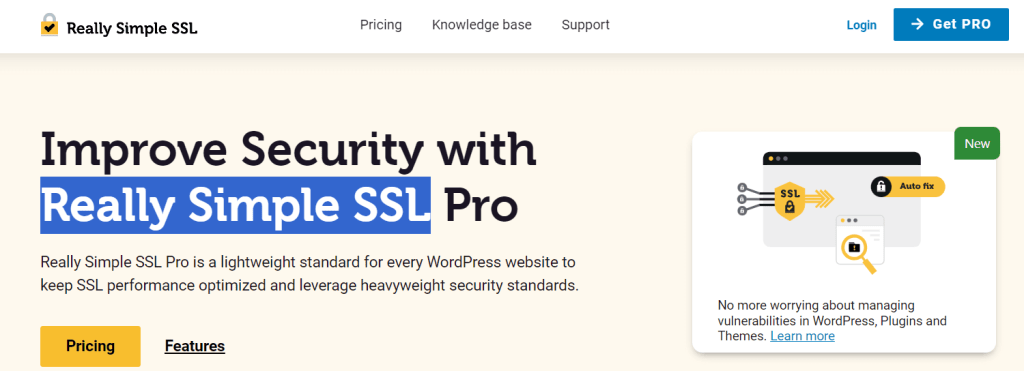
3. Update WordPress Settings: Ensure that both your WordPress and Site URLs in `Settings > General` are set to HTTPS to avoid any conflicts.
4. Test the Redirect: Once implemented, test your site by visiting the HTTP version of your URL to ensure it properly redirects to HTTPS.
How to Verify if a Website is Truly Using HTTPS: Key Indicators
To ensure a website is genuinely using HTTPS and not just pretending, pay attention to these critical factors:
1. Check the URL
Verify that the website’s URL begins with “https://”. While this is a basic indicator, it’s not enough on its own to confirm complete security.
2. Inspect the Security Certificate
Click on the padlock icon in the browser’s address bar. This will show details about the SSL certificate. Ensure the certificate is valid and matches the domain you are visiting. A mismatch can indicate a potential security issue.
3. Watch for Browser Warnings
Modern browsers like Chrome and Firefox will display warnings if there are problems with a website’s SSL certificate. Pay close attention to these warnings, as they often indicate security risks or a server pretending to use HTTPS.
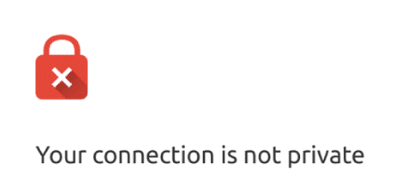
4. Verify the Certificate Authority
Examine the Certificate Authority (CA) that issued the SSL certificate. Trustworthy CAs have strict verification processes, ensuring the website is legitimate.
5. Check the Expiration Date
Always review the certificate’s expiration date. If it’s expired, it may signal negligence from the website owner, raising potential security concerns.
By following these steps, you can confidently detect if a website is securely using HTTPS or just giving the appearance of security. Always prioritize safety by verifying SSL certificates when browsing online.
How to Fix Mixed Content Errors in WordPress: Plugin vs. Manual Solutions
When addressing mixed content errors in WordPress, you have two main options: using a plugin or manually resolving the issue. Both methods have distinct impacts on your site’s performance, and it’s essential to understand which is best for your specific needs.
Fixing Mixed Content Errors with a Plugin
Opting for a plugin to fix mixed content errors in WordPress is often the go-to solution for beginners. Plugins simplify the process by automating tasks, making them ideal for users unfamiliar with coding. However, most plugins utilize output buffering, which can slow down your WordPress site, as the content is processed twice. While convenient, the trade-off is often a decrease in site speed, particularly during the first visit.
If your WordPress site uses a caching plugin, the slowdown from mixed content errors will primarily affect only new visitors. The caching system stores elements of your website for faster load times on return visits, which can mitigate some of the performance loss. However, for websites requiring high-performance optimization, using a plugin might not be the most efficient option.
Manually Fixing Mixed Content Errors
Although more labor-intensive, manually fixing mixed content errors in WordPress offers significant advantages in terms of both speed and efficiency. By identifying and correcting each issue individually, you eliminate the need for dynamic buffering, resulting in faster load times. This approach ensures that every fix is highly targeted, ultimately improving your site’s overall performance.
Manual resolution requires a deep understanding of your website’s structure, making it more time-consuming. However, the benefits of a faster WordPress site outweigh the extra effort if site speed and performance are critical to your SEO success.
Conclusion
Using a plugin to fix mixed content issues in WordPress is a user-friendly solution but may impact your site’s speed. Manual fixes, though requiring more technical knowledge, offer improved performance, especially for sites where speed is a priority. Both approaches have their merits, but your decision should be based on your specific needs, skill level, and focus on optimizing your WordPress site’s speed and SEO.
Conclusion: Quick Fix SSL Issues in WordPress
Securing your WordPress site with SSL is a critical step in protecting both your site and its users. While the transition to HTTPS can sometimes result in frustrating errors. Knowing how to fix SSL issues in WordPress is essential for a seamless experience. By following the steps outlined in this guide. You can resolve common SSL-related problems and maintain a secure, trustworthy website.
Remember, SSL isn’t just about security—it’s also about maintaining user trust. And ensuring that your site remains accessible and compliant with modern web standards. As you continue to optimize your WordPress site, Keep these tips in mind to prevent future issues. And ensure a smooth experience for your visitors. You can maintain a secure, professional online presence.
If you want to quickly fix SSL issues in WordPress and enjoy hassle-free updates, explore our hosting packages. Click the button below to discover how our fast WordPress hosting can make managing your site easier.