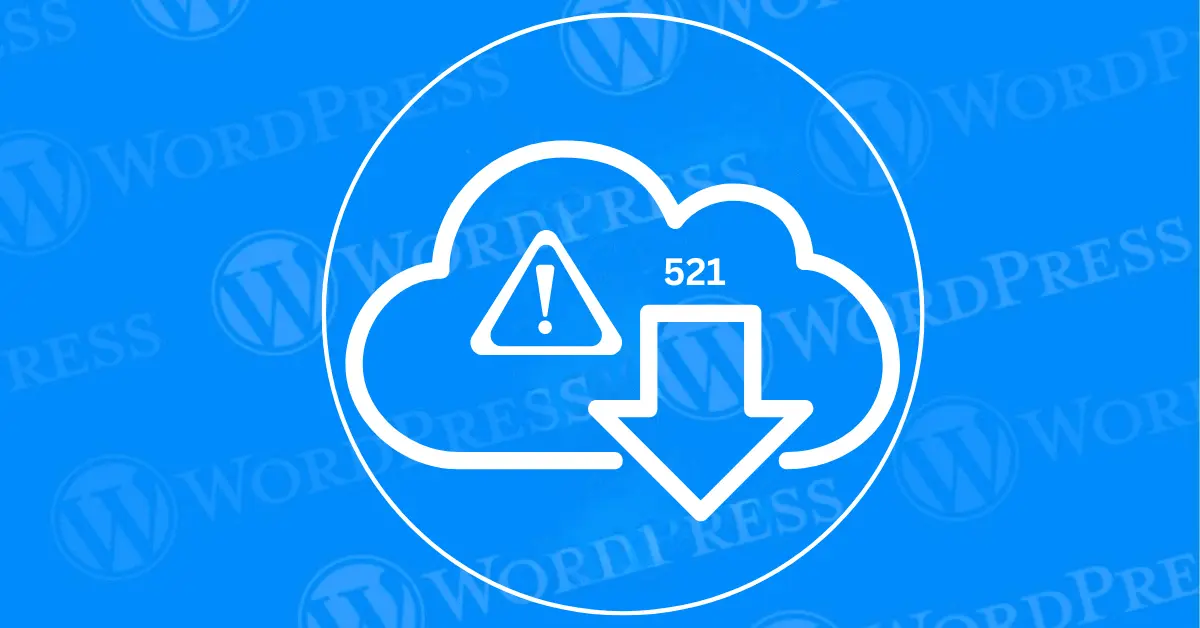
Encountering Cloudflare “Error 521” can be frustrating, especially when it disrupts your website’s availability. Error 521 occurs when Cloudflare is unable to connect to your server, often due to server-related issues. In this guide, we’ll explore four methods to fix Cloudflare Error 521, ensuring that your website remains up and running smoothly.
Cloudflare plays a critical role in improving website performance and security. That’s why resolving Error 521 promptly is essential—not only to restore your site’s functionality but also to maintain your SEO rankings.
Cloudflare Error 521 is a server-side error that occurs when Cloudflare is unable to establish a connection with the origin web server. Essentially, this means Cloudflare is working fine, but your server isn’t responding to Cloudflare’s requests. As a result, visitors attempting to access your site may see a “521 Web Server is Down” message, causing potential disruption to your site’s availability.
Error 521 typically happens due to server connection issues. Some common causes include:
These connection issues prevent Cloudflare from retrieving the content of your website, leading to the error.
Have you ever tried to access a website, only to be met with an error message or an unresponsive page? It’s frustrating, right? For website owners, ensuring that visitors enjoy a seamless browsing experience is vital. Cloudflare error codes, when left unchecked, can significantly impact your website’s performance and user experience.
1. Negative User Experience
When users encounter Cloudflare errors such as the “502 Bad Gateway” or “Error 522: Connection Timed Out,” they’re likely to abandon your site. This not only reduces user trust but also deters them from returning. A smooth browsing experience is essential to keeping visitors engaged, and repeated errors can ruin that.
2. SEO Consequences
Search engines, especially Google, track the accessibility of your website. Frequent Cloudflare error codes like “Error 521: Web Server Down” or “Error 524: A Timeout Occurred” can signal to search engines that your website is unreliable. This can harm your SEO rankings, making it difficult for potential visitors to find your site. A website that frequently displays Cloudflare error codes may experience a drop in organic search visibility.
3. Lost Revenue Opportunities
For e-commerce websites, Cloudflare error codes can lead to missed transactions. If customers can’t access product pages due to errors like “Error 503: Service Unavailable”. Each error could represent a lost sale. Over time, these errors can accumulate and significantly impact your bottom line. Making it critical to resolve Cloudflare errors swiftly to prevent lost revenue.
Thankfully, addressing Cloudflare error codes doesn’t have to be overwhelming. By identifying common Cloudflare errors and learning how to fix them, you can:
By taking the time to understand and fix Cloudflare error codes. You’ll ensure your website not only attracts visitors but also retains them. A consistently reliable site provides a better user experience and supports SEO efforts. Also protects revenue streams, helping your online business grow.
One common cause of Cloudflare Error 521 is server overloading. This error occurs when your web server is overwhelmed by excessive traffic. Preventing it from responding to Cloudflare’s connection attempts. As Cloudflare acts as a gateway between visitors and your server. When the server is unable to respond, it triggers the Cloudflare 521 error.
How Server Overloading Causes Cloudflare Error 521
When your server exceeds its resource capacity due to high traffic volumes. It struggles to maintain a stable connection. As a result, Cloudflare cannot establish a proper connection with the server. Which leads to Error 521: Web Server is Down. This disruption can impact your website’s uptime and performance.
Consequences of Server Overloading
Addressing Cloudflare Error 521 is crucial for maintaining your website’s performance, user experience, and SEO rankings. Prolonged downtime can frustrate visitors, leading to higher bounce rates, lost conversions, and a drop in search engine rankings. Resolving the error promptly ensures that your site stays accessible, keeping your traffic and rankings intact.
Cloudflare acts as a content delivery network (CDN) that improves website speed by caching content and distributing it through its global server network. It also enhances site security by protecting against DDoS attacks, spam, and other malicious threats. However, for Cloudflare to function optimally, it must maintain a stable connection with your server. This is why resolving errors like Error 521 is vital to keeping your website both fast and secure.
One of the most common causes of Cloudflare Error 521 is an offline server. Cloudflare cannot connect to your website if the origin server is down.
sudo systemctl status apache2
sudo systemctl status nginx sudo rebootRestoring your server quickly can minimize downtime and improve your website’s SEO performance by maintaining a good uptime record.
Another reason you might encounter Cloudflare Error 521 is that your server is blocking Cloudflare’s IP addresses.
If you’re using an Apache web server, you can also add Cloudflare’s IP addresses to your .htaccess file:
<RequireAll>
Require ip 173.245.48.0/20
Require ip 103.21.244.0/22
Require ip 103.22.200.0/22
</RequireAll>By allowing Cloudflare’s IP addresses, you ensure that your website remains accessible, thus reducing errors and improving site performance—both of which can help your SEO rankings.
Sometimes, your hosting provider’s configuration may be preventing Cloudflare from connecting to your server, resulting in Error 521.
Reach out to your hosting provider to see if they have any IP blocks or security protocols, such as DDoS protection, that might be causing the issue.
In some cases, you may need to adjust server settings to ensure compatibility with Cloudflare. This could involve modifying security settings, reviewing access logs, or updating firewall rules.
Maintaining a healthy connection between your server and Cloudflare ensures that your website remains live, which is crucial for your site’s uptime and SEO.
Encountering Cloudflare Error 521 error occurs when Cloudflare is unable to establish a connection with your server. One of the main causes is a server overwhelmed by heavy traffic and insufficient resources. Upgrading your hosting plan is an effective solution to resolve Cloudflare Error 521 and prevent it from happening again.
How Server Resources Impact Cloudflare Error 521
When your website starts receiving higher traffic. It demands additional resources such as bandwidth, CPU, and RAM. If you’re on a shared hosting plan, your server may not have enough resources to handle the increased load. Leading to a server timeout or unresponsiveness—triggering Error 521.
By upgrading to a hosting plan with more robust features. You ensure that your server has the capacity to handle high traffic without crashing. Thus avoiding Cloudflare 521 server errors.
If your current hosting plan isn’t meeting the resource demands of your website. Here are three hosting upgrade options that can reduce the likelihood of experiencing Cloudflare Error 521:
1. Dedicated Server Hosting
A dedicated server gives you exclusive access to all of the server’s resources. Which ensures that your website has maximum performance and reliability. This type of hosting is ideal for high-traffic websites that need uninterrupted uptime and fast load times. By switching to a dedicated server. You mitigate the risk of server overload and resolve Error 521 efficiently.
2. Virtual Private Server (VPS) Hosting
For a more scalable option, VPS hosting offers an excellent balance. Between cost-effectiveness and resource allocation. Unlike shared hosting, VPS hosting allows you to allocate specific amounts of resources to your site. Which significantly reduces the chances of your server becoming unresponsive during traffic spikes. Upgrading to a VPS can enhance your site’s performance. And prevent server errors, such as Cloudflare Error 521, from occurring.
3. Cloud Server Hosting
A cloud hosting solution dynamically scales resources based on your website’s needs. Making it perfect for handling fluctuating traffic loads. When your traffic peaks, the server automatically adjusts to allocate more resources. Ensuring that your website remains online and responsive. Switching to cloud hosting is an excellent way to avoid downtime. And prevent Cloudflare Error 521, especially during high-traffic events.
Why Upgrading Hosting Improves Site Performance
Upgrading your hosting plan doesn’t just eliminate Cloudflare Error 521. It also enhances your website’s overall performance. With a more powerful hosting environment. Your site will load faster, become more reliable, and offer a seamless user experience. This is particularly important for SEO. As search engines like Google prioritize websites that deliver fast, responsive performance.
If you’re seeing Cloudflare Error 521. it’s likely that your current hosting plan is unable to handle your website’s traffic demands. Upgrading your hosting plan to a dedicated server, VPS, or cloud hosting can solve the issue. By ensuring your server has enough resources to stay responsive. This upgrade not only fixes Error 521 but also boosts your website’s speed, reliability, and SEO rankings.
Misconfigured SSL/TLS settings can sometimes cause Cloudflare Error 521, as Cloudflare and the origin server are unable to communicate securely.
Ensure that your SSL certificates are correctly installed and synchronized between your server and Cloudflare to avoid communication issues.
By configuring SSL/TLS properly, you not only resolve Error 521 but also ensure better site security and performance, both of which are key to maintaining strong SEO rankings.
Cloudflare Error 521 can seem daunting, but with these four methods, you can quickly diagnose and resolve the issue. Whether it’s checking your server status, whitelisting Cloudflare’s IP addresses, investigating hosting issues, or reviewing SSL/TLS settings, resolving this error ensures that your website remains available to users and search engines alike.
By addressing these problems quickly, you can minimize downtime and maintain your SEO performance. Be sure to monitor your site regularly to prevent future connectivity issues.
Using uptime monitoring tools like Pingdom or UptimeRobot can help you catch server issues before they lead to Error 521. By being proactive, you can keep your website running smoothly and consistently, which can have a positive impact on your SEO rankings.
If you’re looking for fast WordPress hosting and done-for-you updates, as well as expert solutions on how to fix Cloudflare Error 521, check out our hosting packages by clicking the button below:
What if I told you there’s a simple tweak to speed up your WordPress site…
Your homepage is your website’s gateway. It’s the first thing visitors see and plays a…
Did you know that your WordPress site might be vulnerable to clickjacking attacks if proper…
Have you ever wondered how many people visit your website, what pages they spend the…
Ready to launch your WordPress website? Install WordPress on GoDaddy and take advantage of one…
Are you looking to reset a WordPress site and start fresh? Reset a WordPress Site…