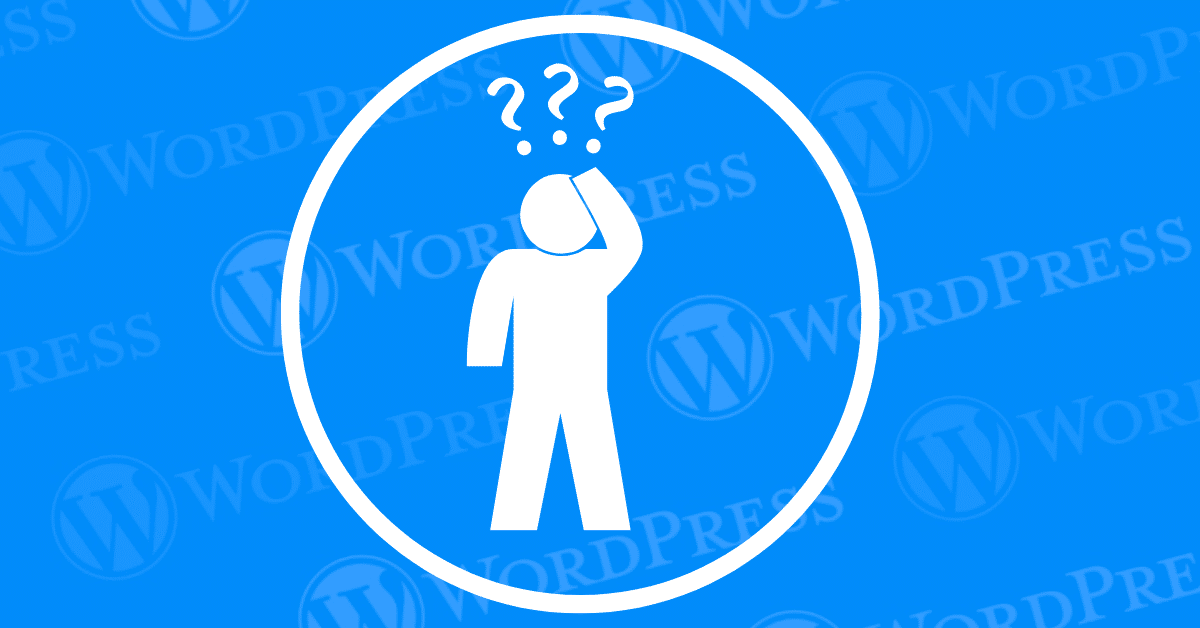
WordPress is renowned as a robust and adaptable content management system (CMS) powering countless websites globally. Nonetheless, even with its versatility, it’s susceptible to occasional errors and malfunctions. Among these, to fix ‘Are You Sure’ Error WordPress” error stands out, often appearing unexpectedly and causing frustration.
When you see the “Are You Sure You Want to Do This” error, it usually indicates a problem with permissions, plugins, themes, or the way WordPress handles certain processes. Let’s dive into each potential cause and the corresponding fixes.
In this detailed guide, we delve into the complexities surrounding the ‘Are You Sure’ Error WordPress” error within WordPress. We aim to provide clarity on its root causes and offer a range of troubleshooting strategies, suitable for both beginners and seasoned developers. Our goal is to equip you with the insights and tools needed to effectively resolve this issue and restore seamless operation to your WordPress site.
By the conclusion of this article, you will possess a comprehensive understanding of what triggers the ‘Are You Sure’ Error WordPress” message, its common occurrences, and its potential impact on user experience. Most importantly, you’ll be prepared with a structured approach to identify and address the issue, ensuring uninterrupted functionality of your WordPress site. Let’s embark on this journey to demystify and resolve the perplexing ‘Are You Sure’ Error WordPress” once and for all.
Encountering the ‘Are You Sure’ Error WordPress” message can be perplexing for WordPress users. Trying to fix and manage their websites efficiently. This error often appears unexpectedly, prompting users during crucial actions like plugin installations or theme updates. Understanding the root causes of this issue is crucial. Effectively resolving it and restoring normal functionality to your WordPress site. In this guide, we will delve into the common triggers of this error and provide actionable steps to troubleshoot and fix it, ensuring smoother operations and minimizing disruption to your site management tasks.
The “Are You Sure You Want to Do This” error is a generic message that WordPress displays when it encounters a problem for which it has no specific error message. Essentially, it’s a catch-all alert indicating that something went wrong during a specific action or operation. The root causes of this error can vary, but they generally fall into a few categories:
1. Nonce Verification Failure: Nonces are security tokens used by WordPress to verify that a request comes from a legitimate source. If these tokens fail to validate, perhaps due to a timing issue or a session expiration, WordPress will throw this error.
2. Plugin and Theme Conflicts: Incompatibilities between plugins, themes, or a combination of both can also trigger this error. Sometimes, an update to a plugin or theme can cause a conflict with existing site configurations.
3. Memory Limit Exhaustion: Sometimes, the server’s PHP memory limit is insufficient for the operations being performed by WordPress, leading to this generic error message.
4. File Permission Issues: Incorrect file permissions can prevent WordPress from executing certain actions, thereby triggering this error.
Understanding the scenarios in which this error is likely to occur can help narrow down the troubleshooting process. Some of the most common situations include:
1. Uploading Files: Whether it’s media files, themes, or plugins, errors can often occur during the upload process, especially if there’s a nonce validation issue.
2. Installing or Updating Plugins/Themes: This error frequently appears during the installation or updating of plugins and themes, particularly if there are conflicts or compatibility issues.
3. Customizing Themes: When making changes to theme settings or customizing a theme, the error may appear if the changes conflict with other aspects of the site.
4. Bulk Actions: Performing bulk actions, such as deleting multiple posts or users, can also trigger this error, particularly if the server cannot handle the request load.
The “Are You Sure You Want to Do This” error can significantly impact the user experience in several ways:
1. Interruption of Workflow: Users might be unable to complete essential tasks, such as updating content, managing plugins, or customizing themes, which can be highly disruptive.
2. Site Downtime: If the error persists or occurs frequently, it can lead to partial or full site downtime, negatively affecting user access and trust.
3. Frustration and Confusion: Given its generic nature, this error can be frustrating for users who may not understand what went wrong or how to fix it. This can lead to a loss of confidence in the platform or a decrease in productivity.
By understanding the causes, common scenarios, and impacts of the “Are You Sure You Want to Do This” error, users are better equipped to tackle the issue head-on. The following sections will provide both basic and advanced troubleshooting steps to resolve this error and restore functionality to your WordPress site.
When managing a WordPress site, encountering errors is almost inevitable. One common but frustrating issue is the “Are You Sure You Want to Do This?” error. This ambiguous message can appear when performing various actions, from updating plugins to changing themes, leaving many site owners puzzled about its cause. In this guide, we will walk you through troubleshooting steps to identify and fix the underlying issues behind this error, ensuring your WordPress site runs smoothly and efficiently.
Faulty plugins are often the culprits behind this error. To diagnose if a plugin is causing and how to “Fix ‘Are You Sure’ Error WordPress”, follow these steps:
Once identified, consider updating the problematic plugin to the latest version. If updates aren’t available or don’t resolve the issue, you may need to find an alternative plugin that performs similar functions without causing conflicts.
Sometimes, incompatible or poorly coded themes can trigger the “Are You Sure You Want to Do This?” error. To troubleshoot your theme:
Uploading plugins or themes directly from their extracted folders can sometimes lead to file structure issues that trigger errors. To avoid this:
This method ensures that files maintain their intended structure and reduces the risk of triggering errors during installation.
Occasionally, a glitch or corruption in your WordPress installation files can cause unexpected errors. To refresh your installation:
This process ensures that any corrupted files or directories causing the ‘Are You Sure’ Error WordPress” are fix and replaced with clean, functional ones.
Cached data can sometimes interfere with WordPress processes, leading to errors like “Are You Sure You Want to Do This?” To clear your cache:
Clearing the cache eliminates any stored data that might be causing conflicts, allowing WordPress to function without errors.
If you’ve encountered the frustrating “Are You Sure You Want to Do This?” error in WordPress, it’s likely due to insufficient PHP memory. This issue can disrupt your workflow and prevent critical actions on your WordPress site. Fortunately, by expanding the PHP memory limit in WordPress, you can quickly fix the error and improve your website’s overall performance.
WordPress relies on various scripts, themes, and plugins, which require sufficient memory to function smoothly. When the allocated PHP memory limit is too low, these processes run into errors—one of the most common being the “Are You Sure You Want to Do This?” error. By increasing the memory allocation, you ensure that WordPress has enough resources to handle these operations, reducing the risk of errors and improving site performance.
Follow these steps to resolve the “Are You Sure You Want to Do This?” error by increasing your site’s PHP memory limit.
1. Identify the Issue
Before jumping into memory adjustments, confirm that insufficient PHP memory is the cause. Here’s how to troubleshoot:
2. Access Your Hosting Platform Settings
Once you’ve identified that PHP memory is the issue, log into your hosting platform. Most hosts provide a control panel or cPanel for managing settings. This is where you’ll configure your PHP memory limits.
3. Check Current PHP Memory Usage
Before making any changes, it’s essential to know your site’s current PHP memory usage. This will help you determine if your existing memory allocation is too low.
4. Edit the PHP Configuration
To resolve the “Are You Sure You Want to Do This?” error, you’ll need to increase your PHP memory limit. You can do this by either editing the php.ini file or using the hosting platform’s built-in PHP settings editor.
memory_limit and increase it. A recommended starting point is 256MB, but your site’s specific needs and hosting plan may allow for more.5. Adjust PHP Memory Limit in WordPress
In the php.ini file, increase the PHP memory limit. A common setting is to set it to 256MB or even 512MB for larger WordPress sites:
bashCopy codememory_limit = 256M
Alternatively, if you can’t access the php.ini file, you can add the following line to your wp-config.php file:
phpCopy codedefine( 'WP_MEMORY_LIMIT', '256M' );
6. Save and Test Your WordPress Site
After increasing the PHP memory limit, save your changes and reload your WordPress site to see if the error is resolved.
It’s important to understand that some hosting providers place restrictions on the maximum amount of PHP memory you can allocate. If increasing the memory limit in WordPress doesn’t resolve the issue, consult your hosting provider’s support team to see if they offer additional memory or alternative solutions.
Ensuring the security of your WordPress site is crucial not only for safeguarding your data but also for preventing those pesky “Are You Sure You Want to Do This?” errors. Here’s how effective security measures can help:
Incorporating a reliable security plugin on your WordPress site is a proactive measure to avoid frustrating user experiences and ensure a stable, secure environment for both you and your visitors. Even small personal blogs can benefit from enhanced security, allowing peace of mind for every site owner.
Encountering the “Are You Sure You Want to Do This” error in WordPress can disrupt your site management efforts, but with the right troubleshooting steps, you can quickly identify and resolve the underlying causes. By checking plugins, themes, file formats, and performing maintenance tasks like refreshing installations and clearing caches, you’ll be able to maintain a smoothly running WordPress site. Remember, regular updates and cautious plugin/theme installations can also prevent future occurrences of the “Fix ‘Are You Sure’ Error WordPress”. If problems persist despite these steps, consulting with a WordPress developer or support community may provide further insights tailored to your specific setup.
Looking for someone to “Fix Are You Sure You Want to Do This’ Error in WordPress” for you? Explore our WordPress hosting packages for done for you maintenance, seamless performance and automatic updates. Click the button below to find out more!
What if I told you there’s a simple tweak to speed up your WordPress site…
Your homepage is your website’s gateway. It’s the first thing visitors see and plays a…
Did you know that your WordPress site might be vulnerable to clickjacking attacks if proper…
Have you ever wondered how many people visit your website, what pages they spend the…
Ready to launch your WordPress website? Install WordPress on GoDaddy and take advantage of one…
Are you looking to reset a WordPress site and start fresh? Reset a WordPress Site…