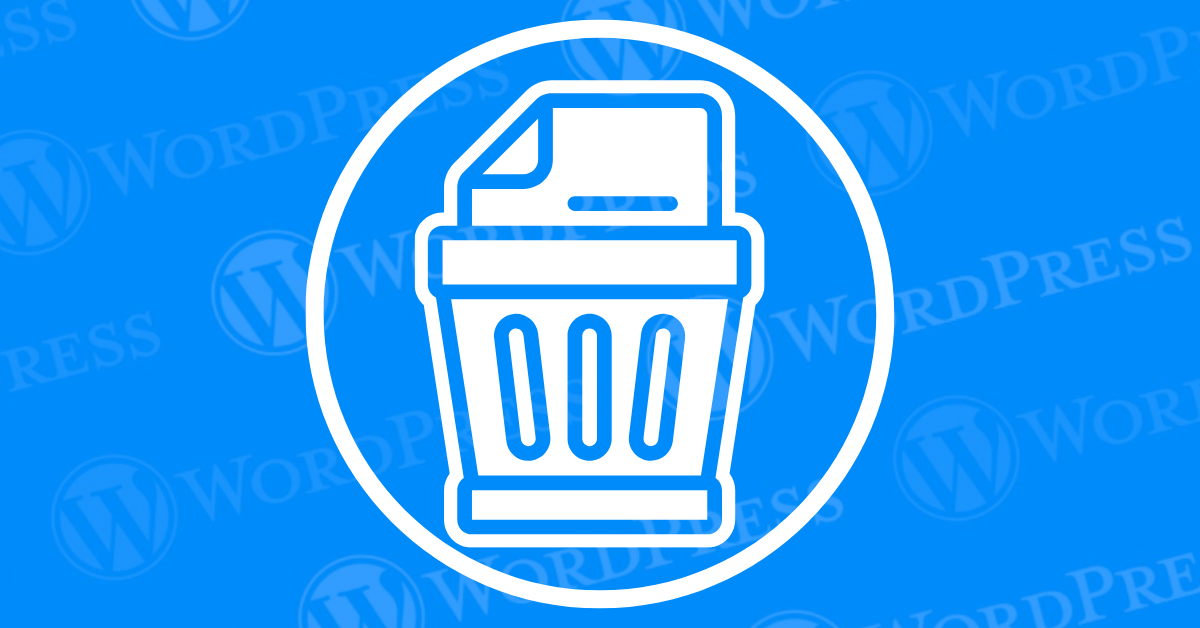
Thinking of saying goodbye to your WordPress blog? Whether you’re starting fresh, taking a hiatus, or simply no longer need it, learning how to delete a WordPress blog can be a straightforward process. But before you hit that delete button, let’s ensure you do it without regrets!
Are there any specific challenges or concerns you have about deleting your WordPress blog that you would like detailed information on?
This guide will walk you through the steps of deleting your WordPress blog, considering both self-hosted (using your own web hosting provider) and hosted blogs. We’ll also address common concerns like losing data and explore alternatives to complete deletion.
Before diving into the deletion process, it’s essential to understand why you might want to delete your blog. Reasons could vary from rebranding and starting fresh to simply not wanting to maintain the site anymore.There are many reasons why someone might choose to delete their WordPress blog:
Before You Delete:
If you have a self-hosted WordPress site, follow these steps to delete it:
1. Access Your Hosting Control Panel: Log in to your web hosting provider’s control panel (cPanel, Plesk, etc.).
2. Navigate to File Manager: Locate and open the File Manager.
3. Delete the Files Manually: Select all WordPress files and delete them. This includes core files, plugins, themes, and uploads.
* **Web-Based File Manager:** Most control panels offer a web-based file manager. Navigate to the public_html folder (or your website's root directory) and locate the WordPress folder. Select all files and folders within the WordPress directory and delete them permanently.
* **FTP Client:** Using an FTP client like FileZilla, connect to your server and navigate to the WordPress directory. Delete all files and folders within the directory.4. Delete the Database: Locate your WordPress database within the control panel’s database management section. Select the database associated with your WordPress installation and delete it.
If your blog is hosted on a platform, follow these steps on how to delete a WordPress blog:
By following these steps, you can successfully delete your hosted WordPress blog without leaving any residual data.
Softaculous simplifies the deletion process:
If your hosting provider offers a web-based file manager:
While web-based file managers offer convenience, using an FTP (File Transfer Protocol) client grants you more granular control over the deletion process. This method is ideal for users comfortable with navigating file structures.
What You’ll Need:
Step-by-Step Deletion:
Important Note: Double-check before deleting! Accidental deletion can be difficult to recover.
By following these steps and exercising caution, you can effectively delete your WordPress site using an FTP client.
To ensure your WordPress blog is completely erased, follow these steps to remove all traces:
By following these steps, you can effectively delete your WordPress site database and ensure your blog is completely removed.
If you’ve lost your WordPress admin password, follow these steps to delete your WordPress blog without the password:
By following these steps, you can securely delete your WordPress blog even if you’ve lost your admin password. Make sure to backup any necessary data before proceeding with the deletion process.
To delete a published blog post on WordPress, follow these straightforward steps:
Deleting a post moves it to the trash where it can be permanently deleted or restored later if needed.
To remove the entire blog section from your WordPress site:
By following these steps, you can efficiently delete the blog section from your WordPress site, ensuring your site’s navigation aligns with your updated content strategy.
After deleting your self-hosted WordPress blog, you might be wondering what to do with your domain name. Here are a few options to consider:
If you no longer need the domain, you can easily remove it through your hosting account’s control panel by navigating to the domain management section. This action can declutter your account, making it more streamlined and easier to manage in the future.
If your blog was set up on a subdomain, consider deleting these as well. Doing so can further simplify your hosting environment and help avoid any confusion down the road.
You might want to keep the domain name or subdomain, even after the blog is gone. Retaining the domain can be useful if you plan to revive the blog or start a new project under the same name in the future. Holding onto the domain won’t affect its functionality, so the decision comes down to your personal preference.
Removing the Domain:
Retaining the Domain:
Ultimately, the decision depends on your future plans. If you think you might want to bring back your blog or use the domain for a new project, keeping it could be the best option. However, if you’re sure you won’t need it again, removing it can simplify your online management tasks.
Deleting a WordPress blog through Softaculous? To make sure every trace of your site is gone, it’s important to select the right options that wipe out all related files and data. Here’s what you need to do:
Remove Directory: This step clears out the directory where all your WordPress files are stored. By selecting this option, you’ll ensure that every file tied to your website is completely removed.
Remove Database: Your WordPress content—like posts, pages, and settings—is housed in a database. Make sure to check this option to delete the entire database, leaving no leftover data behind.
Remove Database User: Every database is managed by a user with specific permissions. By choosing to remove the database user, you’ll revoke their access and delete their credentials, ensuring a thorough deletion.
By following these steps, you can be confident that your WordPress blog is fully and securely erased from your hosting environment.
Recovering a deleted WordPress blog can be challenging, especially for self-hosted setups. It’s crucial to back up your data before deletion to prevent irreversible data loss. If you accidentally delete your WordPress site, you may have options to recover it by reaching out to your hosting provider’s support team.
Data recovery after deletion is generally unlikely, particularly for self-hosted blogs. That’s why it’s essential to maintain regular backups of your WordPress site. If you find yourself in the unfortunate situation of a deleted blog, prompt action and contacting your hosting provider can sometimes help recover your site.
Before proceeding with the deletion of your WordPress blog, it’s crucial to consider the irreversible nature of this action. Once deleted, your blog may not be recoverable. This decision can impact your online presence and historical content.
Deleting a WordPress blog permanently removes all associated files, data, and posts. If you’re certain about deleting your blog, ensure you have backed up any essential data beforehand. Remember, once the deletion process is complete, retrieving your blog may be challenging or impossible.
Consider the long-term implications of deleting your WordPress blog, including its impact on SEO rankings, backlinks, and user engagement. If you’re unsure about this decision, exploring alternatives or seeking professional advice can provide clarity.
Need reliable WordPress hosting with seamless updates? Explore our hosting packages today for a worry-free experience. Click below to learn more!
View our Hosting PackagesWhat if I told you there’s a simple tweak to speed up your WordPress site…
Your homepage is your website’s gateway. It’s the first thing visitors see and plays a…
Did you know that your WordPress site might be vulnerable to clickjacking attacks if proper…
Have you ever wondered how many people visit your website, what pages they spend the…
Ready to launch your WordPress website? Install WordPress on GoDaddy and take advantage of one…
Are you looking to reset a WordPress site and start fresh? Reset a WordPress Site…