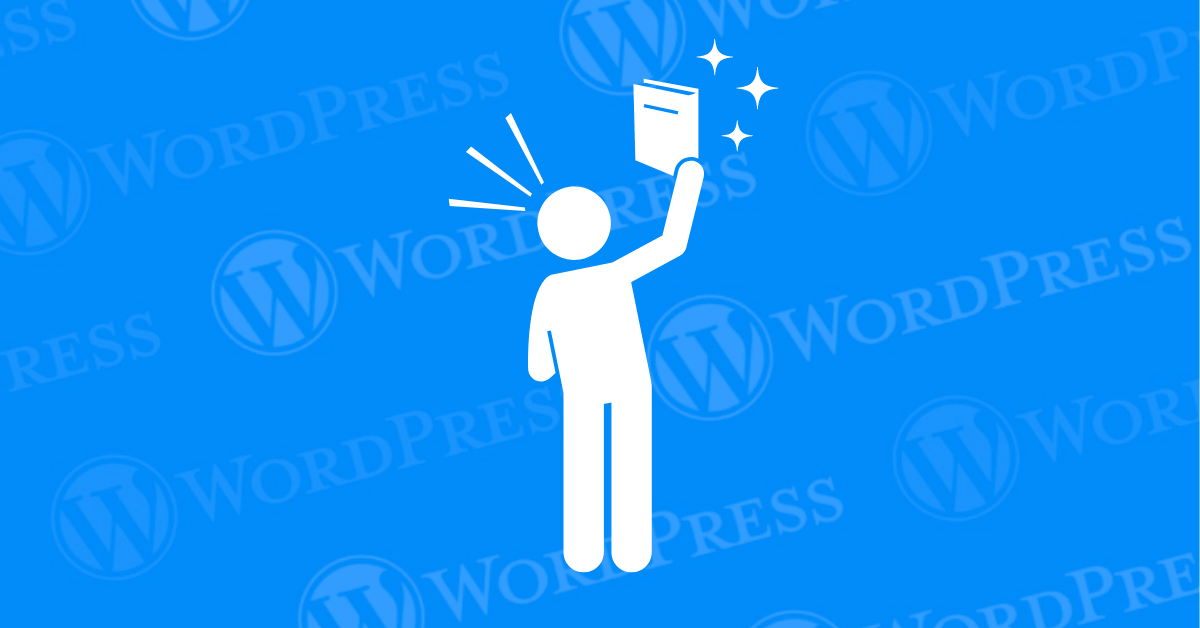
Do you have a team of talented writers contributing to your WordPress website? Or perhaps you’re just starting out and want to establish yourself as the author of your content. Change author in WordPress easily with our guide, as authorship management is a crucial aspect of maintaining a well-organized and informative website.
In the vast ecosystem of WordPress, managing authorship is a fundamental aspect of content creation and website management. Whether you’re a solo blogger or running a multi-author platform, understanding how to navigate authorship settings can significantly impact your site’s credibility, organization, and SEO performance.
In this comprehensive guide, we’ll delve into the intricacies of WordPress authorship, providing practical insights and step-by-step instructions to empower you in mastering author management. From changing individual post authors to optimizing author archives for enhanced user experience, we’ll cover it all to ensure you have a solid grasp of this crucial aspect of WordPress administration.
Before we dive into the nitty-gritty of authorship management, let’s first establish a clear understanding of what WordPress authorship entails and why it holds such importance in the realm of content creation and website administration. By grasping the fundamentals, you’ll be better equipped to harness the full potential of authorship customization.
Embark on a journey through the WordPress dashboard as we walk you through the seamless process of changing authors for individual posts. With our easy-to-follow steps, you’ll gain confidence in modifying author attributions with precision and efficiency.
Building a team of writers can significantly enrich your website’s content. Here’s how to add new authors in WordPress:
Whether it’s updating display names, author slugs, or even your own username, managing user settings is straightforward:
The WordPress editor allows you to easily switch between authors when creating or editing posts:
For a faster approach, WordPress offers quick edit functionality:
For WordPress sites with a multitude of posts and authors, manual authorship changes can be a time-consuming endeavor. Discover the power of bulk edit functionality and learn how to expedite author management tasks with just a few clicks.
Need to change the author for multiple posts at once? WordPress has you covered:
If you don’t want to display author names on your posts, here are three methods:
2. Custom CSS Code: For more control, use custom CSS code to hide the author box. This approach requires some familiarity with CSS.
Steps:
3. Utilize Plugins: Several WordPress plugins offer user management features, including the ability to hide author names. While WordPress doesn’t offer a built-in option to completely hide author names, several plugins can achieve this functionality. Here’s a step-by-step guide using a popular plugin called “Yoast SEO”:
Unlock the potential of author archives to provide visitors with valuable insights into your content creators and their respective contributions. We’ll guide you through the process of setting up author archive pages for seamless navigation and improved user engagement.
Take your authorship management skills to the next level with advanced customization techniques. From tailoring author profiles to integrating authorship with multi-author blogs, explore innovative strategies to personalize the authorship experience for both users and content creators.
In the competitive landscape of online visibility, leveraging authorship for SEO and branding purposes can give you a significant edge. Learn how to implement authorship markup effectively and establish author authority to enhance your site’s search visibility and brand recognition.
When deciding how to change the author in WordPress, several key factors should guide your process. First, identify the underlying reason for the change. Are you rebranding, correcting author credits, or managing transitions within your team? Understanding this will help you determine the scope and nature of the update.
Next, evaluate the most efficient approach to edit the author in WordPress. For instance, bulk editing might suffice if you’re simply updating author names across multiple posts. This method saves time compared to adjusting each post individually. Conversely, if the task at hand involves more detailed changes, such as updating biographies or permissions, consider whether creating new user accounts or adjusting existing ones is more prudent.
Additionally, prioritize keeping your content organized and easily navigable. A professional site relies on clear authorial attribution, but this process shouldn’t be overly time-consuming. Efficiently balancing thoroughness with practicality ensures that your site maintains a high standard without unnecessary effort.
By considering these aspects—purpose, efficiency, and organization—you can manage how to change author name in WordPress effectively and keep your site running smoothly.
The Simple Author Box plugin is a powerful tool that can help you change author name in WordPress and customize your blog’s appearance. This versatile plugin offers a plethora of customization options, elevating your blog’s aesthetics and functionality. It allows you to precisely position the author box, ensuring it fits seamlessly with your blog’s layout.
Using Simple Author Box, you can edit author WordPress profiles by personalizing the links associated with each author’s name, directing them to specific pages or profiles. This is especially useful when you need to know how to change the author in WordPress without disrupting the overall design.
Furthermore, the plugin offers a wide array of social icons that can be customized to match your blog’s overall design. This ensures a cohesive and professional look across all elements of your blog. Whether you’re looking to add a unique touch or improve user engagement, knowing how to edit author in WordPress with the Simple Author Box plugin provides the flexibility needed for a polished and personalized appearance.
By effectively managing your WordPress authors, you can streamline content creation, enhance user experience, and establish a clear authorship structure for your website. This guide has equipped you with the essential tools and knowledge to confidently manage your WordPress authors, from adding new team members to editing user profiles and assigning authorship for posts.
Remember, a well-organized author team can significantly contribute to the success of your WordPress website!
If you’re looking for fast wordpress hosting as well as done-for-you updates such as Managing Authorship in your WordPress, check out our hosting packages by clicking the button below:
Ready to launch your WordPress website? Install WordPress on GoDaddy and take advantage of one…
Are you looking to reset a WordPress site and start fresh? Reset a WordPress Site…
Ready to build your online presence? Choosing the right platform between Wix vs. WordPress is a crucial first…
Changing your favicon in WordPress is a small yet powerful way to improve your website’s…
Have you been searching for the easiest way to share PDF files directly on your…
Ever notice how professional websites seamlessly display social media icons in their headers? Adding social…