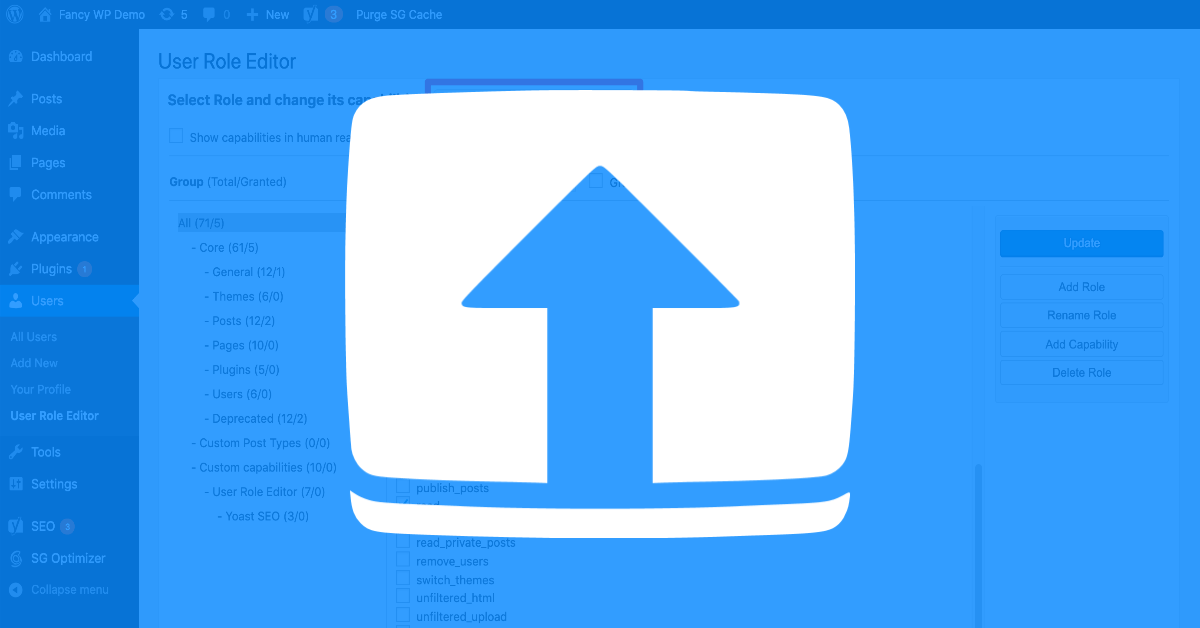
If you have a multi-author WordPress site, you’ve probably noticed that users with the “contributor” role are unable to upload media.
That means your contributors can’t add images or videos to their own blog posts, which is inconvenient to say the least.
Fortunately, it’s pretty easy to customize user roles in WordPress.
In this tutorial, we’ll cover two ways to enable media uploads for contributors:
functions.php file.This method is great for people who feel comfortable editing their theme files, and who would prefer not to install yet another WordPress plugin.
Open up your current theme’s functions.php file, and add the following snippet:
//Allow Contributors to Upload Media
if ( current_user_can('contributor') && !current_user_can('upload_files') )
add_action('admin_init', 'allow_contributor_uploads');
function allow_contributor_uploads() {
$contributor = get_role('contributor');
$contributor->add_cap('upload_files');
}Note: I recommend using a child theme to avoid having your changes overwritten by a future theme update.
If you’d prefer to use a plugin, User Role Editor is for you.
Install and activate the plugin, then go to Users > User Role Editor in your WordPress dashboard.
At the top of the page, select the Contributor role from the drop-down menu. Then check the box next to upload_files.
Click the Update button, and then your contributors will be able to upload media to your site.
As you can see, User Role Editor has lots of other options to help you manage your site’s user roles. You can learn more about WordPress user roles here.
If you have any questions, please feel free to leave them in the comments below!
What if I told you there’s a simple tweak to speed up your WordPress site…
Your homepage is your website’s gateway. It’s the first thing visitors see and plays a…
Did you know that your WordPress site might be vulnerable to clickjacking attacks if proper…
Have you ever wondered how many people visit your website, what pages they spend the…
Ready to launch your WordPress website? Install WordPress on GoDaddy and take advantage of one…
Are you looking to reset a WordPress site and start fresh? Reset a WordPress Site…
View Comments
Maybe it's better like this:
//Allow Contributors to Upload Media
add_action('admin_init', 'allow_contributor_uploads');
function allow_contributor_uploads() {
if ( current_user_can('contributor') && !current_user_can('upload_files') ){
$contributor = get_role('contributor');
$contributor->add_cap('upload_files');
}
}
So it won't load the "wp_get_current_user" before the actual function it's loaded :)
thank you work
Thanks, the code worked for me.
Thanks for the tutorial, I was searching for this manual method.
I used a child theme as you've suggested.