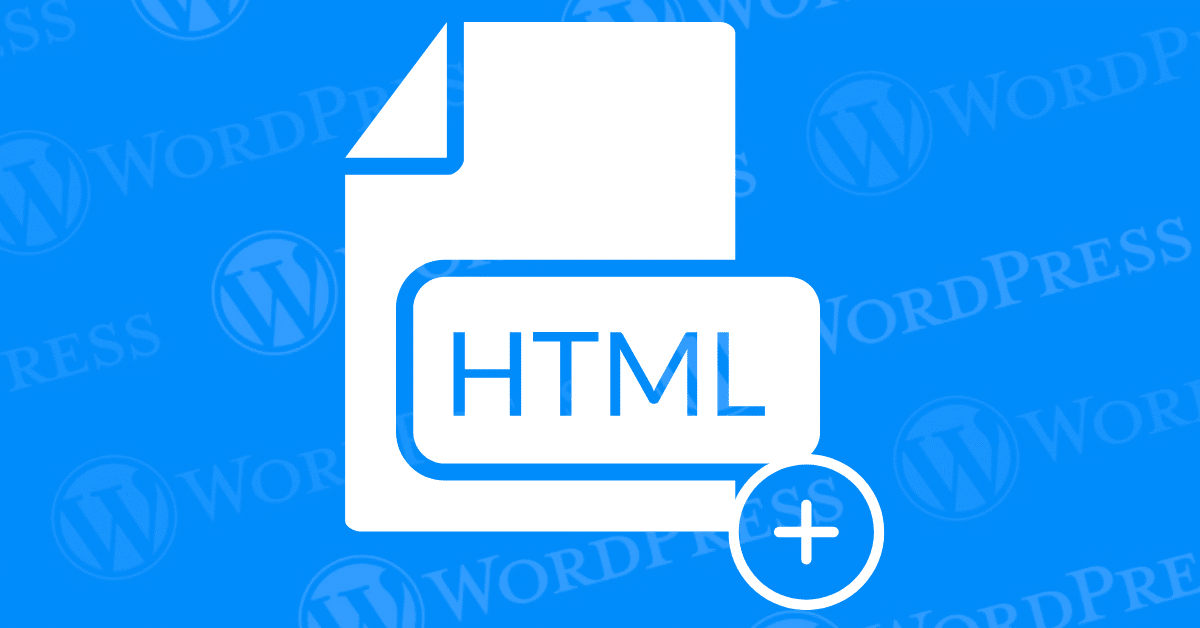
Adding HTML to a WordPress text area can enhance your website’s content, allowing for more customization and functionality. Whether you want to embed a video, add a form, or style your text, this guide will show you how to do it easily.
Ever dreamt of adding a little extra flair to your WordPress blog posts? While the built-in editor is fantastic for basic text and media, sometimes you need the power of HTML to truly bring your vision to life. Maybe you want to embed a dazzling infographic, highlight a key quote with a pull quote style, or even create a custom table for better data presentation.
The good news? Adding HTML to your WordPress text area is surprisingly easy and opens a world of creative possibilities for your content. In this SEO-friendly guide, we’ll break down the process step-by-step, ensuring you can confidently add that extra “wow factor” to your blog posts..
Here’s what you’ll need:
HTML, or HyperText Markup Language, is the standard language used to create and design web pages. It allows you to structure content, add multimedia elements, and control the layout of your web pages. Understanding HTML can significantly enhance your ability to customize and optimize your WordPress site.
Adding HTML to the WordPress text area enables you to go beyond the default capabilities of the WordPress editor. By incorporating HTML, you can:
By learning how to add HTML to a WordPress text area, you gain greater control over your website’s design and functionality, ultimately creating a more dynamic and user-friendly site.
Adding HTML to a WordPress text area can enhance the functionality and appearance of your content. Whether you want to embed videos, create custom layouts, or add special styling, knowing how to use HTML within WordPress is a valuable skill. Here’s a step-by-step guide to help you do just that.
Step 1: Accessing the Text Editor
Step 2: Adding HTML Code
Step 3: Preview and Publish
1. Choosing Your HTML Playground:
WordPress offers two main ways to add HTML to your text area:
2. Pasting Your HTML Code:
Now comes the fun part! Here’s where you paste your desired HTML code into the designated area. Remember, keep the code clean, well-formatted, and relevant to your content for optimal results.
3. Preview and Publish (the Crucial Steps):
Before hitting publish, it’s essential to preview your post. This allows you to see how the added HTML elements will appear on your live website. Make any necessary adjustments and once satisfied, hit that glorious “Publish” or “Update” button!
While adding HTML offers greater control, it’s crucial to use it responsibly:
By following these steps and keeping these considerations in mind, you can leverage the power of HTML to create visually engaging and informative blog posts that stand out from the crowd.
Remember: Consistent, high-quality content with strategic use of HTML can significantly improve your website’s ranking in search engines, attracting more organic traffic eager to explore your creative content. So unleash your inner web designer and start crafting visually compelling blog posts that inform and impress your audience!
Absolutely! If you’re looking for a comprehensive reference on adding HTML to WordPress, you’re in luck. There are several resources that serve as cheat sheets for both beginners and advanced users alike.
HTML Cheat Sheets are invaluable resources that list common HTML tags, attributes, and their uses. Websites like W3Schools and HTML Cheat Sheet offer extensive guides that are perfect for quick reference when adding HTML to WordPress.
The official WordPress Codex provides detailed explanations and examples of how to add HTML code into WordPress posts and pages. It’s a go-to resource for learning how to customize your content with HTML.
Sites such as Stack Overflow or the WordPress Support Forums are gold mines for code snippets related to adding HTML to WordPress. Here, you can find solutions to specific queries and discover useful HTML tricks shared by experienced developers.
WordPress plugins like “Insert HTML Snippet” are designed to simplify the process of adding custom HTML code to your site. They allow you to save and reuse HTML snippets without needing deep coding knowledge, enhancing the flexibility of your WordPress site.
By leveraging these resources, you can effectively enhance your WordPress site with custom HTML codes, streamlining your web development process and ensuring your content meets your exact specifications.
Adding HTML to a WordPress text area allows you to customize your content beyond the capabilities of the standard editor. By following these steps, you can enhance your posts and pages with additional functionality and styling. Practice using HTML, and soon you’ll be able to create richer, more engaging content for your WordPress site.
If you’re looking for fast wordpress hosting as well as done-for-you updates such as adding HTML to your WordPress text area, check out our hosting packages by clicking the button below:
What if I told you there’s a simple tweak to speed up your WordPress site…
Your homepage is your website’s gateway. It’s the first thing visitors see and plays a…
Did you know that your WordPress site might be vulnerable to clickjacking attacks if proper…
Have you ever wondered how many people visit your website, what pages they spend the…
Ready to launch your WordPress website? Install WordPress on GoDaddy and take advantage of one…
Are you looking to reset a WordPress site and start fresh? Reset a WordPress Site…