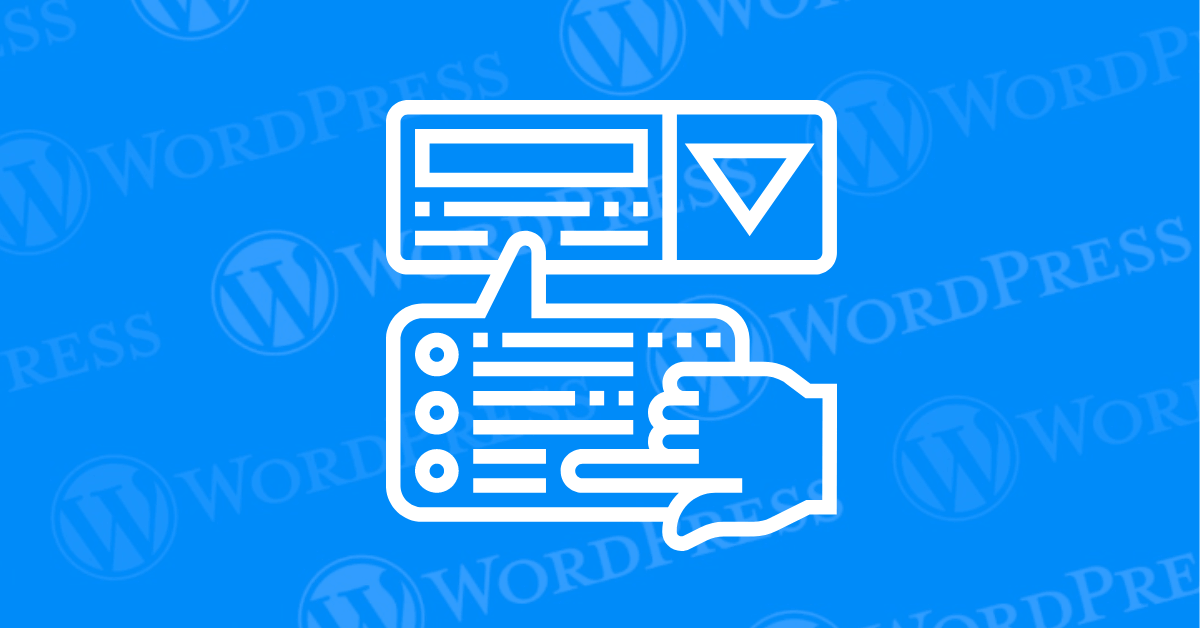
Does your WordPress website lack that certain user-friendly flair? A well-crafted dropdown menu can significantly enhance your website’s navigation, making it easier for visitors to find the content they crave. Creating a dropdown menu in WordPress is an excellent way to enhance your website’s navigation, improve user experience, and organize your content. In this tutorial, we’ll guide you step-by-step on how to create a dropdown menus in WordPress, making it easier for your visitors to find the information they need. This comprehensive guide will equip you with the knowledge and tools to create WordPress dropdown menus, all within minutes.
A dropdown menu, also sometimes called a drop-down list or pull-down menu, is a graphical user interface (GUI) element commonly found on websites. It consists of a button or text label that, when clicked or hovered over (depending on the design), reveals a list of additional options. These options are typically hidden until the user interacts with the main button or label.
Here’s a breakdown of the key features of a dropdown menu:
Overall, dropdown menus are a versatile and user-friendly way to enhance website navigation, streamline form interactions, and provide users with convenient access to additional functionalities.
In the competitive world of web design, user experience (UX) reigns supreme. A website with clunky navigation can frustrate visitors and send them scrambling for the back button. This is where the power of WordPress dropdown menus comes into play. But beyond aesthetics, dropdown menus offer a multitude of benefits that can significantly enhance your website’s SEO (Search Engine Optimization) and overall user engagement.
Dropdown menus offer a multitude of benefits for your WordPress website:
Here’s a breakdown of the primary methods for creating WordPress dropdown menus:
We’ll delve into each method, empowering you to choose the approach that best suits your skillset and desired level of customization for your WordPress dropdown menus.
If you’re using a theme that supports the Site Editor (like those using the Full Site Editing feature), you can add a dropdown menu directly from the Site Editor.
Using a plugin can simplify the process and provide more customization options.
You can further customize the appearance of your dropdown menu using CSS.
Add this CSS code to your theme’s style.css file or through the Additional CSS section in the Customizer (Appearance > Customize > Additional CSS).
After organizing and styling your menu, make sure to save your changes and assign the menu to the desired location.
Here are some key considerations for crafting stellar dropdown menus:
It’s essential to test your dropdown menus to ensure they function correctly across various browsers and devices.
A well-planned navigation menu, especially a drop down menu in WordPress, is vital for any website to ensure users can effortlessly find what they need. When visitors land on your site, they should be able to locate information quickly and without frustration.
Here’s why a WordPress dropdown menu is so important:
In essence, a thoughtfully designed WordPress dropdown menu serves as the backbone of a user-friendly website, keeping visitors engaged and satisfied.
Looking to dive deeper into WordPress customization? Here are some excellent resources and tutorials to enhance your WordPress site:
Enhance your site’s navigation with a mega menu, creating a more organized and user-friendly experience. Learn how to add and customize mega menus in WordPress step-by-step.
Create custom taxonomies to categorize and tag your content in a way that suits your unique needs. This tutorial will guide you through the process of setting them up.
Expand your site’s reach by making it multilingual. Discover how to create, manage, and customize multilingual sites in WordPress effectively.
Filters in WordPress allow you to modify data before it is displayed. This comprehensive guide will teach you how to apply and use filters to tailor your site’s functionality.
Learn how to create a drop down menu in WordPress for a more organized and accessible navigation structure. This guide will walk you through the steps to set up and customize your WordPress dropdown menu.
Comprehensive Guide on Using WordPress
Whether you’re a beginner or looking to polish your skills, this guide provides a thorough understanding of using WordPress, covering everything from the basics to advanced features.
These resources will equip you with the knowledge to customize your WordPress site exactly how you envision it. Happy customizing!
By incorporating dropdown menus into your WordPress website, you’ve taken a significant step towards a more user-friendly and engaging online presence. These menus streamline navigation, empower visitors to explore your content with ease, and ultimately leave a lasting impression. With the methods and tips outlined in this guide, you’re well on your way to crafting user-friendly dropdown menus that not only elevate user experience but also contribute to the overall success of your website.
If you’re looking for fast wordpress hosting as well as done-for-you updates such creating WordPress Drop Down Menus, check out our hosting packages by clicking the button below:
What if I told you there’s a simple tweak to speed up your WordPress site…
Your homepage is your website’s gateway. It’s the first thing visitors see and plays a…
Did you know that your WordPress site might be vulnerable to clickjacking attacks if proper…
Have you ever wondered how many people visit your website, what pages they spend the…
Ready to launch your WordPress website? Install WordPress on GoDaddy and take advantage of one…
Are you looking to reset a WordPress site and start fresh? Reset a WordPress Site…